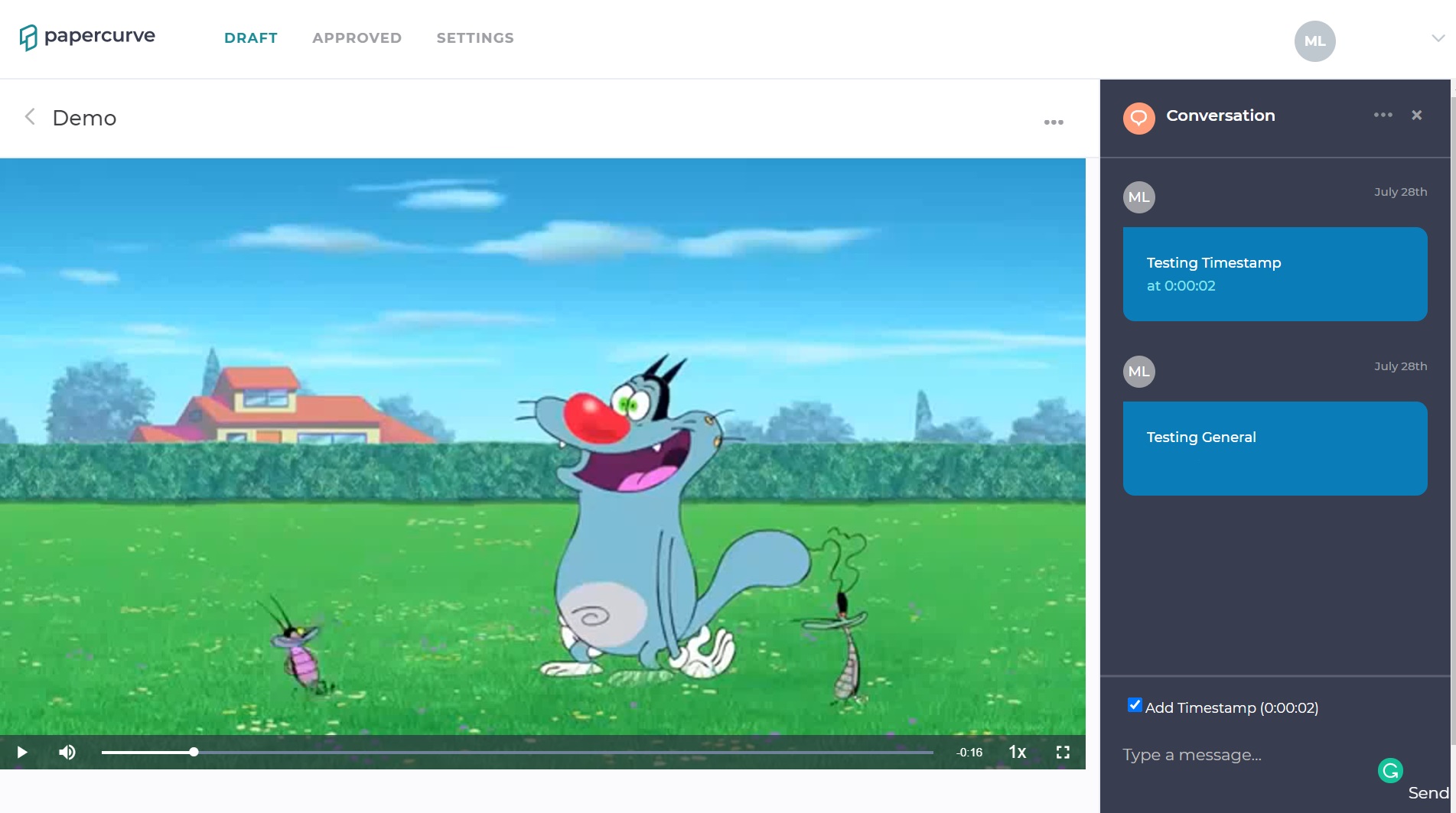With the Papercurve platform, you can upload video content and add comments directly to it. Using the Papercurve comment tool, you can view video content and add either general comments or attach the comments to individual time-frames. This additional feature helps make video comments easier to navigate and the review process more refine.
Adding general comments
1. To add a comment to your video content, navigate to the Papercurve dashboard and load up your content.
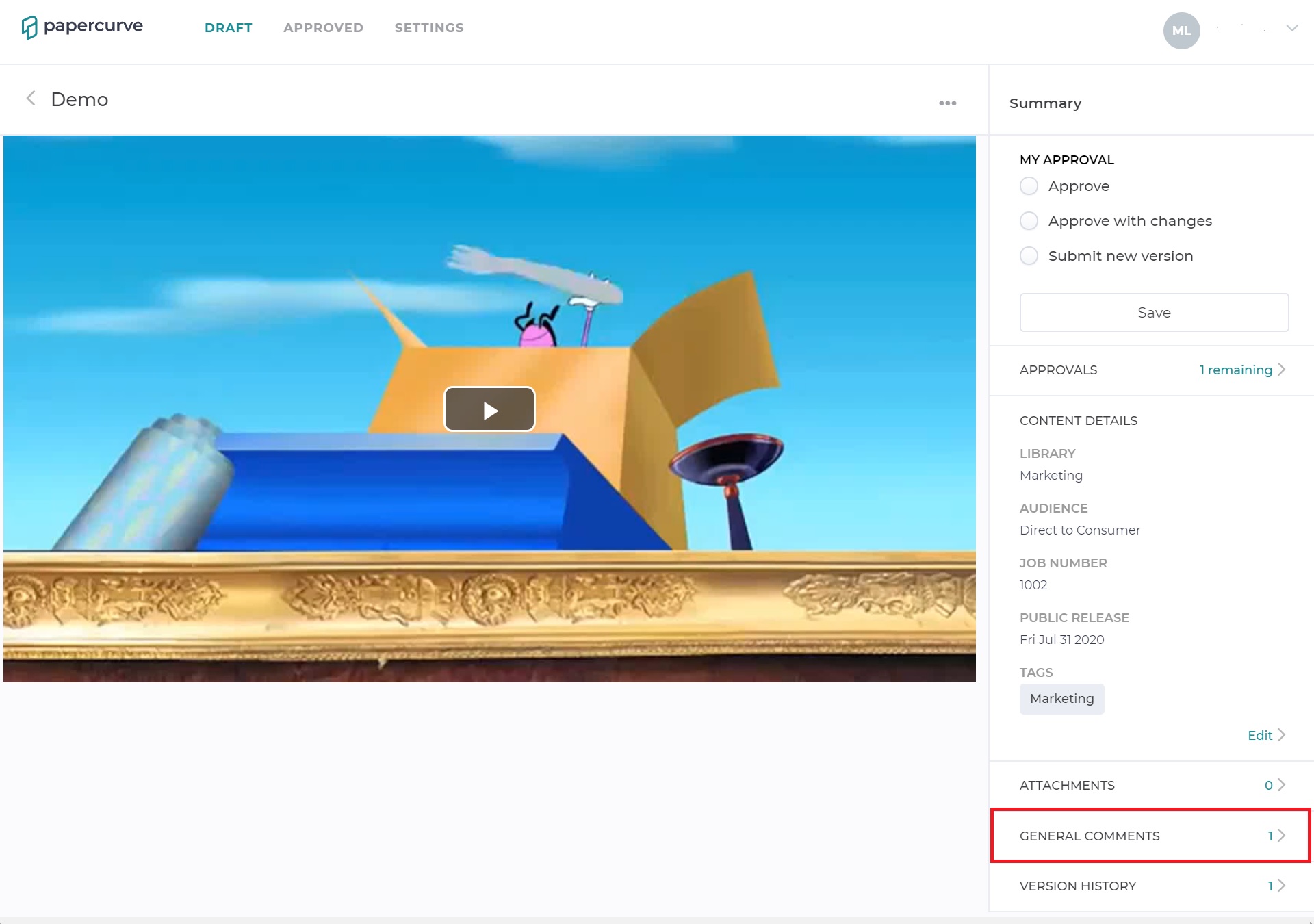
2. From the Draft tab, click on General Comments on the Summary panel that appears on the right side and enter your comments.
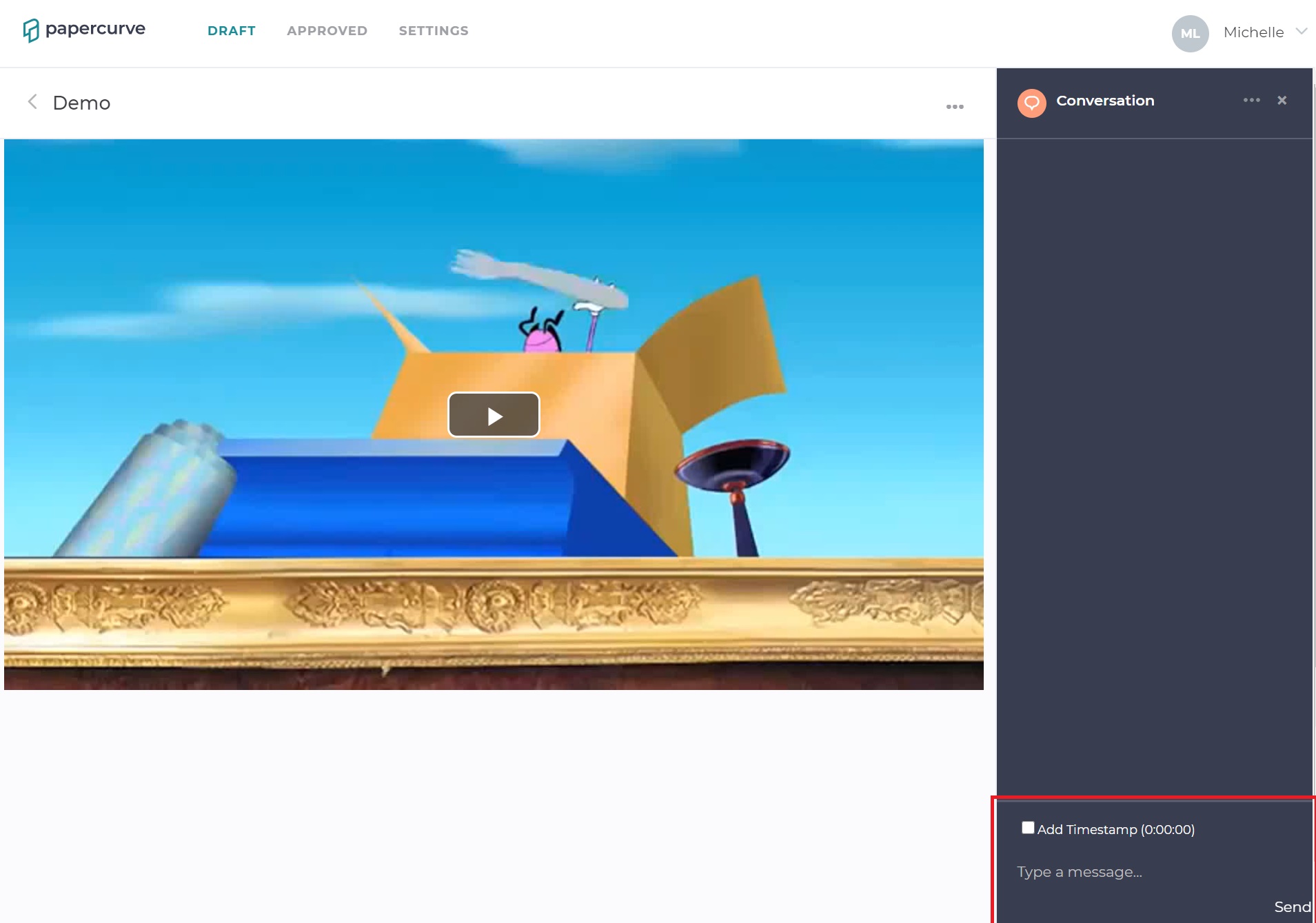
Adding timestamp comments
1. Another way to make comments to video content is by using the Add Timestamp function. This function allows comments to be attached to a specific time-frame
2. From the Draft tab, play your video and drag the cursor to the exact time you want your comments to reference
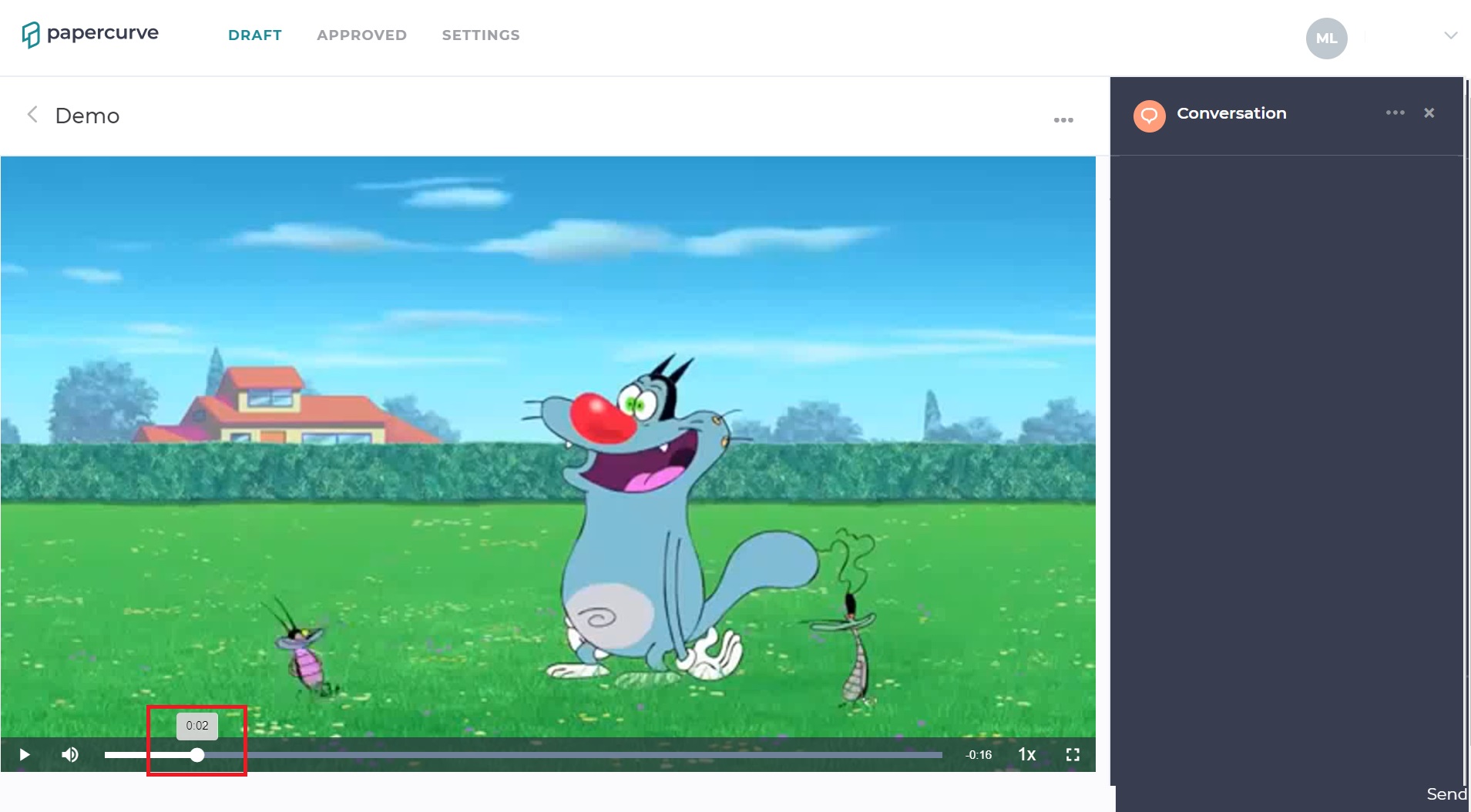
3. Click on General Comments on the Summary panel. You will see the Conversation panel appear, enter your comment, and check off Add Timestamp
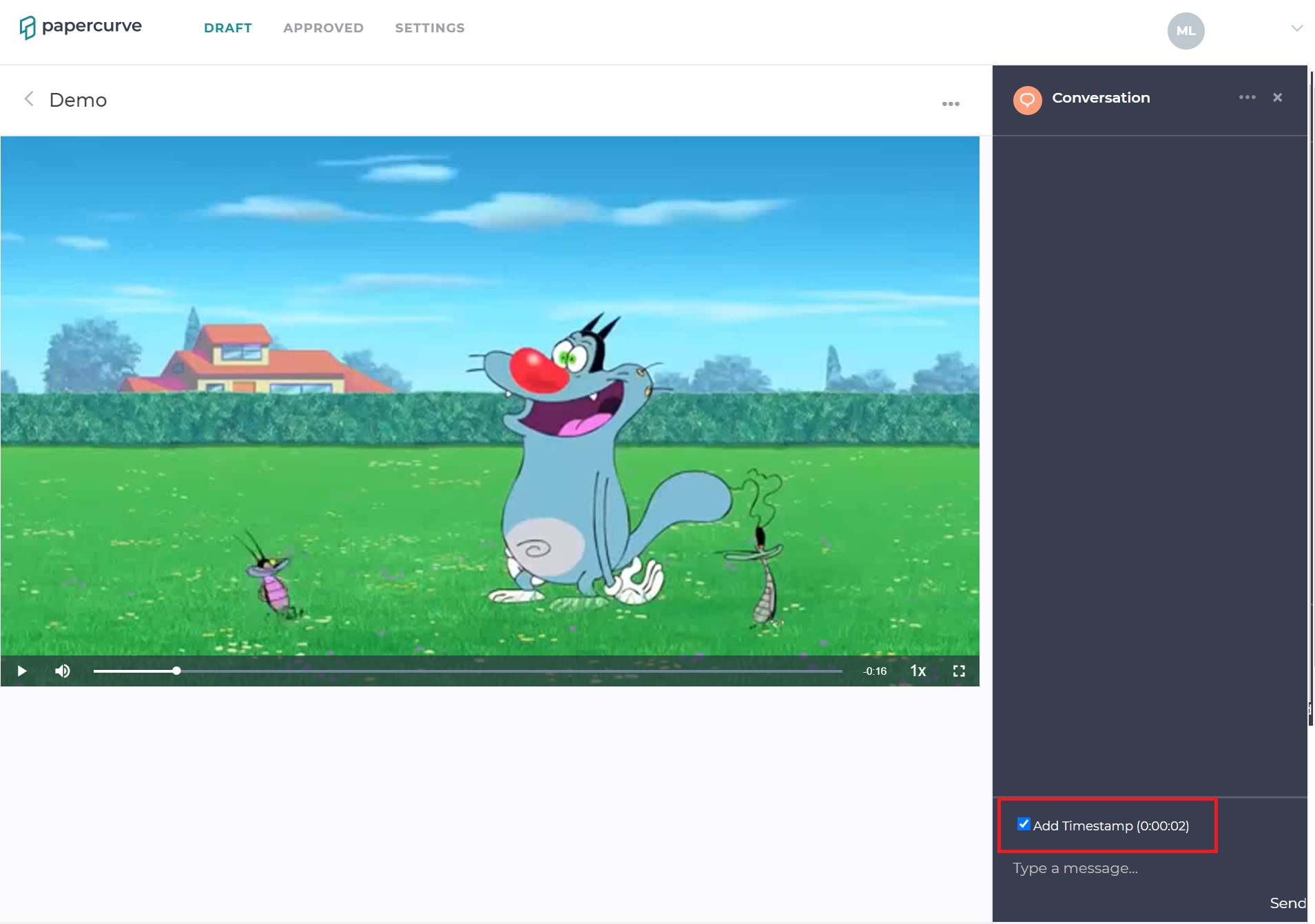
4. Congratulations, you have successfully made a timestamp comment!
Viewing comments on video content
All comment will be added to the Conversation history and viewable by anyone on the review team. Below you can see the difference between a general comment and a timestamp comment. As you can see, each timestamp comment is attached to a specific frame on your video content, so that when you select the comments, they appear in the context in which they were made.