It is important to us that our customers have the autonomy to control their email notifications relative to their team's internal workflow. The Content Alerts page provides users the functionality to pick and choose which content alerts are most relevant to their role in the review process. Users can now customize their content alerts according to their needs and responsibilities.
How to Access Content Alerts Page
A) From your Papercurve Workspace
1. Once you login to Papercurve, click on your profile name at the top right-hand corner and select "My Account."
.png)
- Select the Notifications tab on the left-hand menu and click on the Manage button under Content Alerts to navigate to the Content Alerts Page.
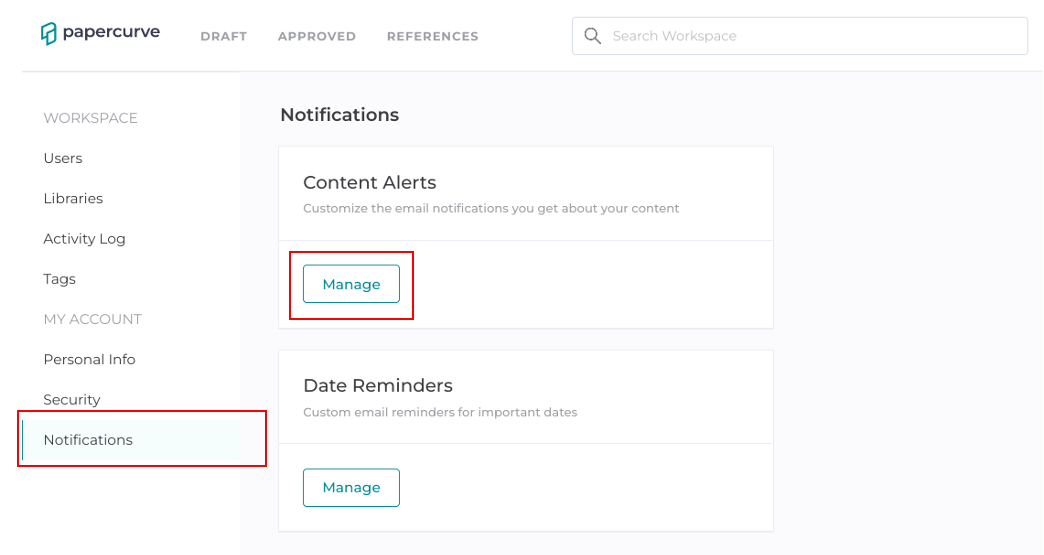
B) From your Email Service
In your mail service (Gmail, Yahoo, Apple Mail, etc.), select a previous email notification from Papercurve, scroll down to the bottom of the email and click on "Notifications Settings" highlighted in blue. This will navigate users directly to the notifications page.
.png)
Configuring your Email Settings
When accessing the Content Alerts page, you can customize which alerts to receive. At Papercurve, we understand that being able to customized which notifications to receive and when depending on a users responsibility and role (the asset owner, project manager, team lead, etc.) is crucial to their approval workflow. As a default, all Content Alerts are turned off unless turned on otherwise.
The content alert options are listed as follows:
a) Content Deleted - when a document or project you are part of has been deleted
b) New Version Requested - when a reviewer submits a new version request
c) Content Released to a Library - when a project you are part of has been released to an approved library
d) All Requested Approvals Completed - when all reviewers of a project submit their approvals
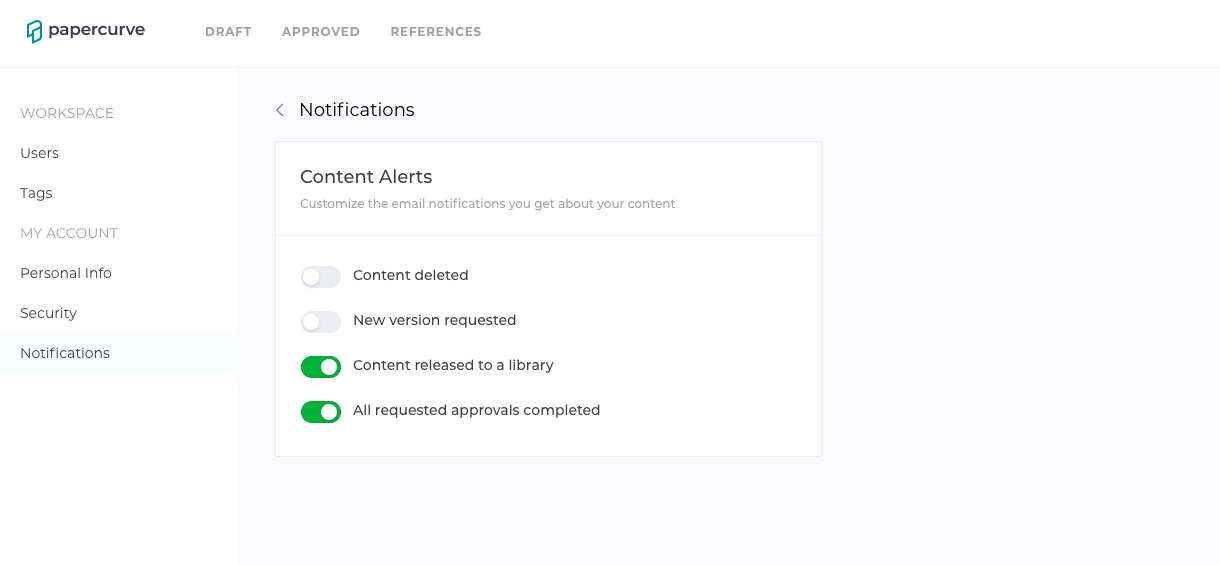
To turn on a content alert, simply hover your mouse over the switch to toggle ON one of the above options and receive the content alert throughout your Papercurve workspace.



