What is an Invitation Link on Papercurve?
An invitation link on Papercurve is a time-sensitive secure URL that is generated and sent to individuals who have been added to a specific workspace. The link allows users to create a password for their account, granting them access to the workspace and its associated content.
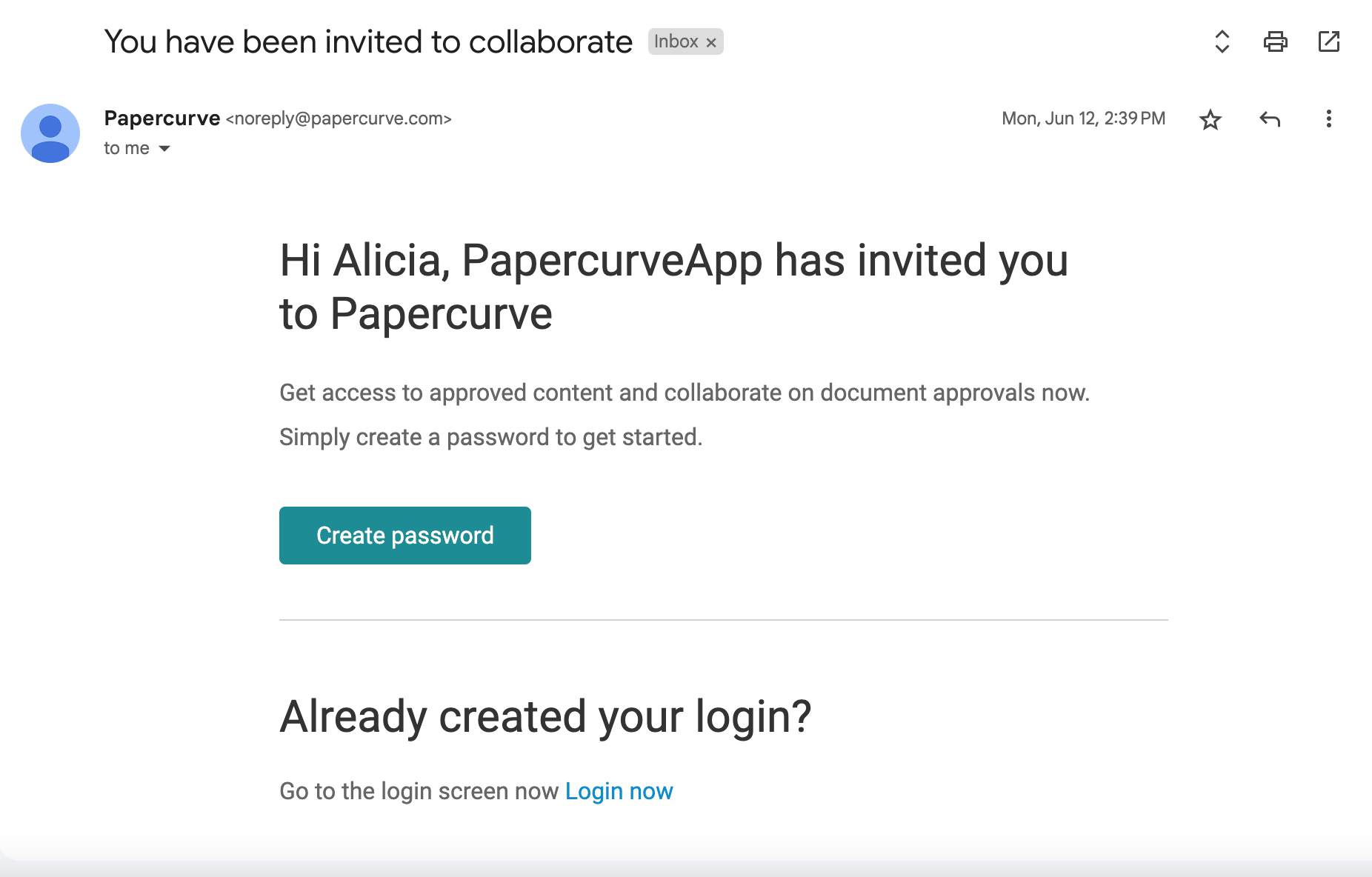
1. Receiving the Invitation Link:
Upon being added to a Papercurve workspace, the new member will receive an email containing the invitation link. The email will include instructions on how to proceed with creating a password and gaining access to the workspace.
2. Creating a Password:
Clicking on the invitation link will direct the user to a secure web page where they can create their password. Papercurve enforces strong password policies to enhance security, often requiring a combination of uppercase and lowercase letters, numbers, and special characters.
3. Logging into the Workspace:
After successfully creating a password, the user can log into the Papercurve platform using their email address and the newly set password. Once logged in, they will have access to the workspace and all its documents based on the permissions granted by the workspace owner or admin.
4. Link Expiry and Renewal:
As mentioned earlier, the invitation link is time-sensitive and will expire after 60 days. If the user does not create a password within the allotted time, the link will no longer be valid. In such cases, the user can request a new invitation link from the workspace owner or admin.
Accessing your Workspace
After successfully creating a password, users can conveniently log into their Papercurve workspace using a dedicated login link. This link is specific to their workspace and follows the format: <<workspace>>.papercurve.com.
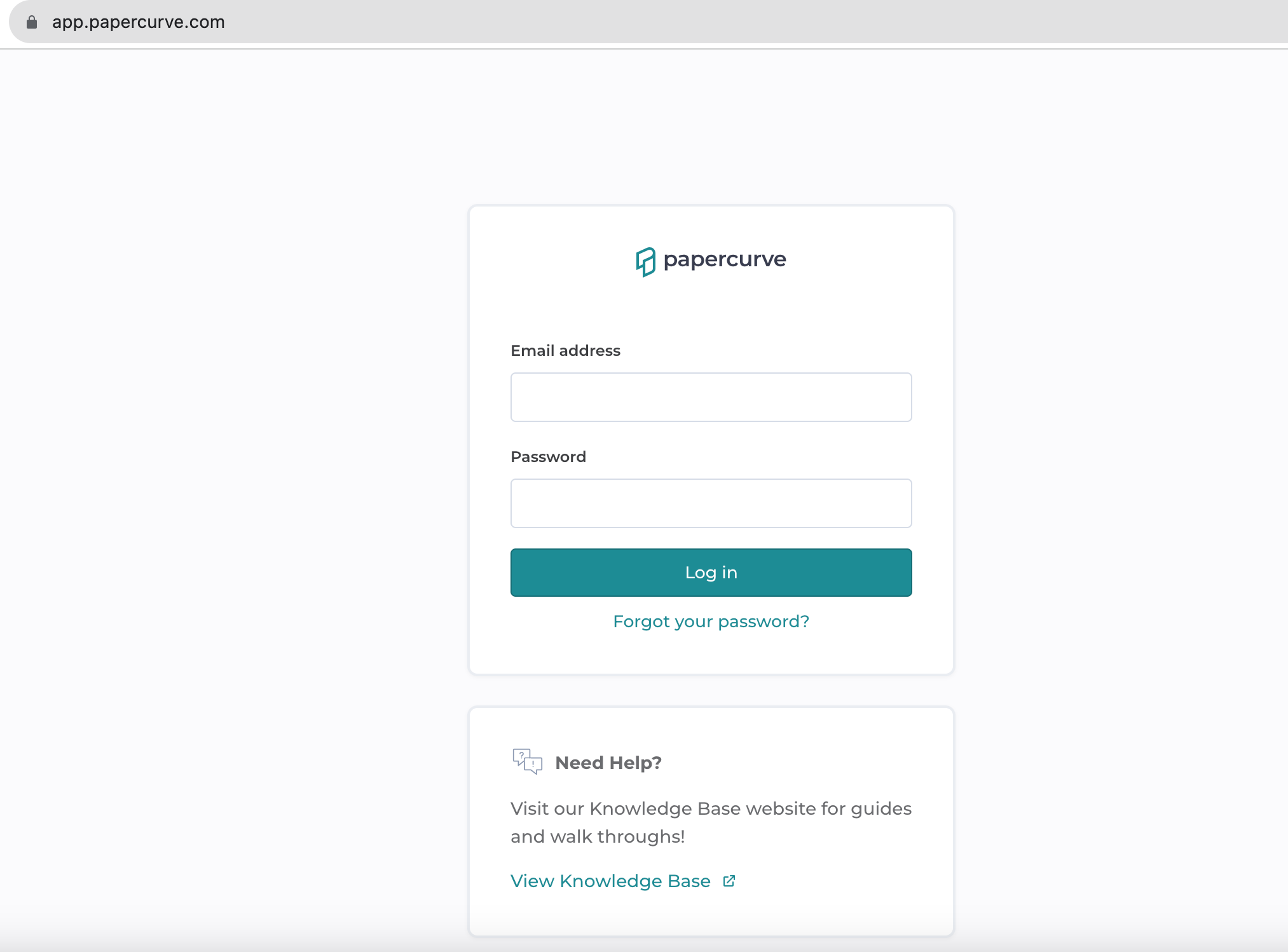
To access their workspace, users can simply follow these steps:
1. Open a web browser and enter the login link provided in the invitation email: <<workspace>>.papercurve.com.
2. Once the link is entered, users will be directed to the Papercurve login page.
3. Enter the email address associated with their Papercurve account and the password they created during the invitation process.
4. Click on the "Log In" button to access the workspace.
It is important to note that users should bookmark the workspace login link or save it in a secure location to access their workspace effortlessly in the future. Additionally, users are advised to keep their login credentials confidential to maintain the security of their Papercurve account and workspace data.



