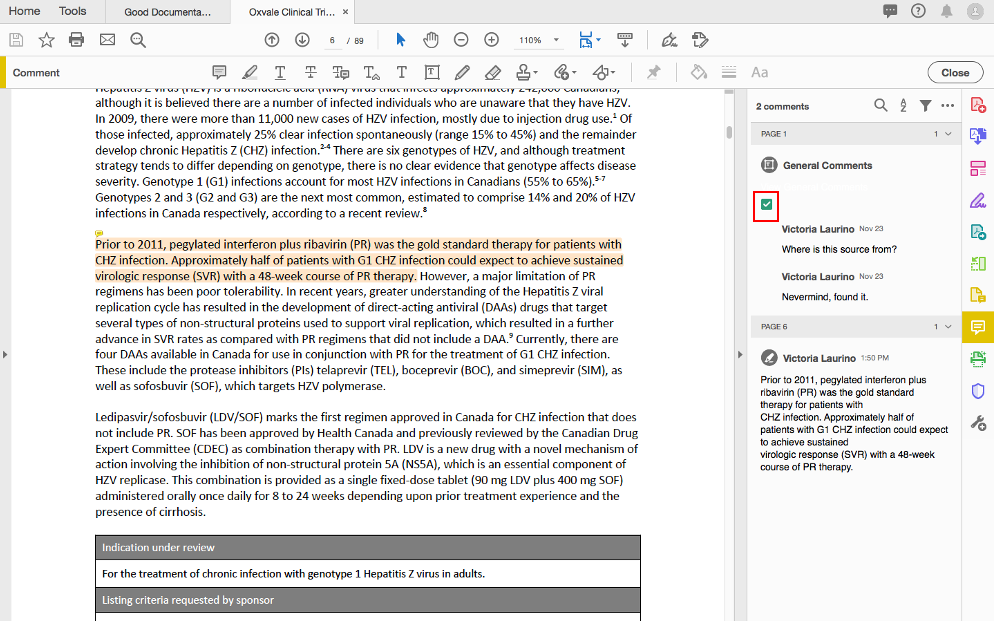Papercurve users have the ability to download an edited file with resolved comments that have been created by reviewers on the content. This enables an efficient review process without any communication being lost.
How to Download with Resolved Comments
1. To create a resolved comment, enter your comment as you normally would by highlighting the desired text and clicking on the comment icon. Then, go ahead and write your comment(s).
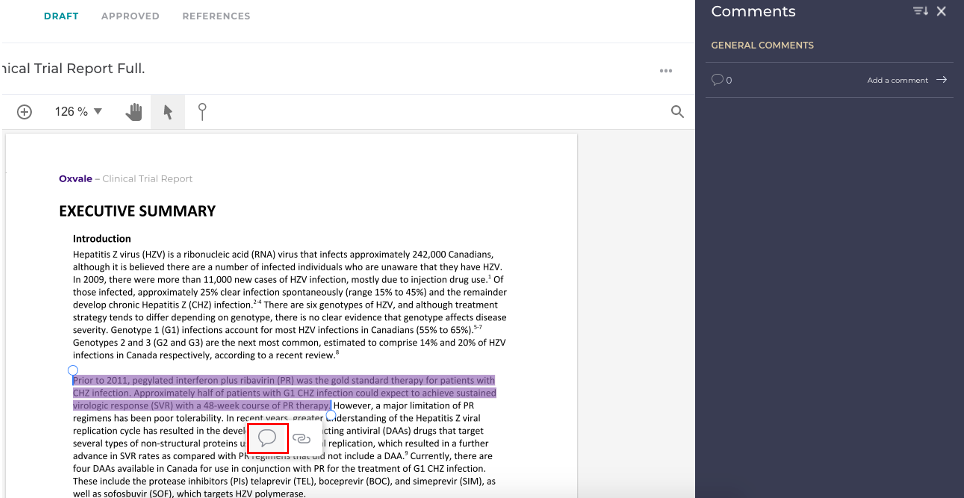
2. To mark the comment(s) as resolved, click the circle to the right of "Comments" on the side panel. A green checkmark will appear to confirm that the comment(s) have successfully been resolved.
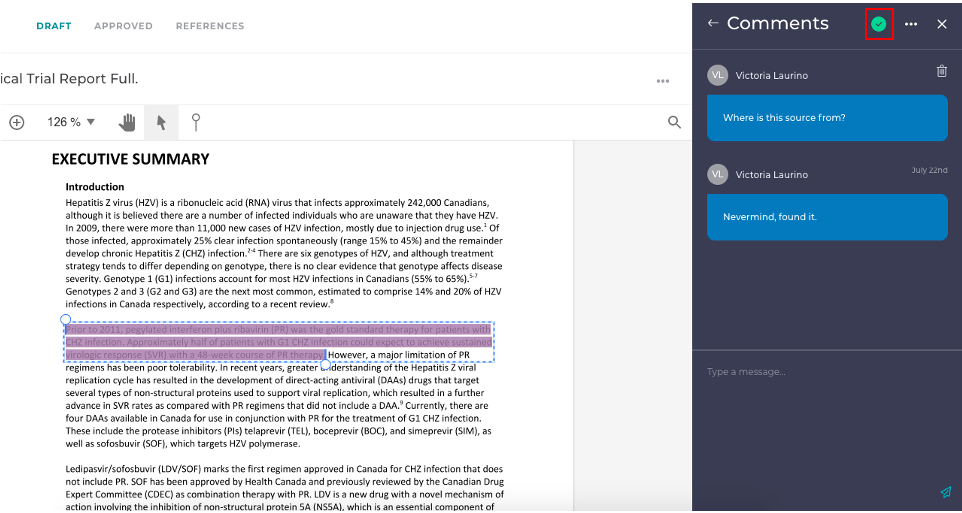
3. To download the file with the resolved comments and edits, navigate to the three dot menu at the top panel beside the Approvals tab and select Download from the drop down menu.
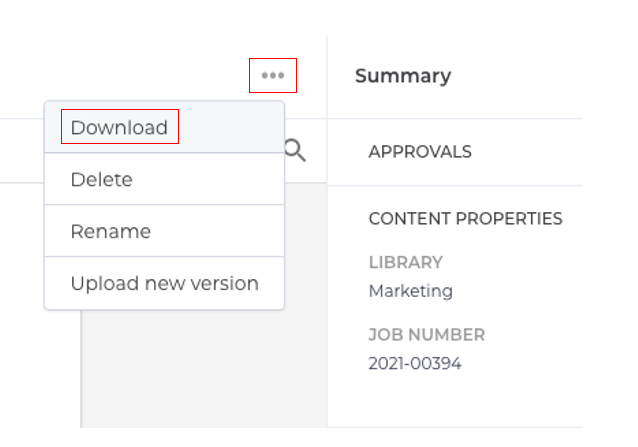
4. A window will appear with 2 download options. Click on the PDF with comments and references option. This will download the file with all of your changes and edits.
Note: If you originally uploaded a file in another format (eg. excel, word, ppt, etc.) those original formats will be available to download instead.

5. Afterwards, open the downloaded file in Adobe Acrobat. You'll notice that a green checkmark will appear under the comment, this means that the comment(s) have previously been resolved in your Papercurve Workspace.