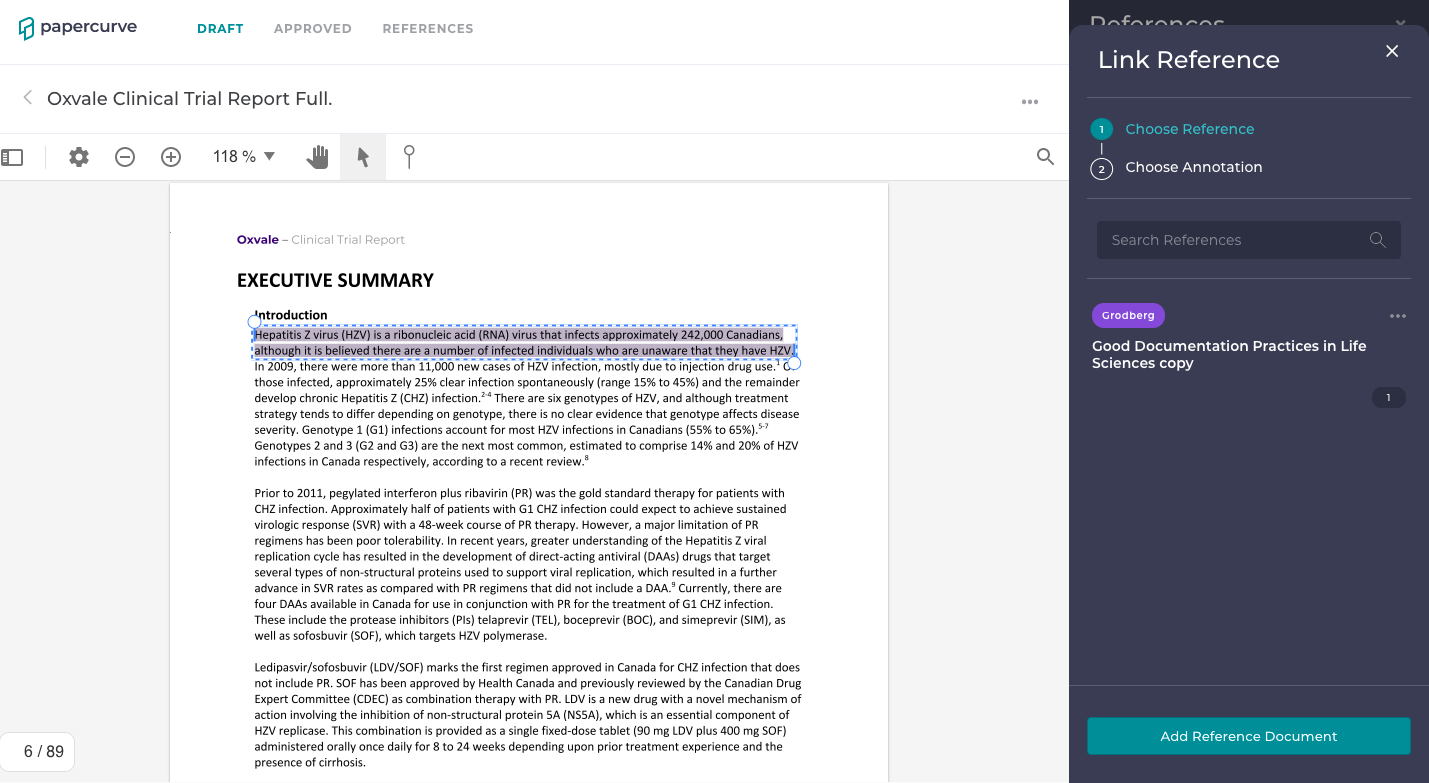When you upload a reference document that has previously been annotated offline in Preview or Adobe Acrobat, Papercurve can restore those edits directly on the platform! There is no need to restart that long process over again. We have streamlined the process to improve speed and accuracy of reference creation and eliminate time-consuming manual processes.
Utilizing Offline Annotations to link to your Documents
1. To begin, highlight the desired text you would like to link an offline reference to and click on the Reference icon.
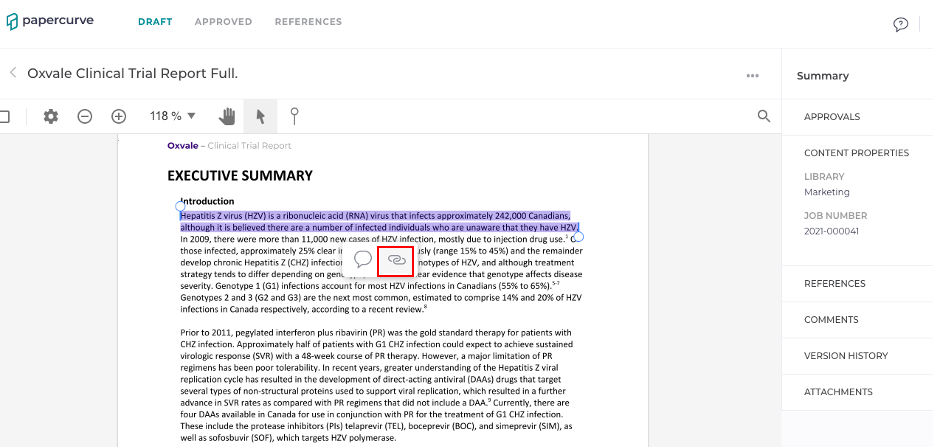
2. Next, the Link Reference side panel will appear where you can click on "Add Reference" at the bottom to add your previously annotated reference document.
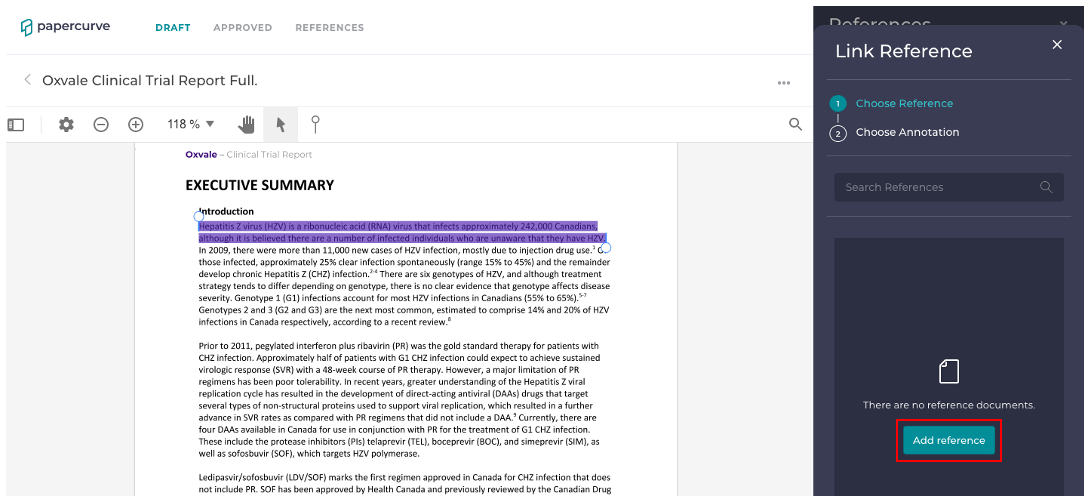
3. Once the document has been uploaded, you must create a new annotation by clicking on the Create New Annotation button.
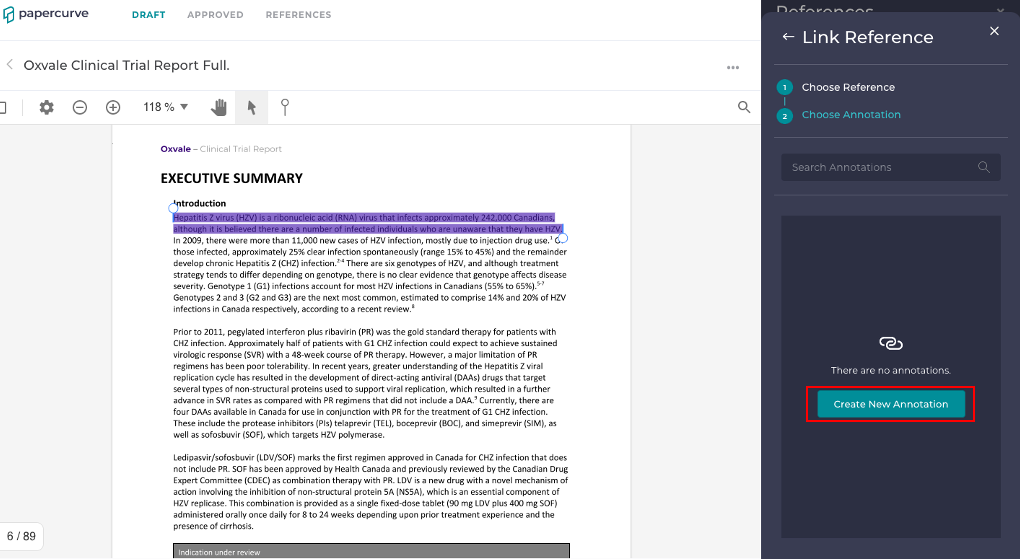
4. The reference document will open and you'll notice that all of the previously created annotations are highlighted, without any alterations. The annotated text is immediately distinguishable and a red box will appear when you click on it.
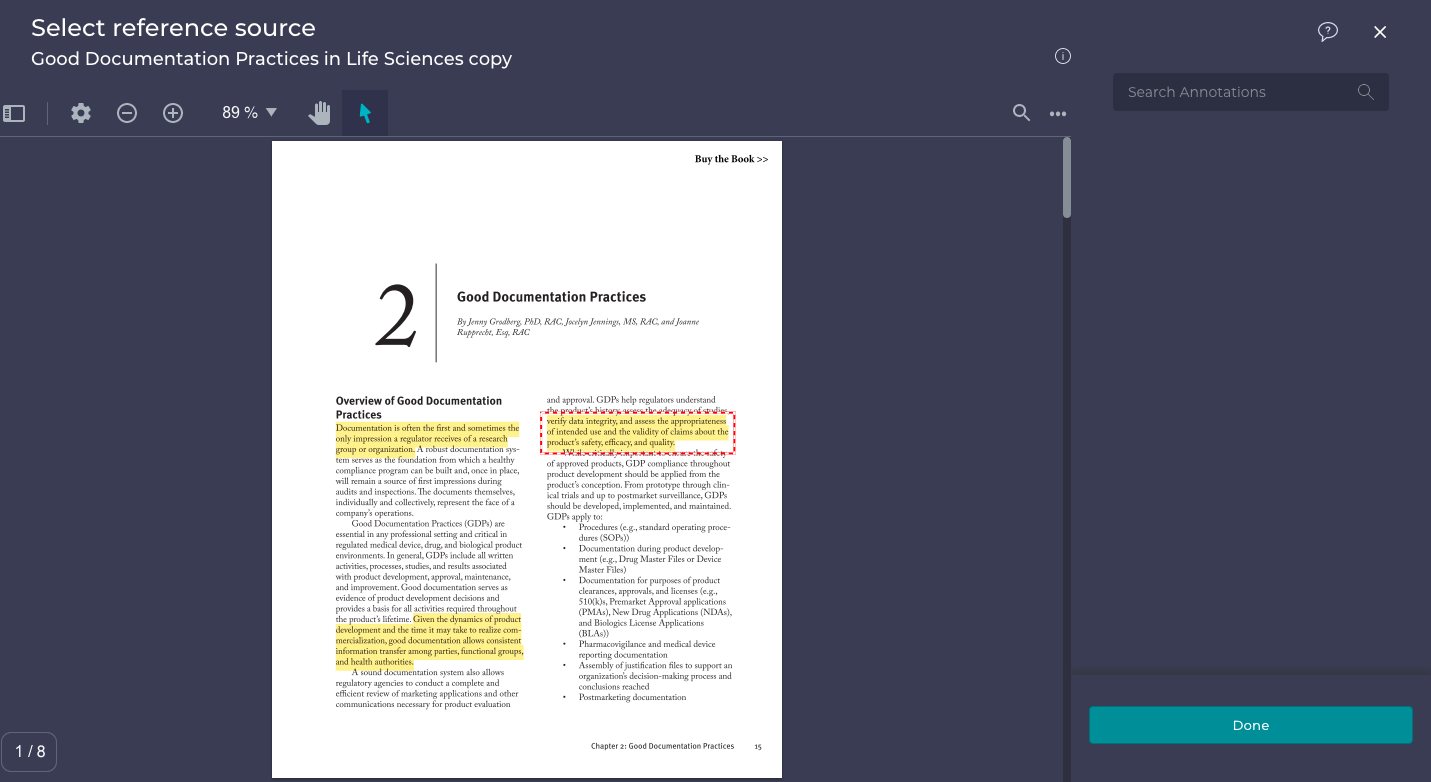
5. The Reference Label window will appear alongside the red box, where you can fill in all of the required reference information, such as the Reference ID and Annotation ID. This unique label is used to help identify the annotation.
Note: Here is a link to our Reference Labels page
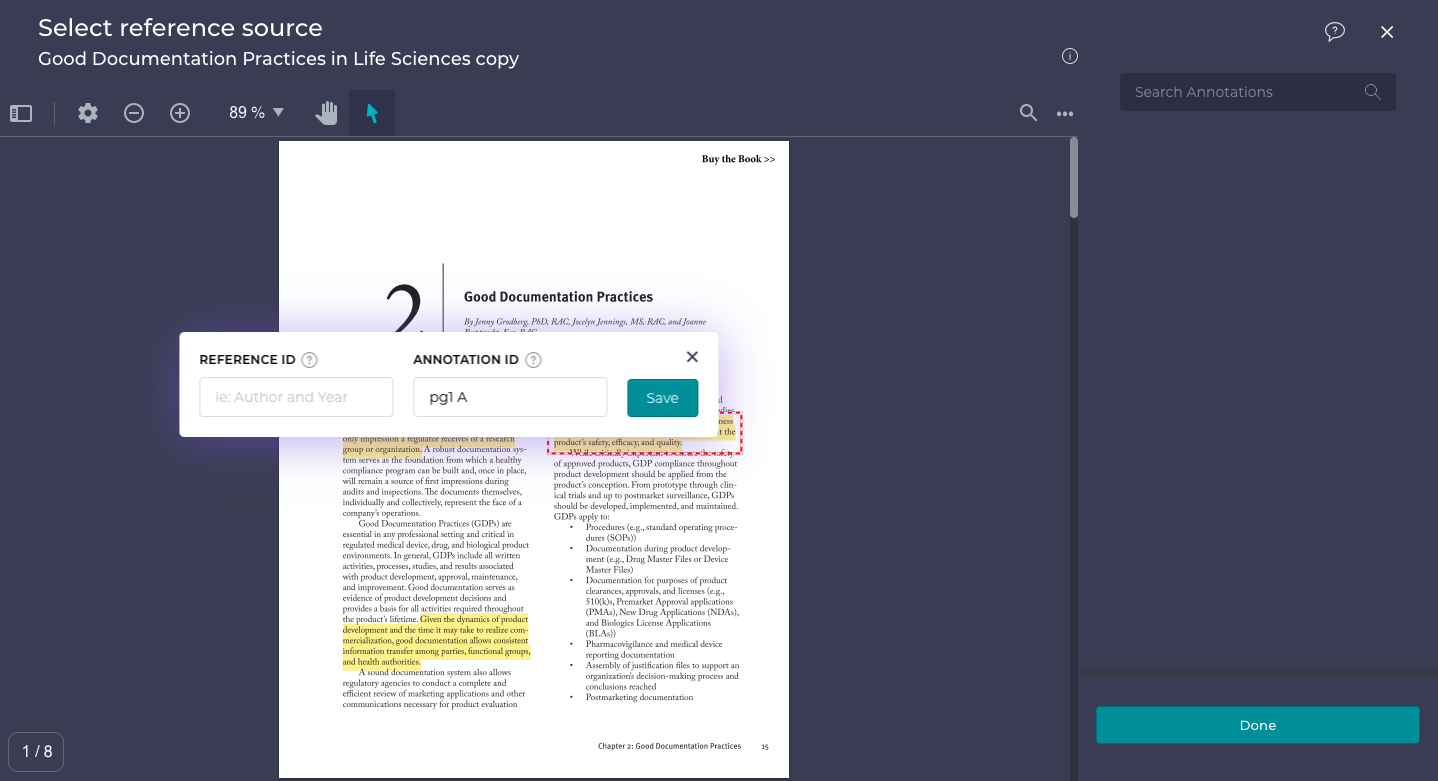
6. The reference annotation will be linked to the highlighted text and saved in the references section.