After uploading new content, project leads will need to add reviewers and manage their approvals. The Manage Approvals page provides insightful information about the people working on the content and their approval status. Additonally, users can also change the due date and export the certificate of approval from this page.
How to Add Reviewers
1) Within a draft content, navigate to the Manage Approvals page by clicking on the Approvals tab on the right-hand side panel.
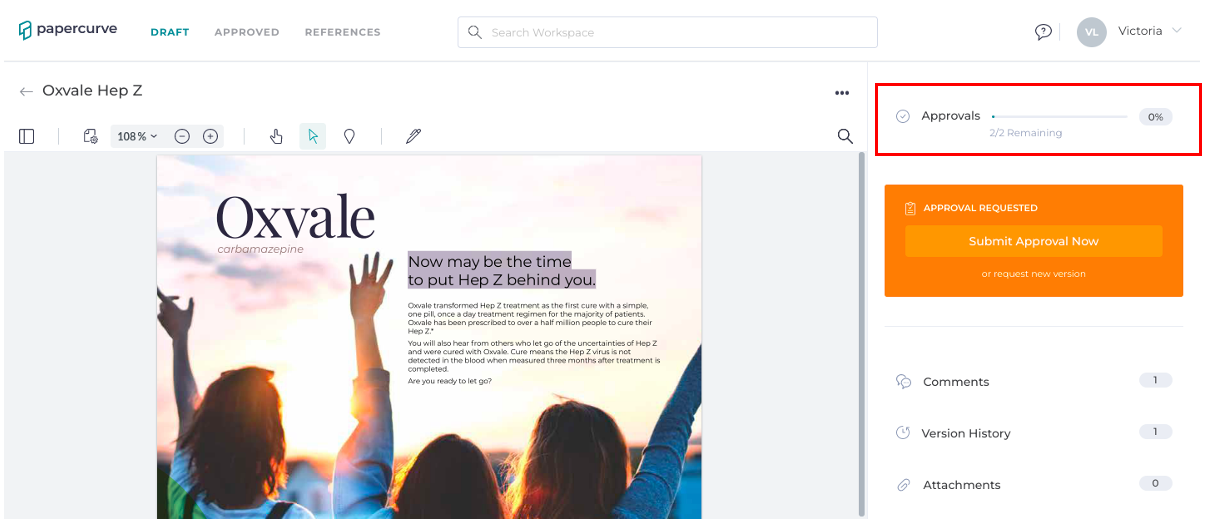
2) Add reviewers to your team by typing in the search bar to populate specific users to select.
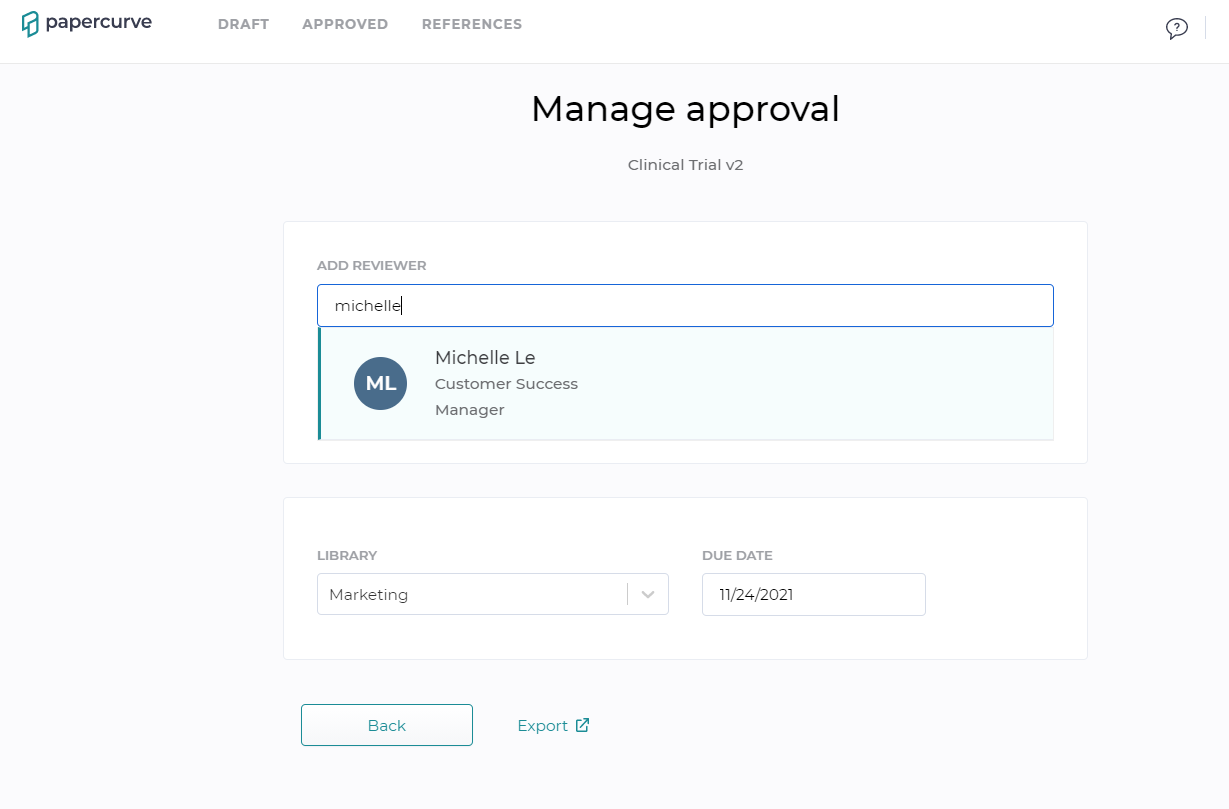
3) Once all reviewers have been added, at this point you can change reviewers to observers as necessary. Click here to learn more about the Observer status and when to use it.
.png)
4) Click send to trigger an email invitation to all the newly added reviewers. Note: Reviewers and Observers receive separate emails indicating their user's role in the content.
Reviewers can be added and removed at any point of a content's lifecycle. This is often done at different stages in a review process.
How to Remove Reviewers
1) To remove reviewers, select the trash can icon beside a user's name. You can always add the user back by typing in their name in the search bar.
.png)



