Sometimes there can be dozens or even hundreds of comments in a document, but how do you know which ones have a clear resolution and which ones still need an answer? Now you can mark comments as "resolved". Comments allow you to foster discussion within your content and sometimes this discussion may reference a change. You can now let your review team know you have addressed their input with our “Marked as Resolved’ feature. It's like a to-do list for your comments.
Resolving comments
1. To start this process, the reviewer who is responsible for addressing the changes, can download the current version by using the “Document Status Menu” to download the document
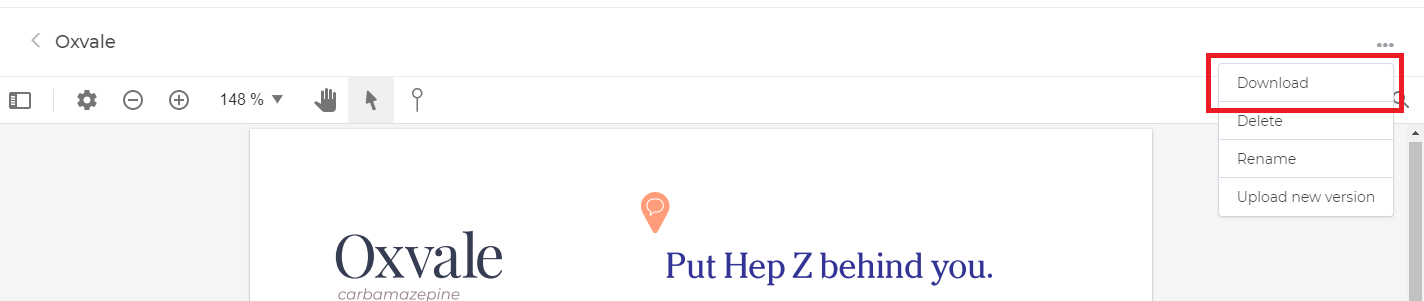
2. Once all of the changes have been completed and the new version is ready to upload, the reviewer can check off “Marked As Resolved” for each comment thread they have made a change to (you will want to completed this step before uploading the newest version)
3. To mark comments as resolved, navigate to the Summary Panel and click on Comments.
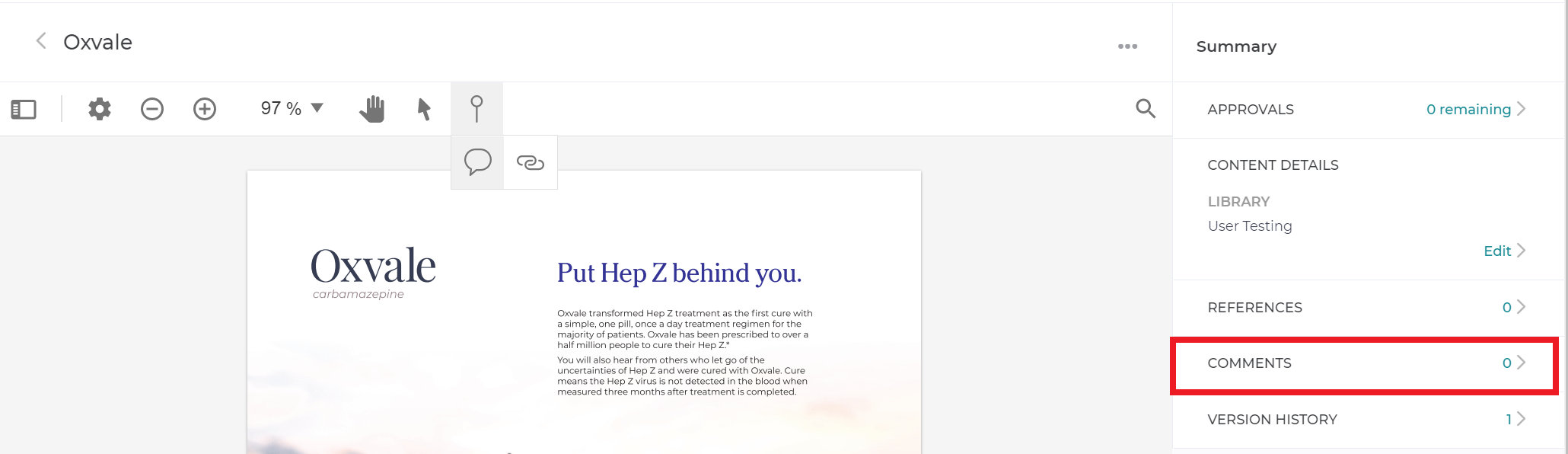
4. This will open all the comments and comment threads in the document. Simply click on the which comment you wish to address.

5. Once you have marked the relevant comments as resolved, you can then upload the newest version of the your content using the “Document Status Menu”. During this step, you will have the option to notify your review team that there is a new version to be looked at.

6. From your approvers list, if a member of your review team has approved an earlier version of the content, you can reset their “approved” status for the latest version.

Comments can be a key part of some documents, and without them, collaborators and approvers may find themselves confused to the point that they have to reach out beyond Papercurve for clarification. Our marked as resolved feature allows you to maintain transparency and clarity while keeping your collaboration streamlined to one single platform.



