Incorporating feedback from reviewers between each draft is vital to creating an approved document.
Therefore, Papercurve seeks to remove as many barriers as possible for our users.
Gone are the days where word documents require downloads to make edits, you can do it all in one place!
Excited about Papercurve Office? Let our customer success team know.
How it Works:
1. When viewing a document in draft where the source file is office compatible (such as .doc, .docx, .txt) an extra option will appear on the side panel of the document page. And you can see we are still at version 1 of the document.
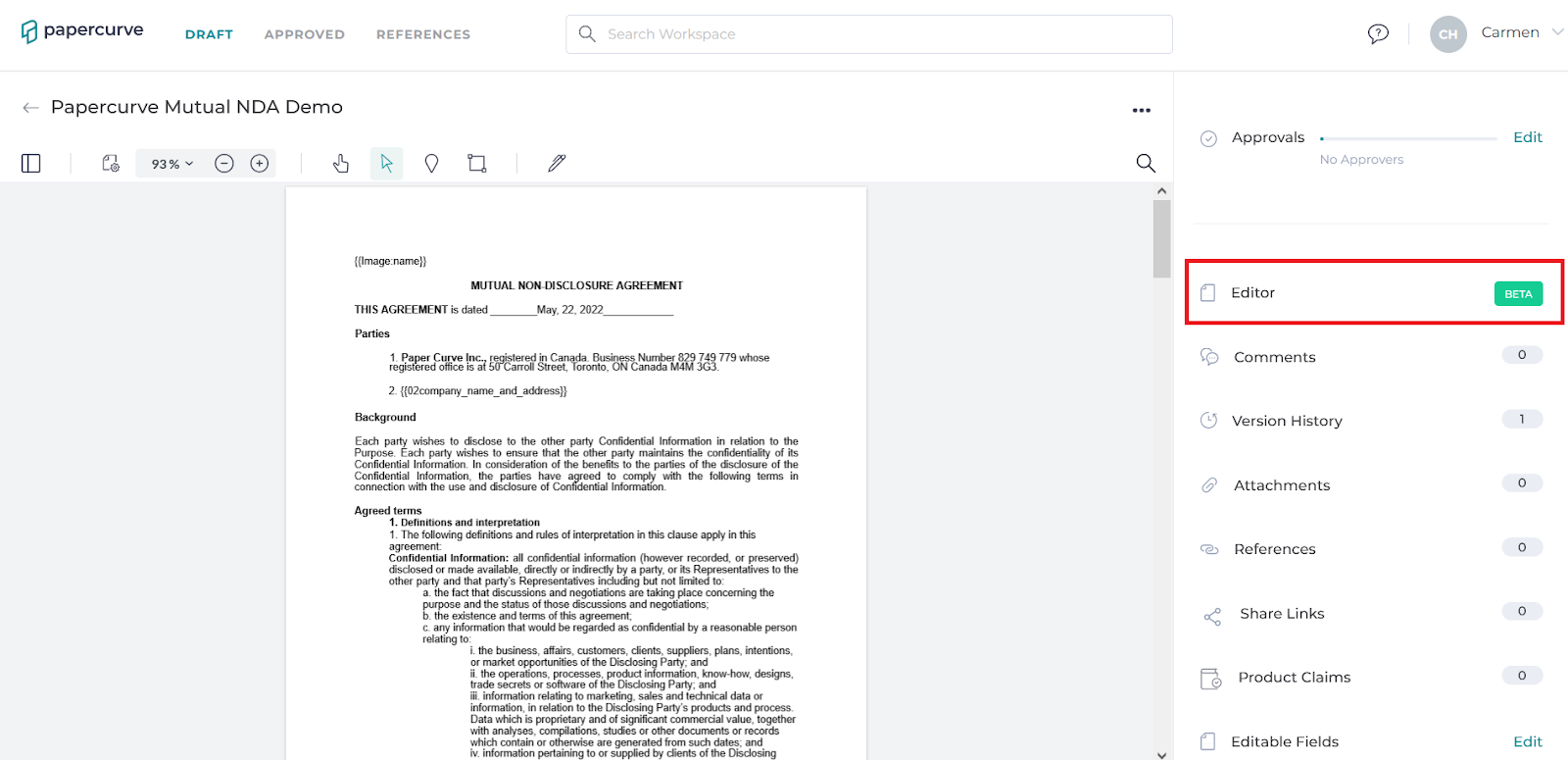
2. To make edits using the document editor, click on the panel and the page will direct you to the editor view.
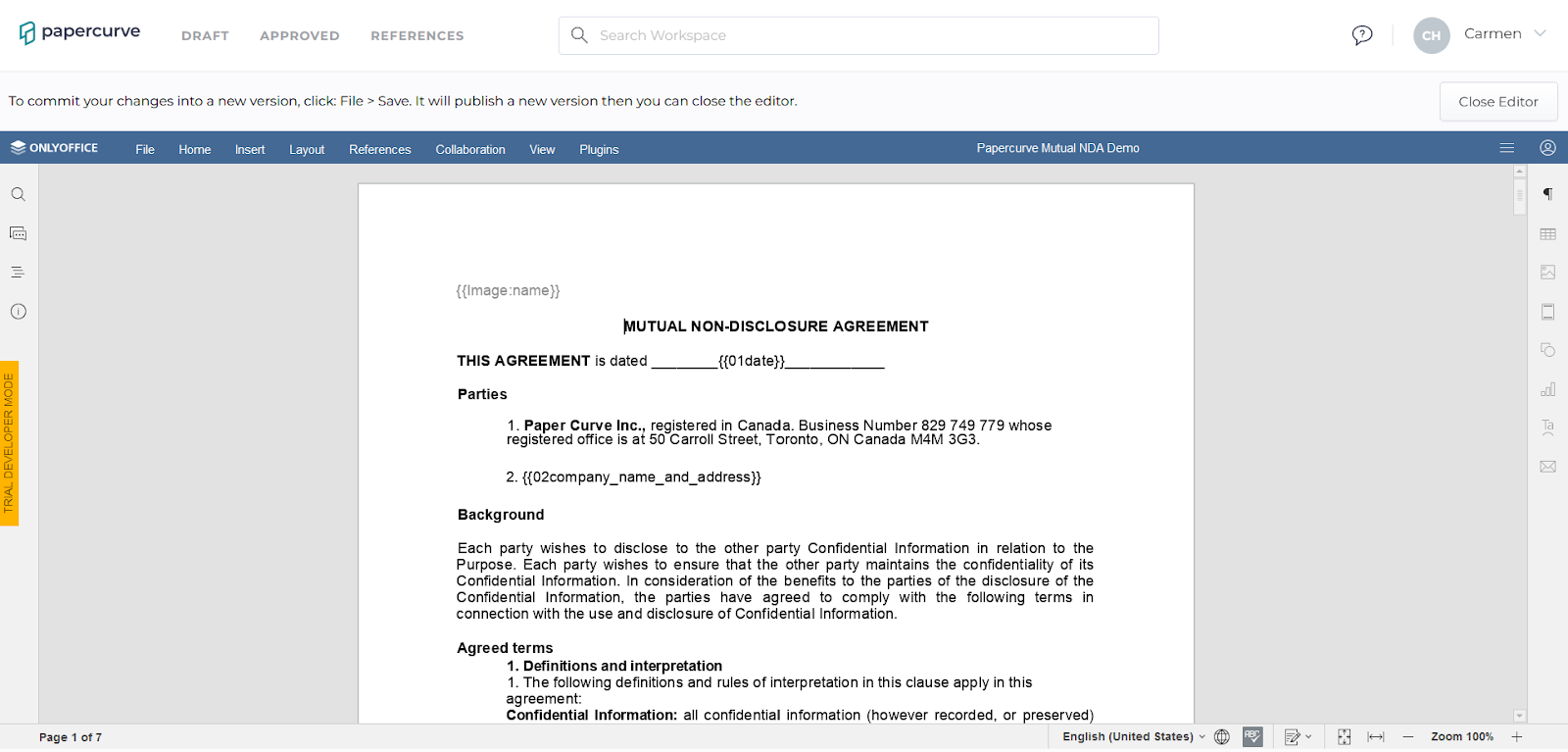
3. To make edits on the document’s text, simply use it like any word processing program and type in the desired texts. Or if you would like to insert images too, it can be done using the Insert menu above.

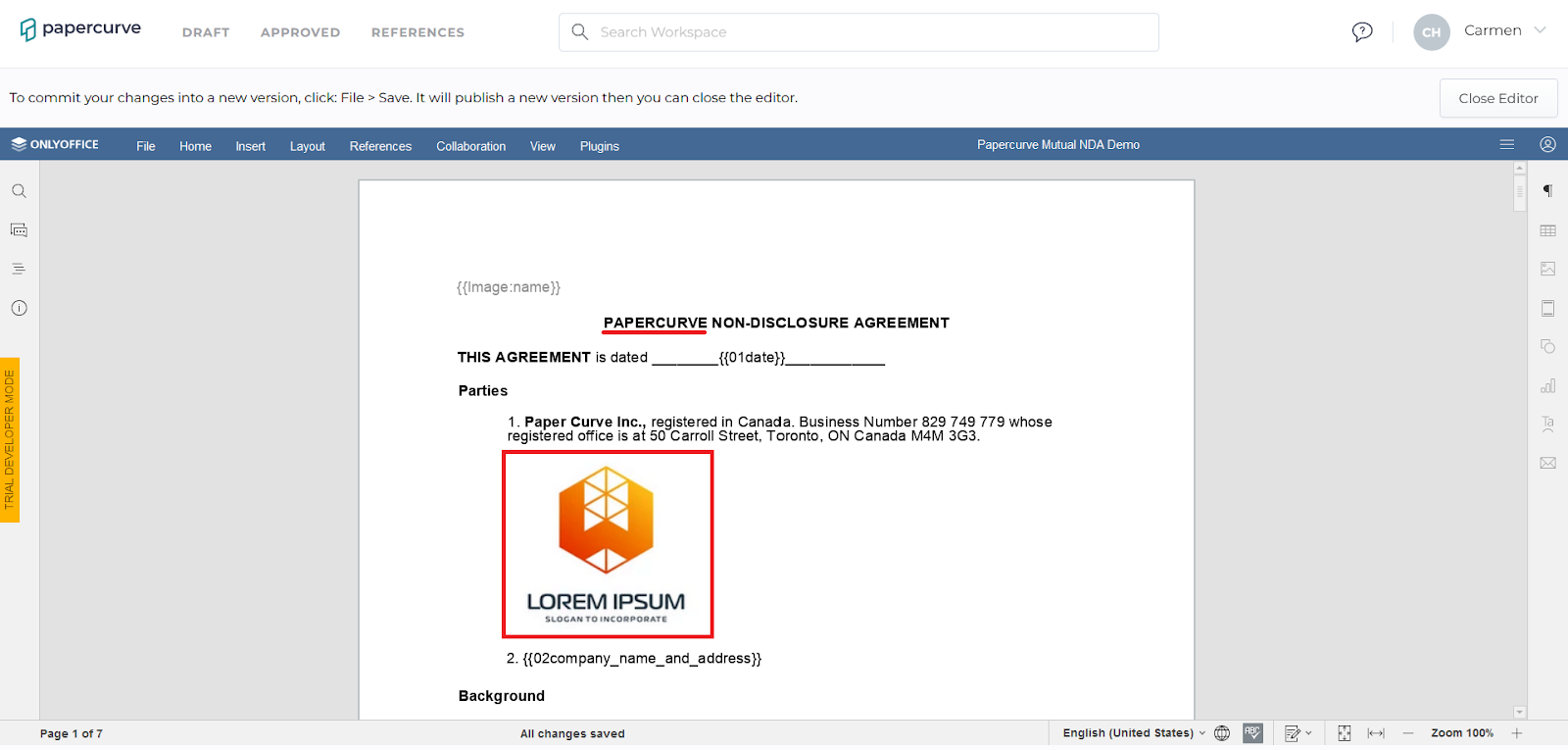
4. You also have the ability to collaborate with your team and chat on a document to make changes.
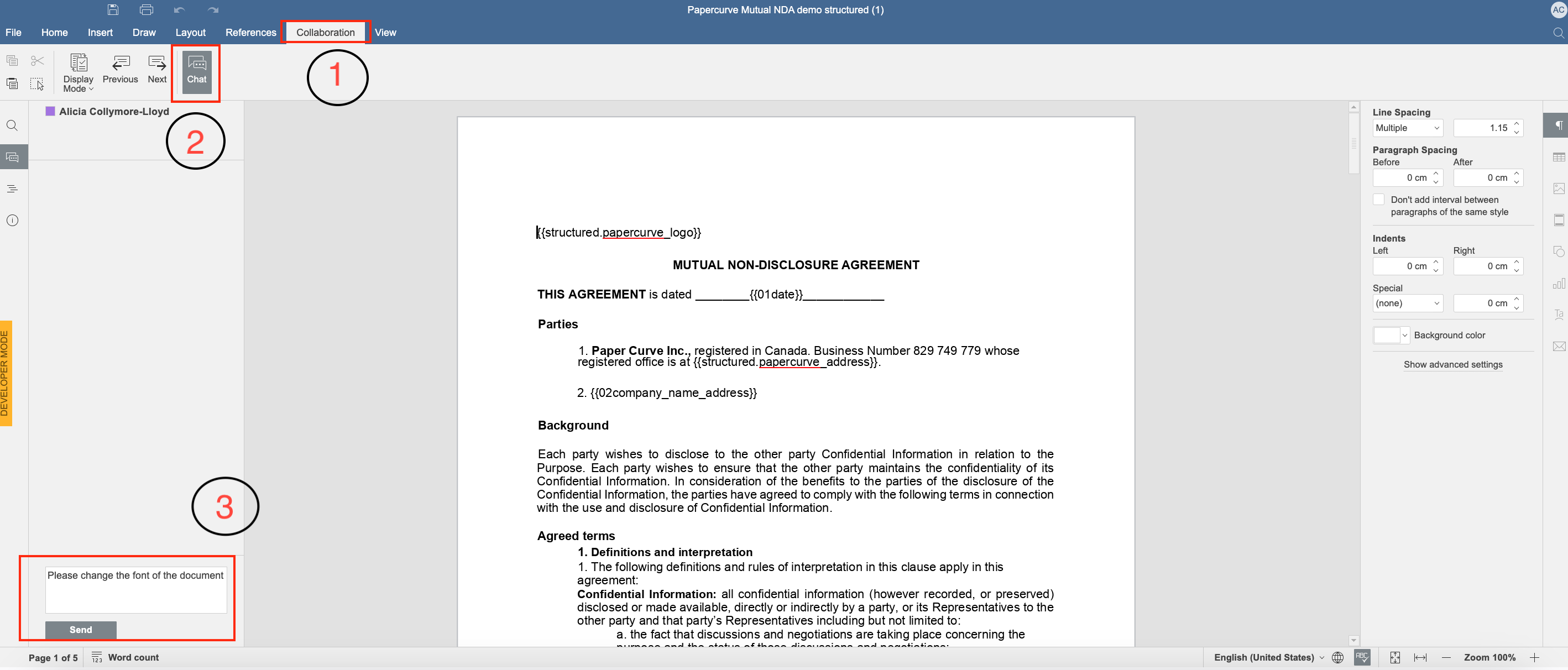
5. Once the edits are completed, click on the File menu and select Save to keep the changes that are made to the document.
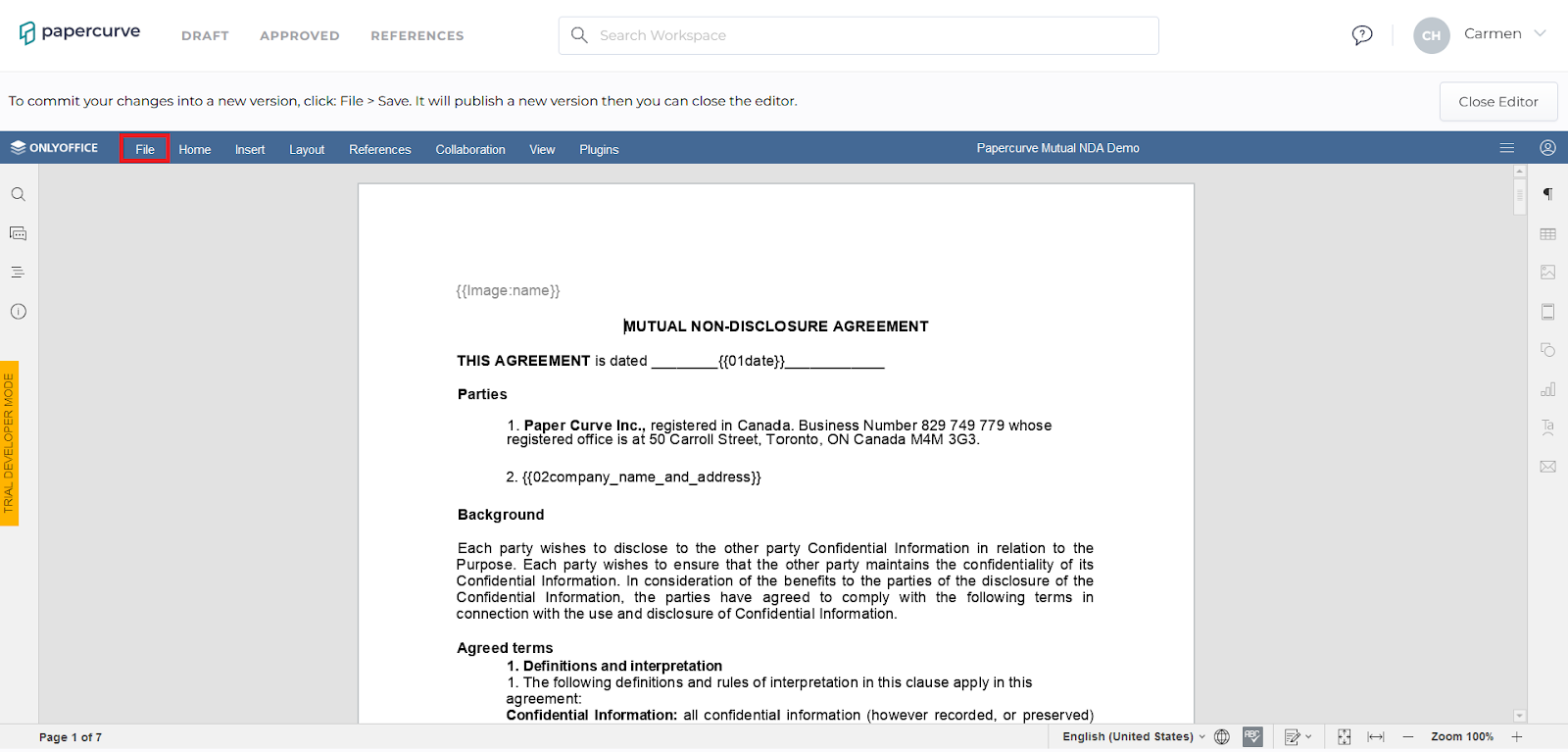
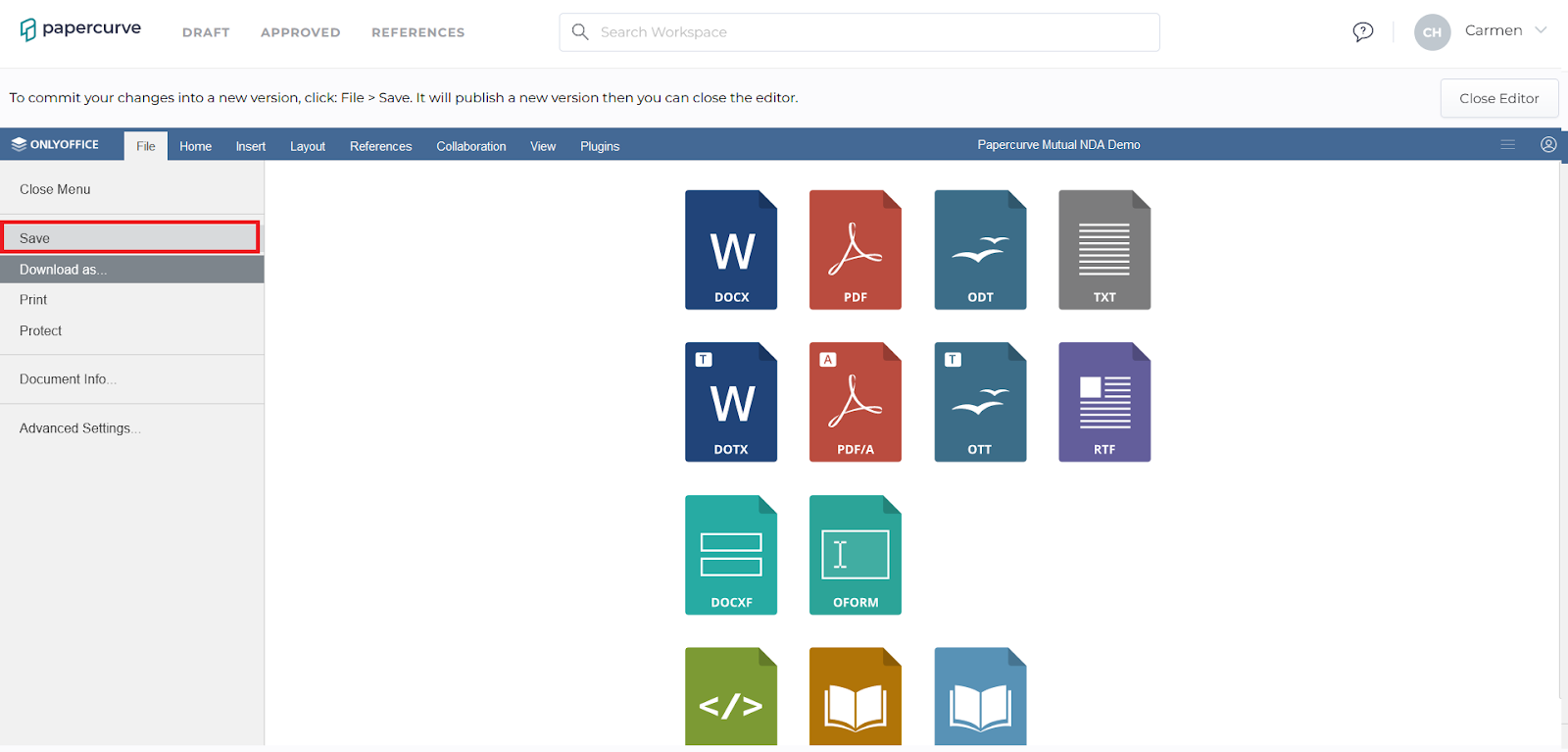
6. Once the document has been saved, you can exit the editor view by clicking Close Editor on the top right corner of the viewer to return to the default document view and all the made changes can be seen.
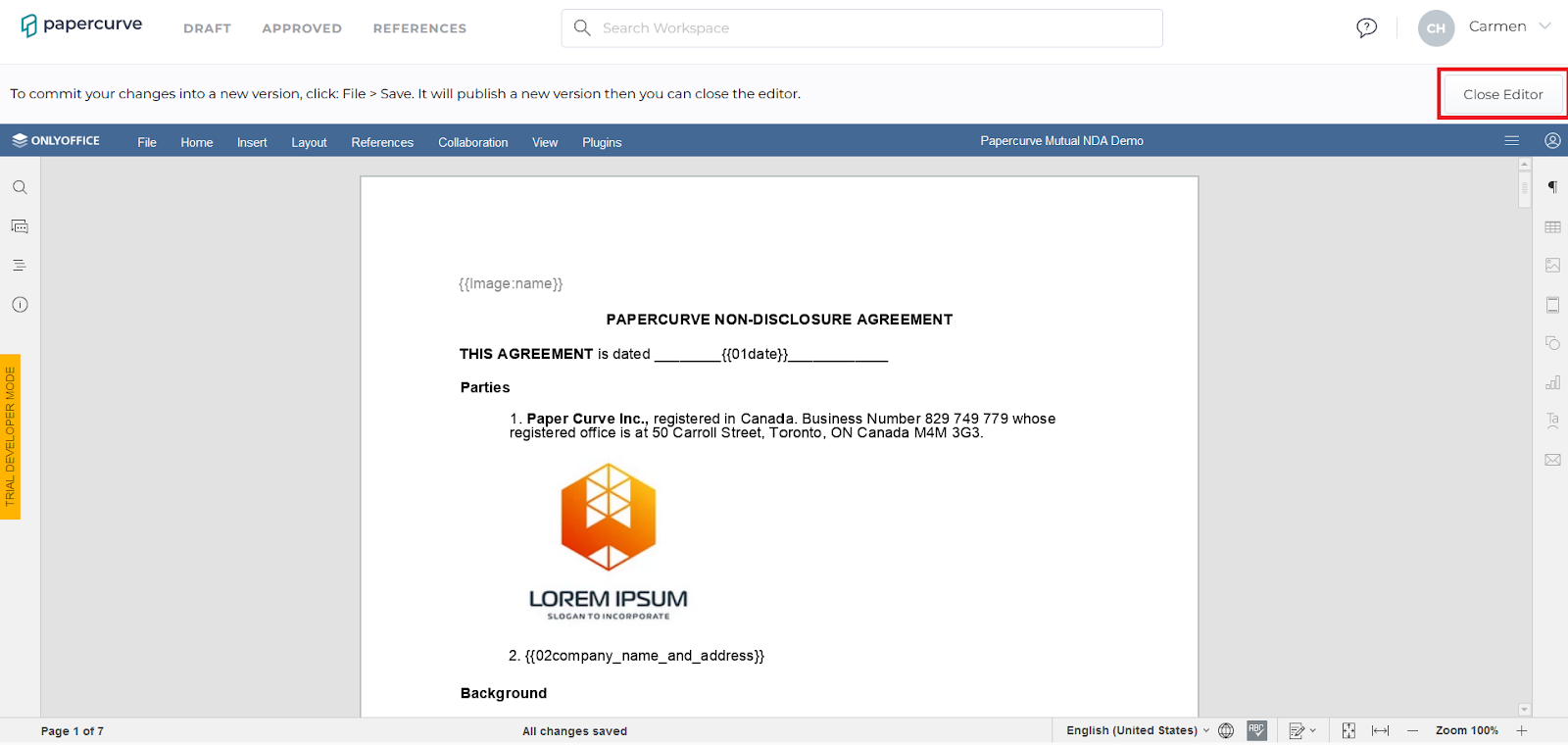
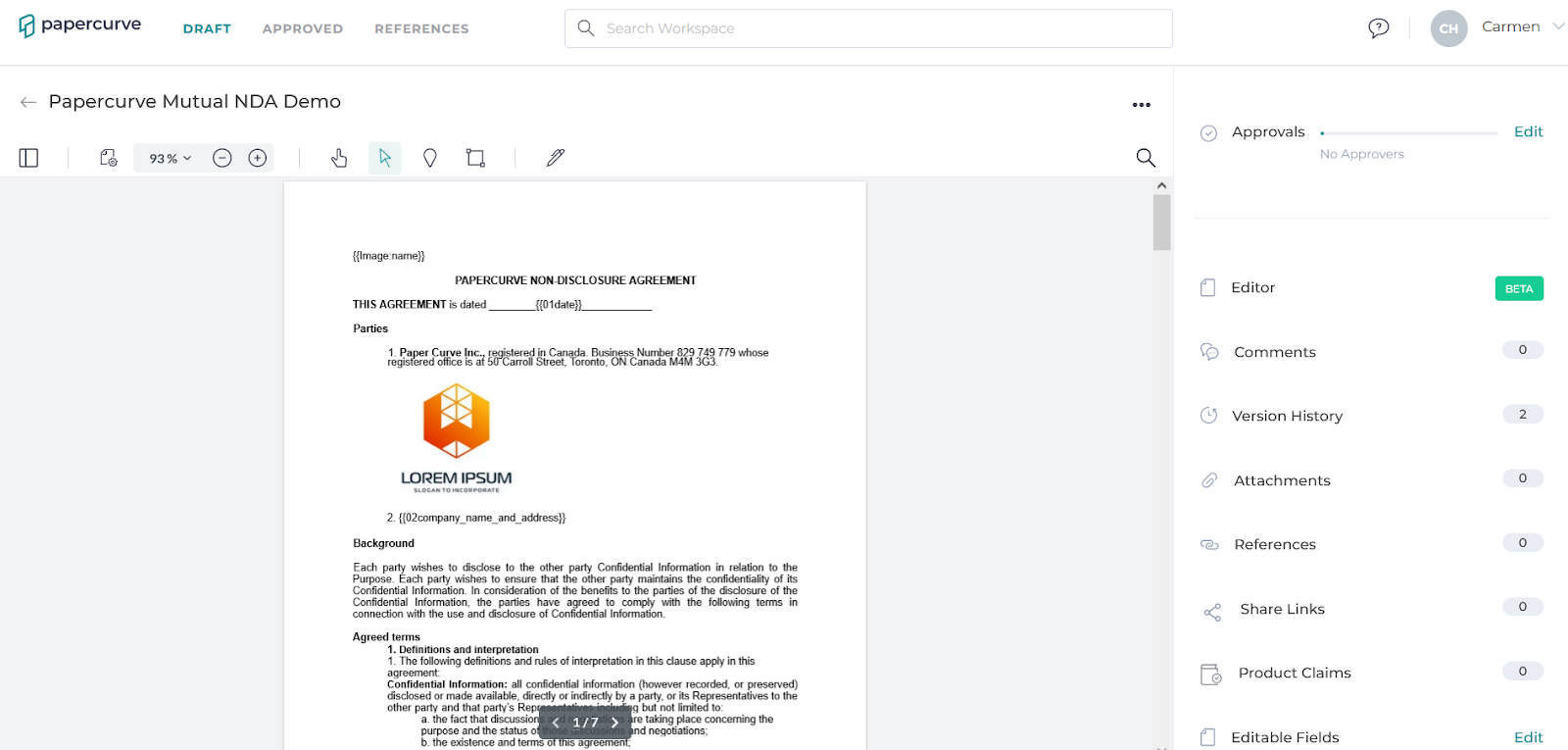
7. In addition to the changes that are saved, a new version is also automatically added to the document so if there is ever any need to view the older version, it is still available. The document is now on version 2.
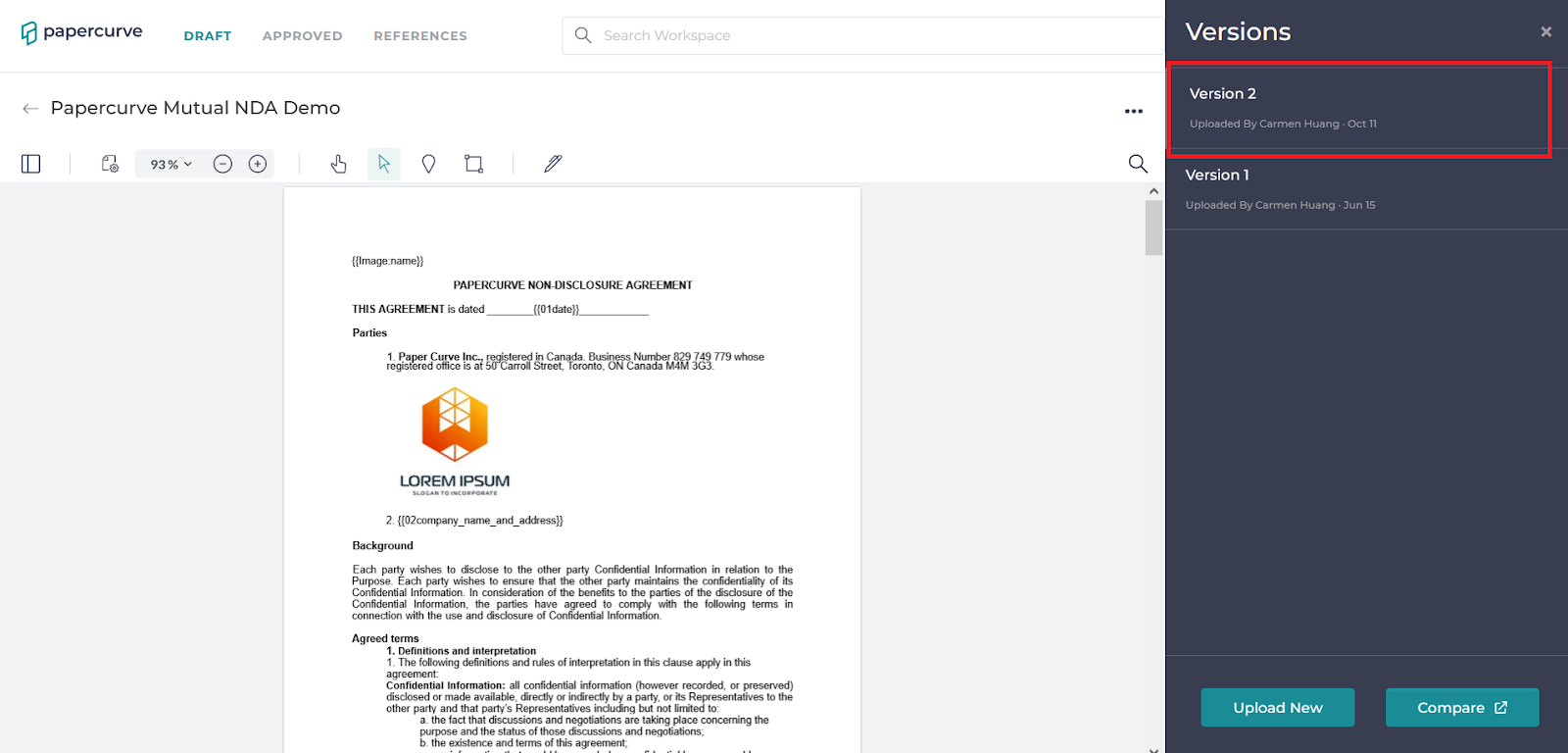
Learn more here: https://www.papercurve.com/papercurve-office



