Users can fill out any form, document, or contract with Papercurve's PDF Forms tool. All changes will be saved on the document and can be downloaded with the edits. All users need to do is upload a document with existing interactive form fields.
How It Works
1. To begin, upload your PDF with existing interactive form fields onto the Papercurve platform like you normally would.
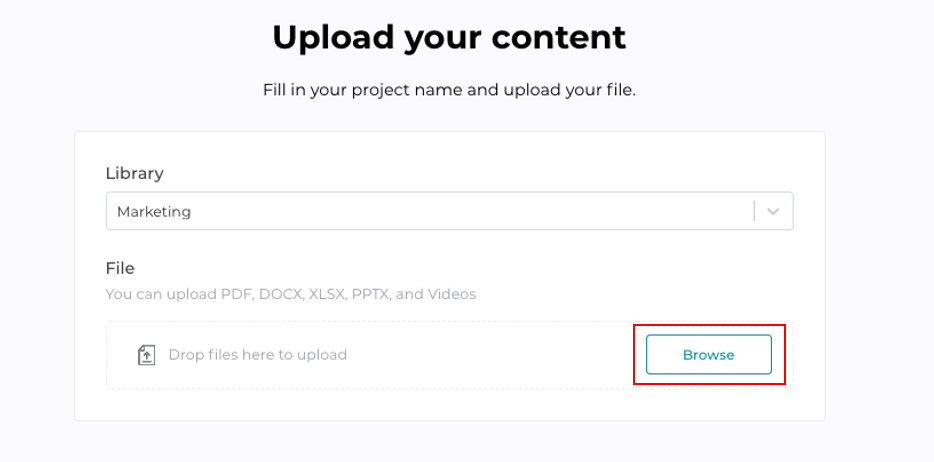
2. Once your form is uploaded, you can click on any space that needs to be filled out and a blue text box will appear as shown below.

3. By clicking inside the blue text box, you can begin typing and the text entered will automatically save in the document.
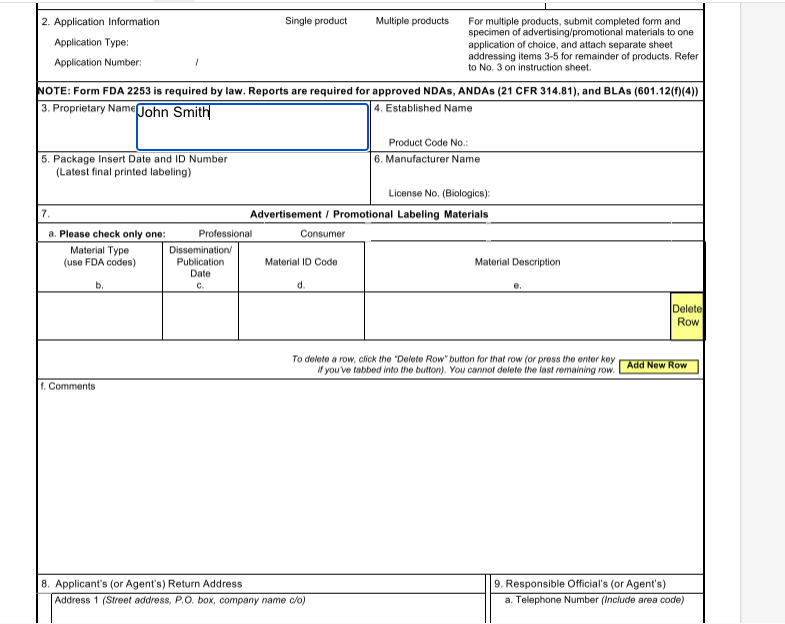
4. If you navigate to the top toolbar, you will notice a cloud with a checkmark. This checkmark indicates that all of your edits are successfully being saved in the document. If you hover over the cloud, a message will appear stating that all form edits are saved.
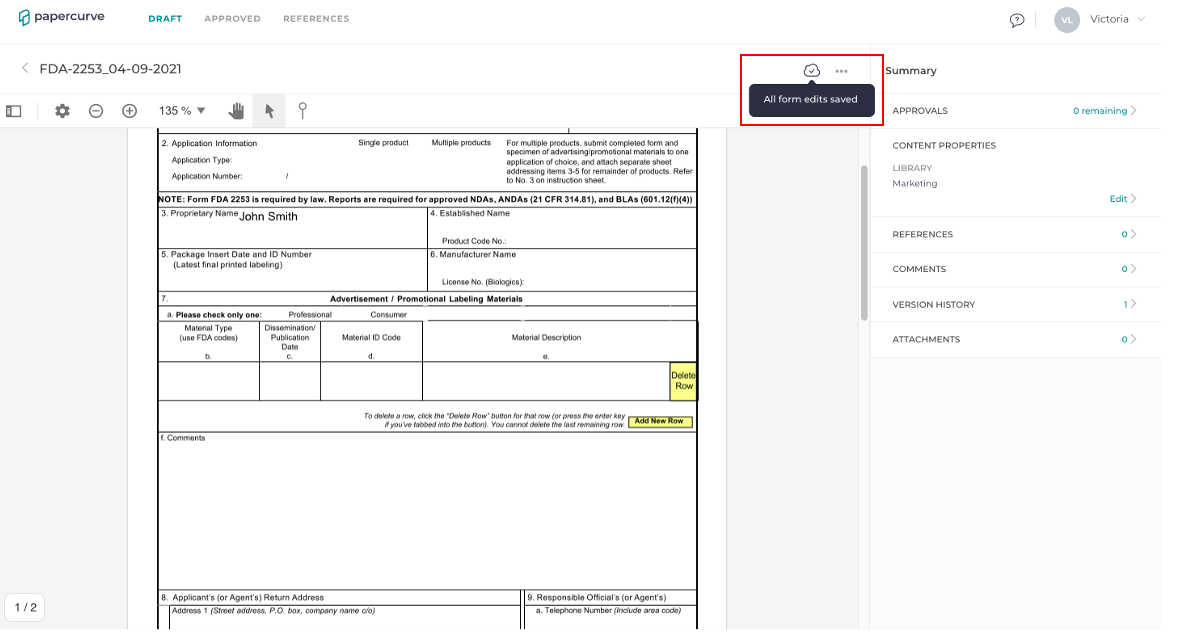
5. However, if your edits are not being saved (can be because of connection issues), the cloud will crossed off in red and state that it is unable to save document.
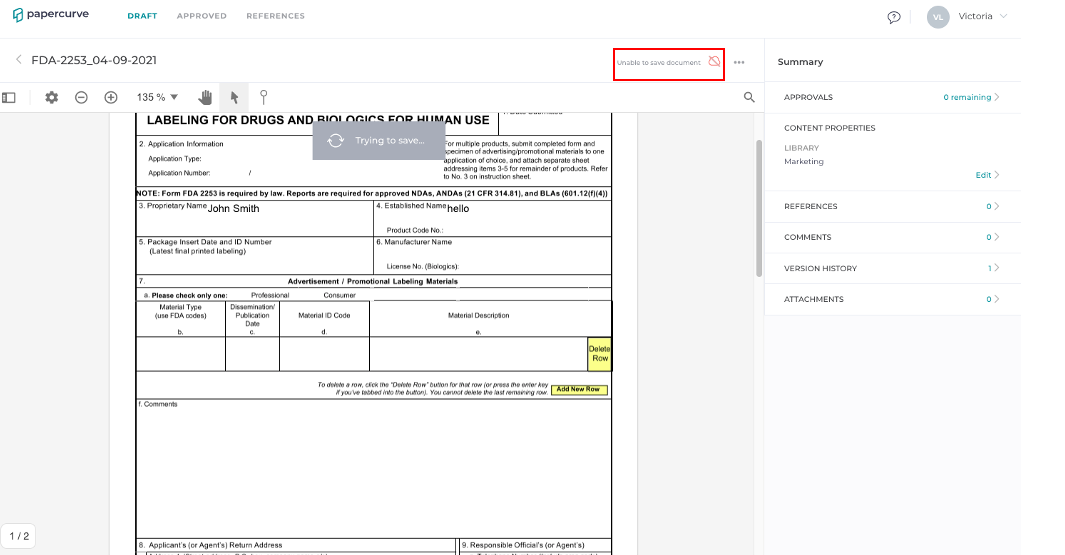
* Please note that you can enter an e-signature but it is not saved like the rest of the form data entered.



