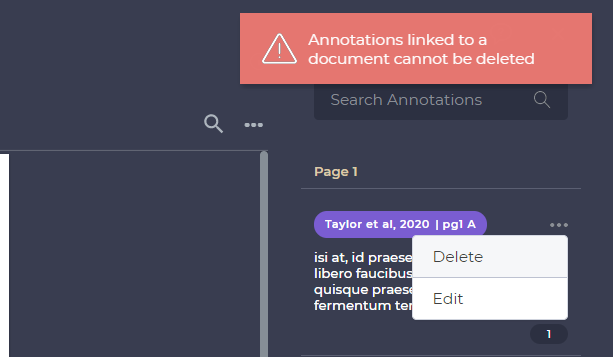With Papercurve's Reference Labels feature, our clients have the ability to create unique labels to each and every one of their annotations. We've learned from our users that a large portion of their workflow involves having to manually record annotations for references as well as managing a list of labels to use for citation. Our Reference Labels will organize and track our client's annotations so they don't have to. Clients can choose to assign a unique label to their annotation (eg. Benning2021 | pg34A), or we can automatically create default labels.
Each Reference Label consists of two attributes to create one unique label:
- Reference ID - A Reference ID is a unique short name for a reference document. It could be the author and the year, the title of the file, or whatever the user desires.
- Annotation ID - An Annotation ID is a unique name for a highlighted excerpt. The Papercurve default is the page number and a sequential letter for the section. Users can customize this by entering in their own custom ID.
Creating a Reference Label
- When you highlight an excerpt in the Reference Document Viewer, the Reference Label modal will pop up prompting the user to assign a unique label for that highlighted excerpt.
- The user can then enter in a Reference ID that is unique to the entire reference document. After, they can enter an Annotation ID which is a unique label for that specific highlighted annotation.
- Once the user is finished, they can click Save and the labeled annotation will be displayed in the right-hand side panel.
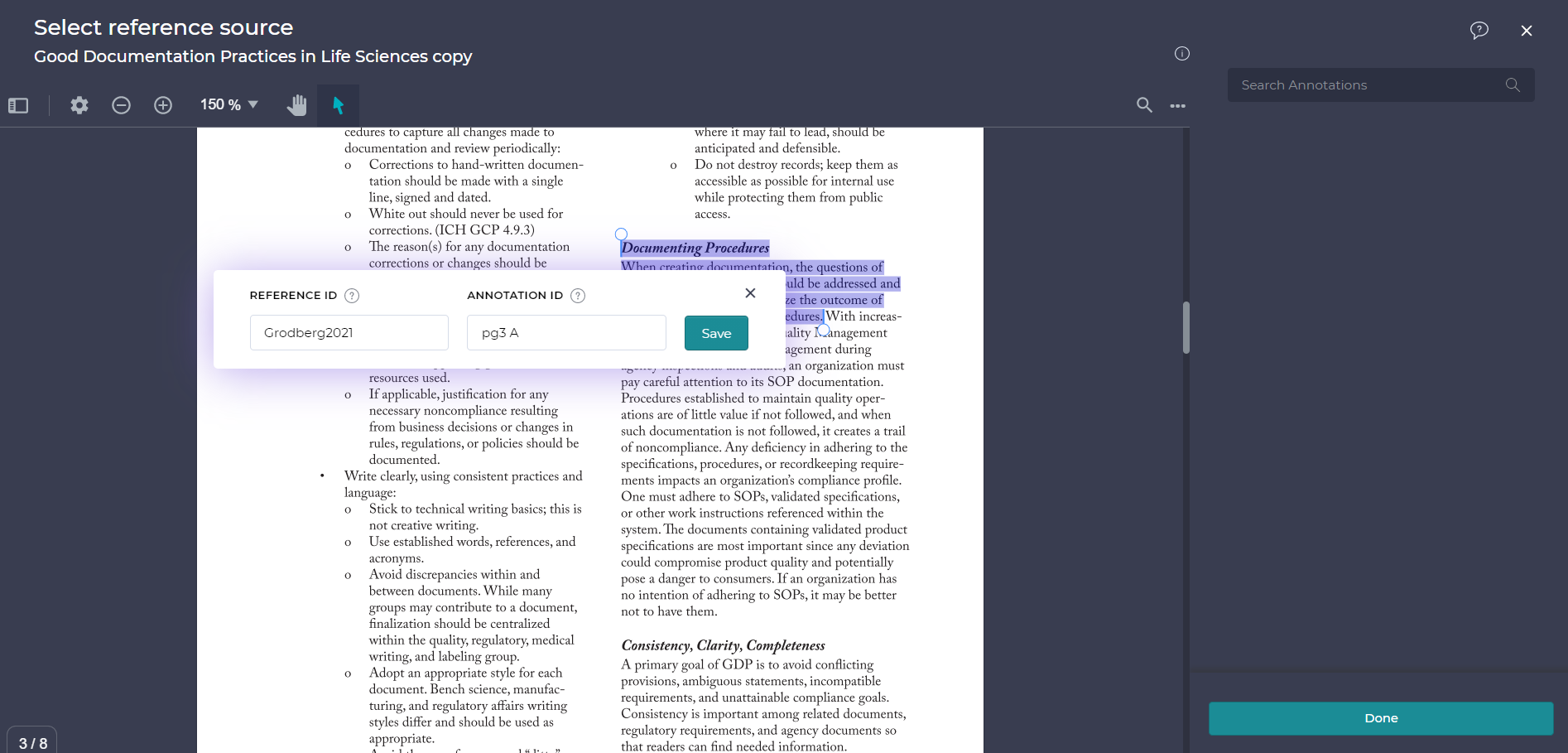
Editing a Reference Label
- The Reference Label can be edited by clicking on the 3 dot menu associated to the label and then clicking Edit.
- The Reference Label modal will appear. Click on the pencil icon to make edits to the Reference ID or Annotation ID.
- Click Save to complete the edit.
Note: The Reference ID for all annotations in a given document are the same. If the Reference ID is edited, this change will be applied to all annotations within that specific document.
.png)
FAQS:
- What if I mistakenly create multiples of the same annotation label?
A: We've made it so that any duplicate Reference ID or Annotation ID inputs are not possible. If you accidentally input a duplicate Annotation ID or Reference ID and click save, the duplicate ID will turn red and a message will show stating, "This annotation ID is taken."
- What if I accidentally click Delete instead of Edit in my annotation?
A: No worries! If the reference annotation was previously linked to a document excerpt(s), a message will appear stating, "Annotations linked to a document cannot be deleted." If you do accidentally delete an annotation before it's been linked, you will have to recreate it.