Share Link allows users to share any content on Papercurve using a unique link that does not require a login and password to view the content. The people who receive the link will only be able to see the document in view-only mode. They will not be able to leave any comments nor view any Papercurve libraries. All links will be easily trackable and will expire after a set date.
Note: You can also share videos using a share link!
Use Case
Salespeople and marketers are able to send out latest versions of content via a secure link and receive detailed insights on customer engagement in return. This gives them an idea of when the best time would be to follow-up and how well their links are performing. Share Link will ensure that all sales material will be kept in one secure location and always be updated to the latest version.
How it Works
1) To retrieve your share link, navigate to the summary panel and click on "Share Links"
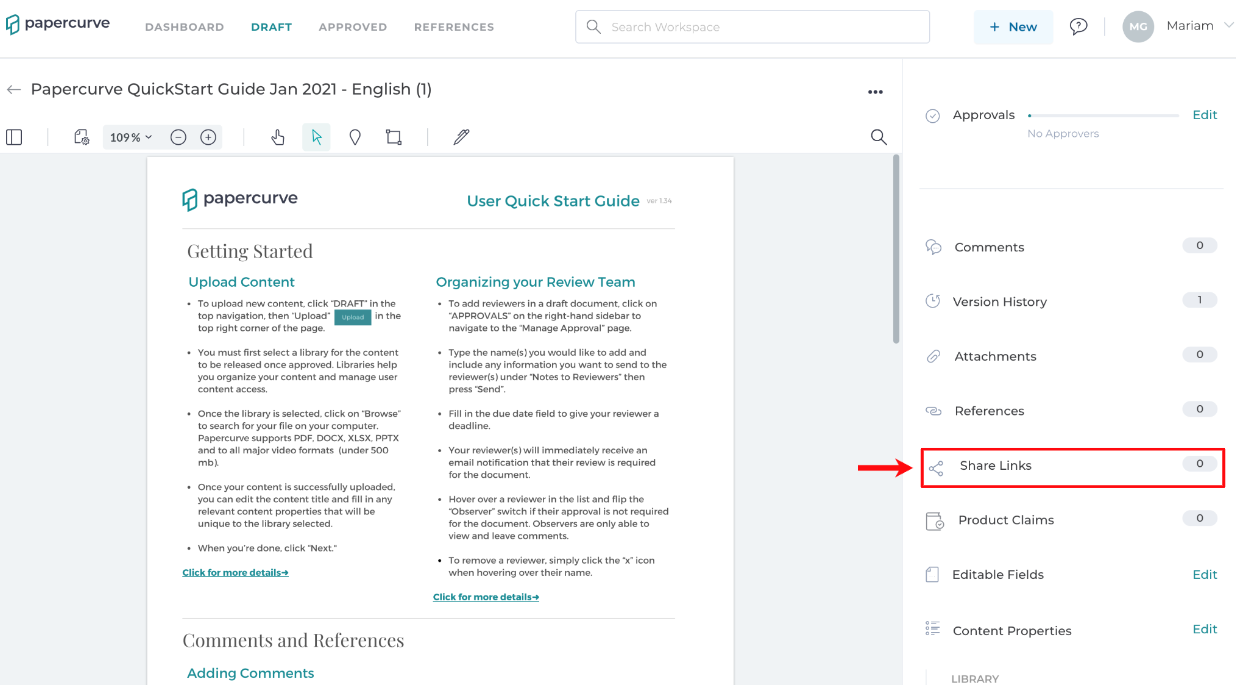
2) Here, you will be able to see all of your shared links. To create a new one, click on "Create Share Link"
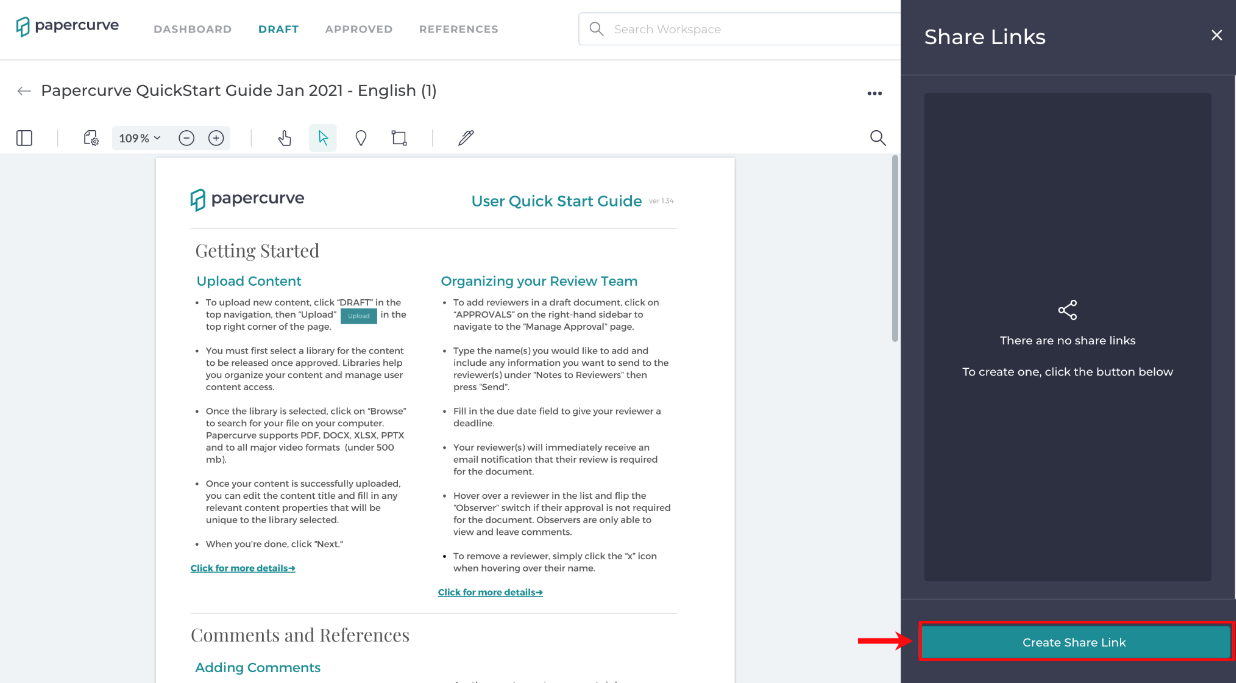
3) Next, you will need to enter a label that will be unique to this link. In this case, we will label our link "Quick Start Guide" then click to Create Link.
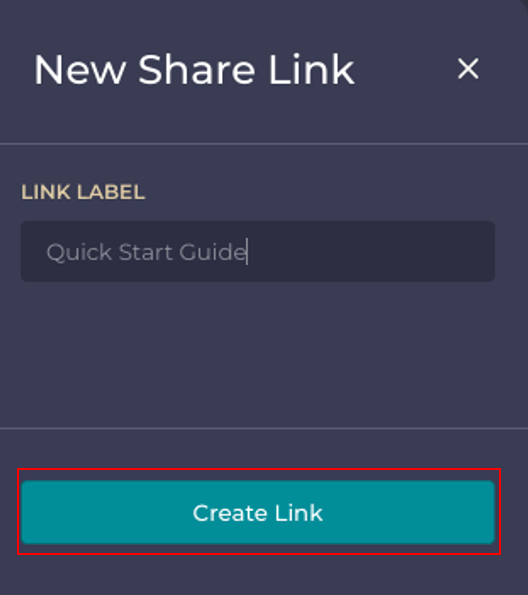
4) Your share link will now appear in the side panel. To copy your link to clipboard, click on "Copy Link"
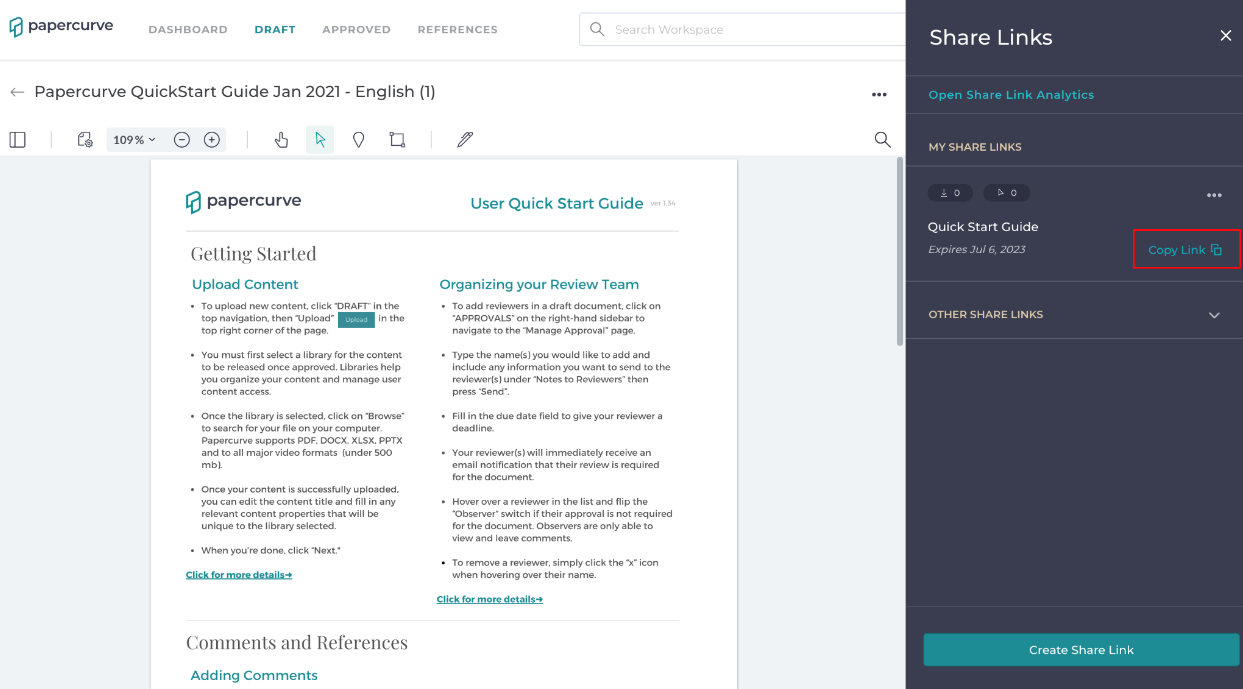
5) Once the link has been sent out, you can view how many times it has been downloaded and viewed in the Share Links window. The first number is the total downloads and the second is the amount of views.
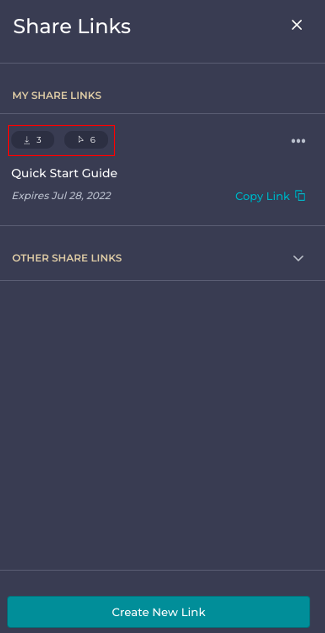
6) It is important to note that the link has an expiry date.
Delete/Rename the Link
1) To delete or rename the link, click on the three-dot menu and click Delete or Rename.
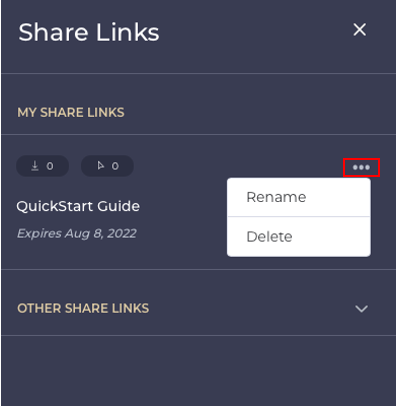
Viewing the Share Link
1) When the link is opened, the viewer will see the document in the following screen:
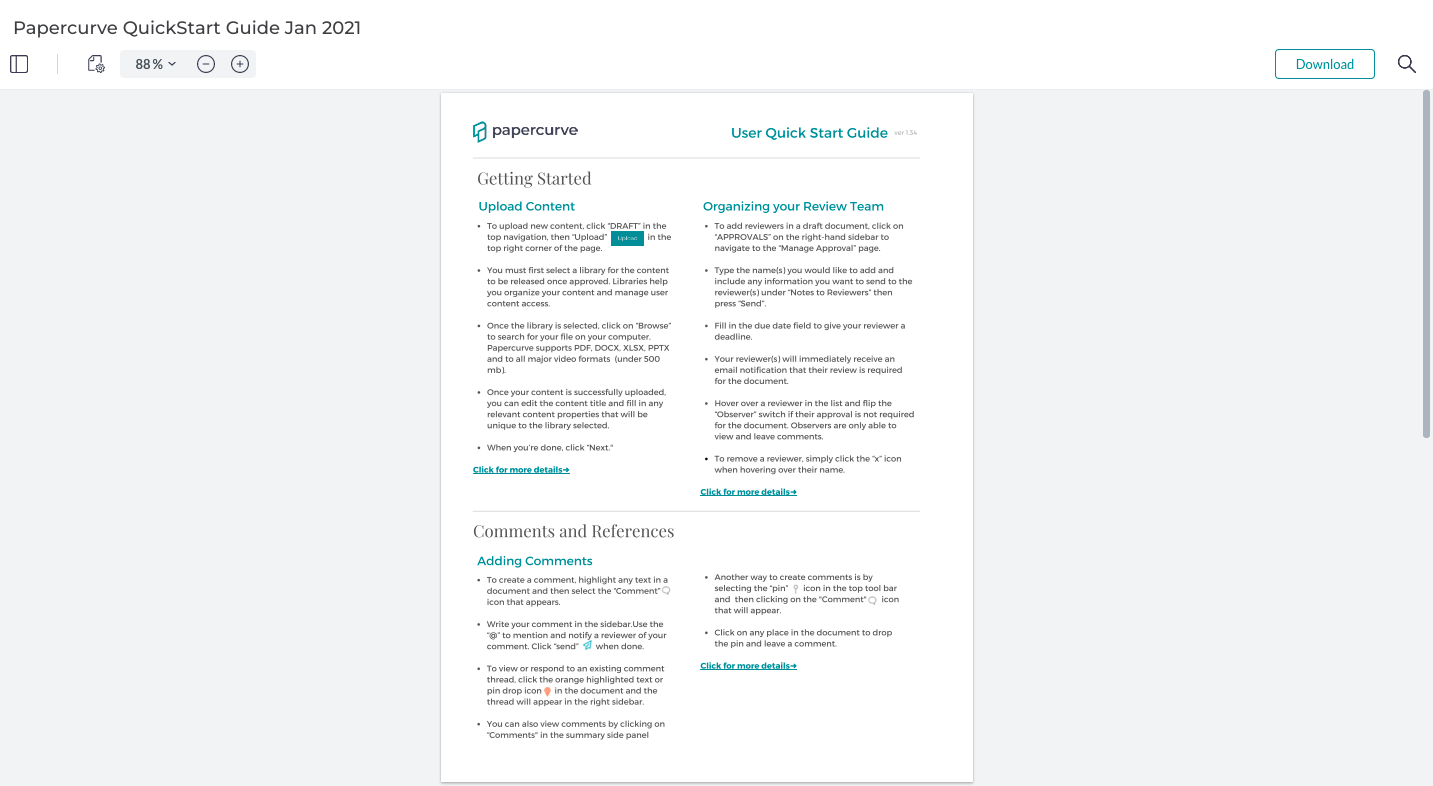
- You will notice that the viewer is only able to view the document or download it. They can also search for keywords inside the document by clicking on the magnifying glass near Download.
- Companies have the ability to add their company logo on to share link page for branding purposes. Contact your dedicated Customer Success manager to learn more.



