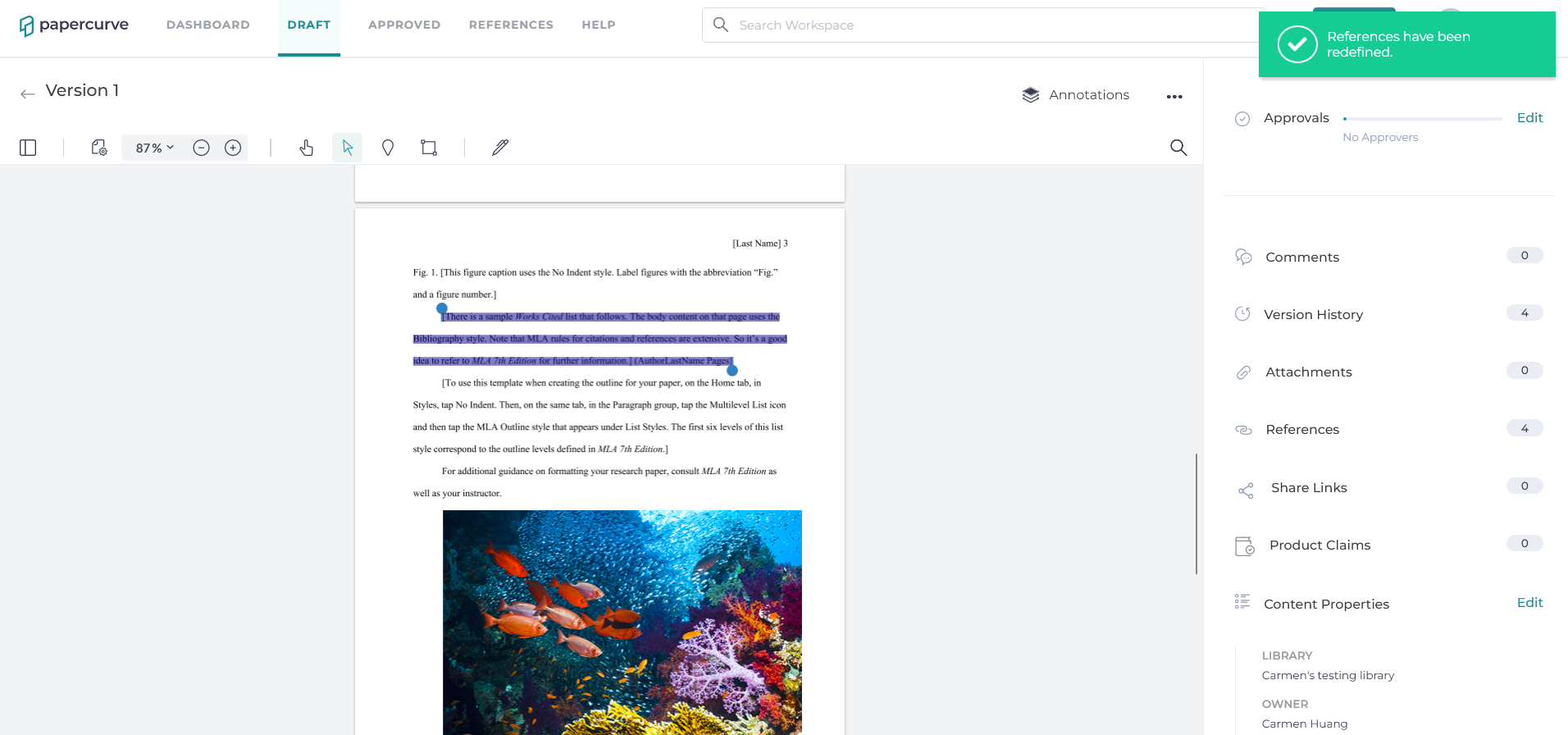When you use the Migrating References capability while uploading a new version of a document, if there are major changes to the new version of the document, the migrated references might become misaligned.
*It is recommended for references to be added on the final version of a document, but sometimes last minute changes cannot be avoided.
With the shifting references capability, users can bulk shift references by pages to match any page changes between versions. And freely adjust individual reference annotations within a document to better match the contents of the most recent version.
Bulk Reference Shifting
1. To shift multiple references up or down pages, you will need to identify the page in which you would like to start moving references.
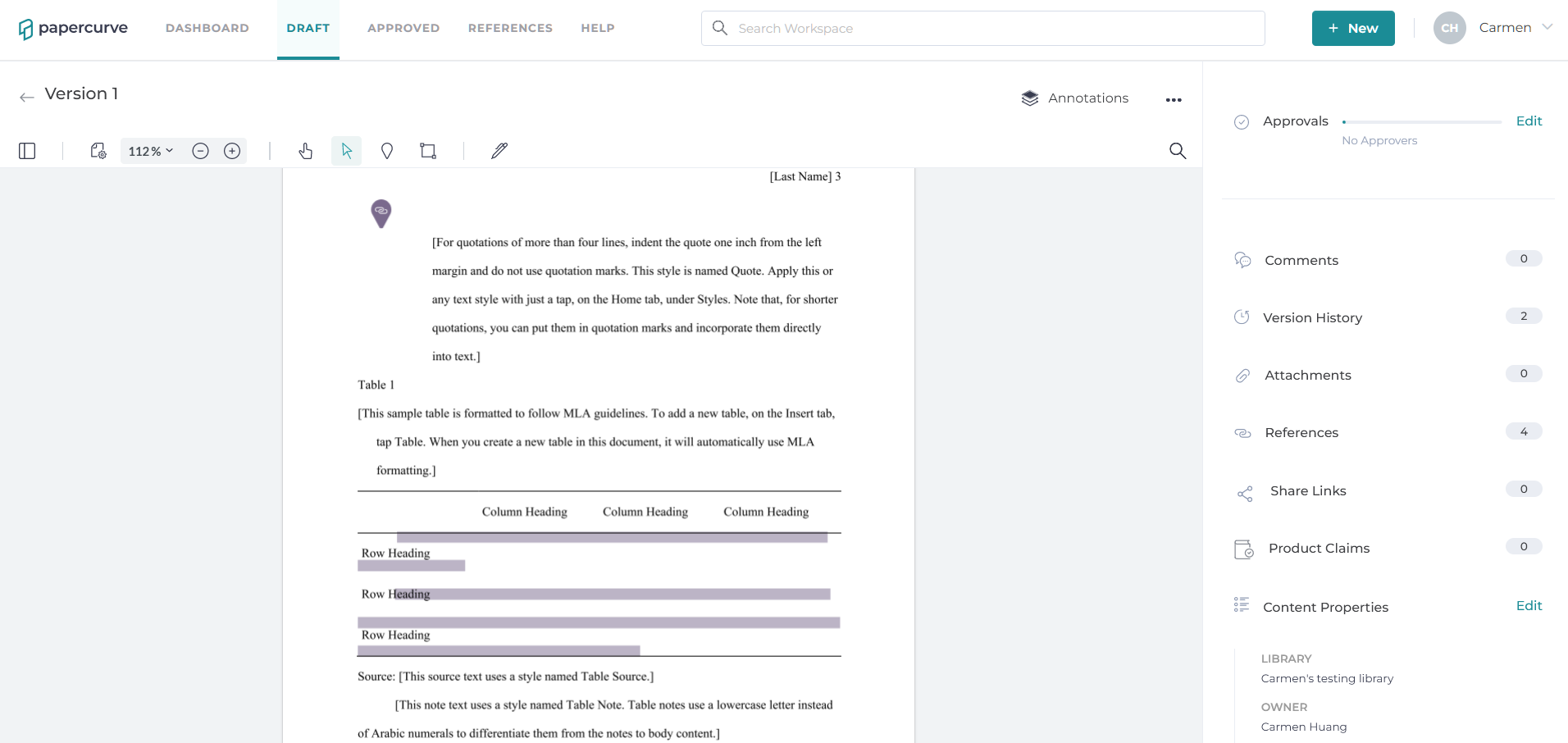
2. Then open the reference panel and navigate to the page number that you would like to start shifting. The page in which you chose to start the shifting will apply to all references from that page onward.
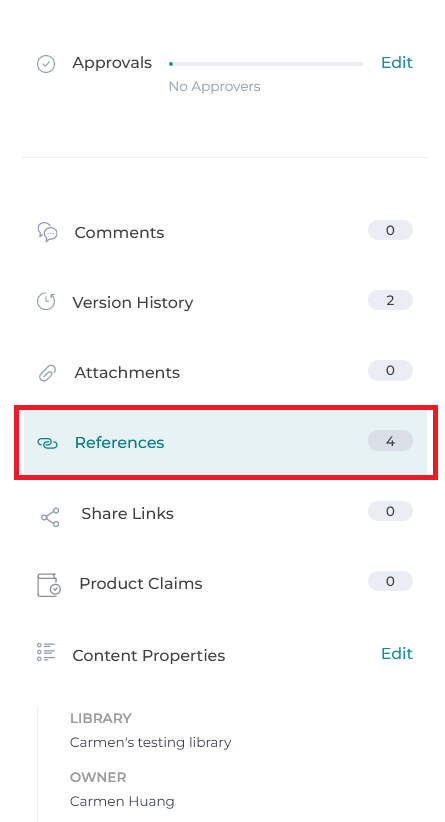
3. Click on the 3-dot menu on the right side of the page number on the reference panel to access reference shifting options.

4. Select Shift Annotations Up or Shift Annotations Down
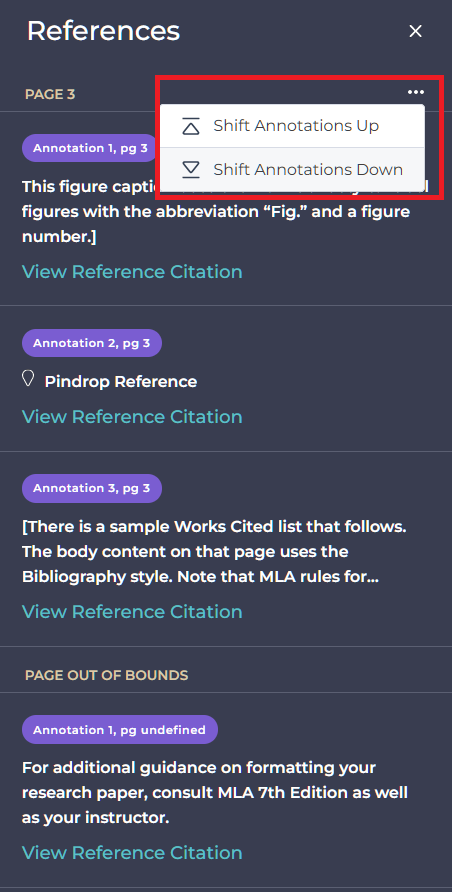
5. A small window will appear for you to choose how many pages to shift the references. And then click on the Review button to see the changes before committing to the shift.
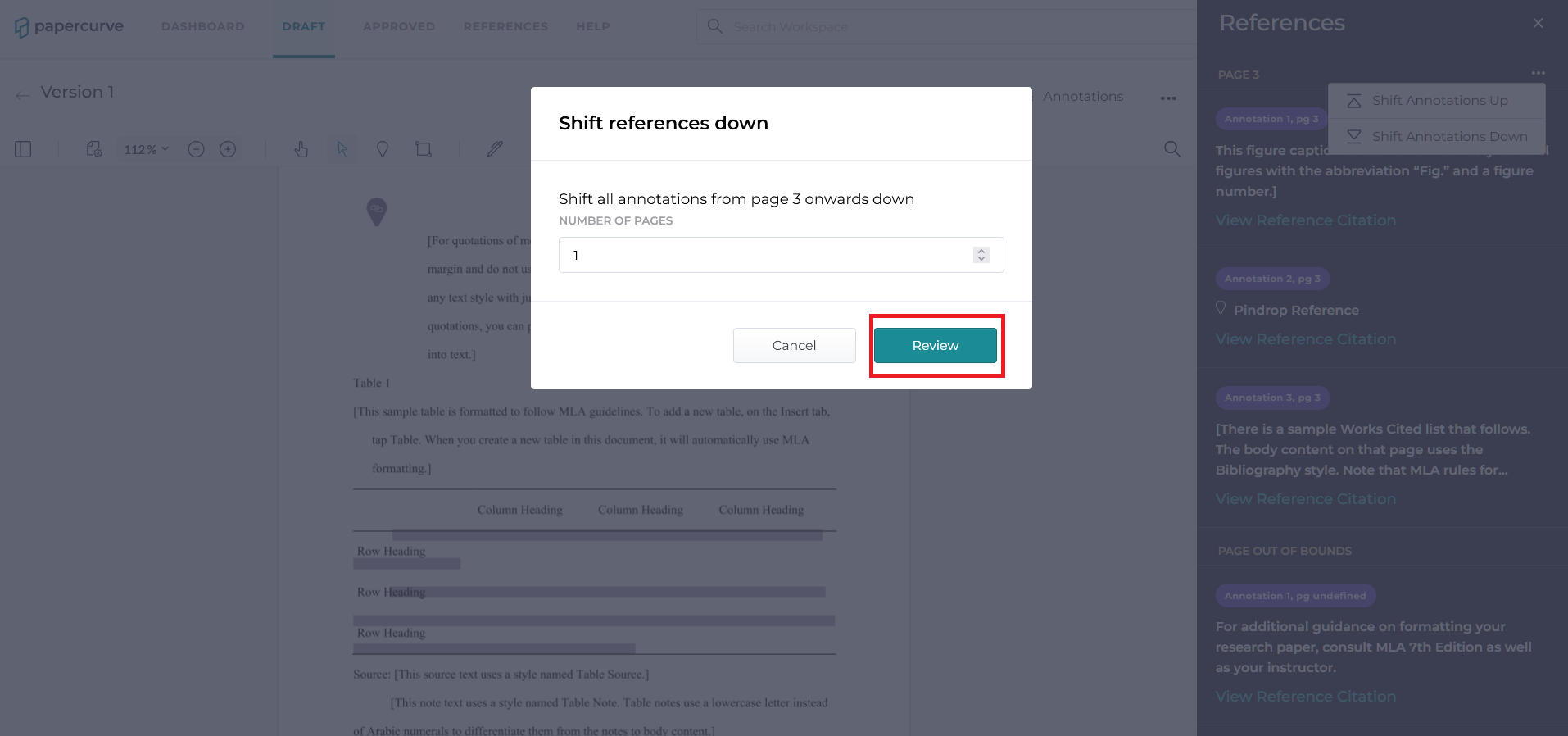
6. Once the shift is done to your satisfaction, click the Apply Changes button to commit the shift.

7. The references will now be on the correct page.

Redefine Individual Reference Annotations
1. To move individual references around in a document, select the individual reference annotation that needs to be moved.
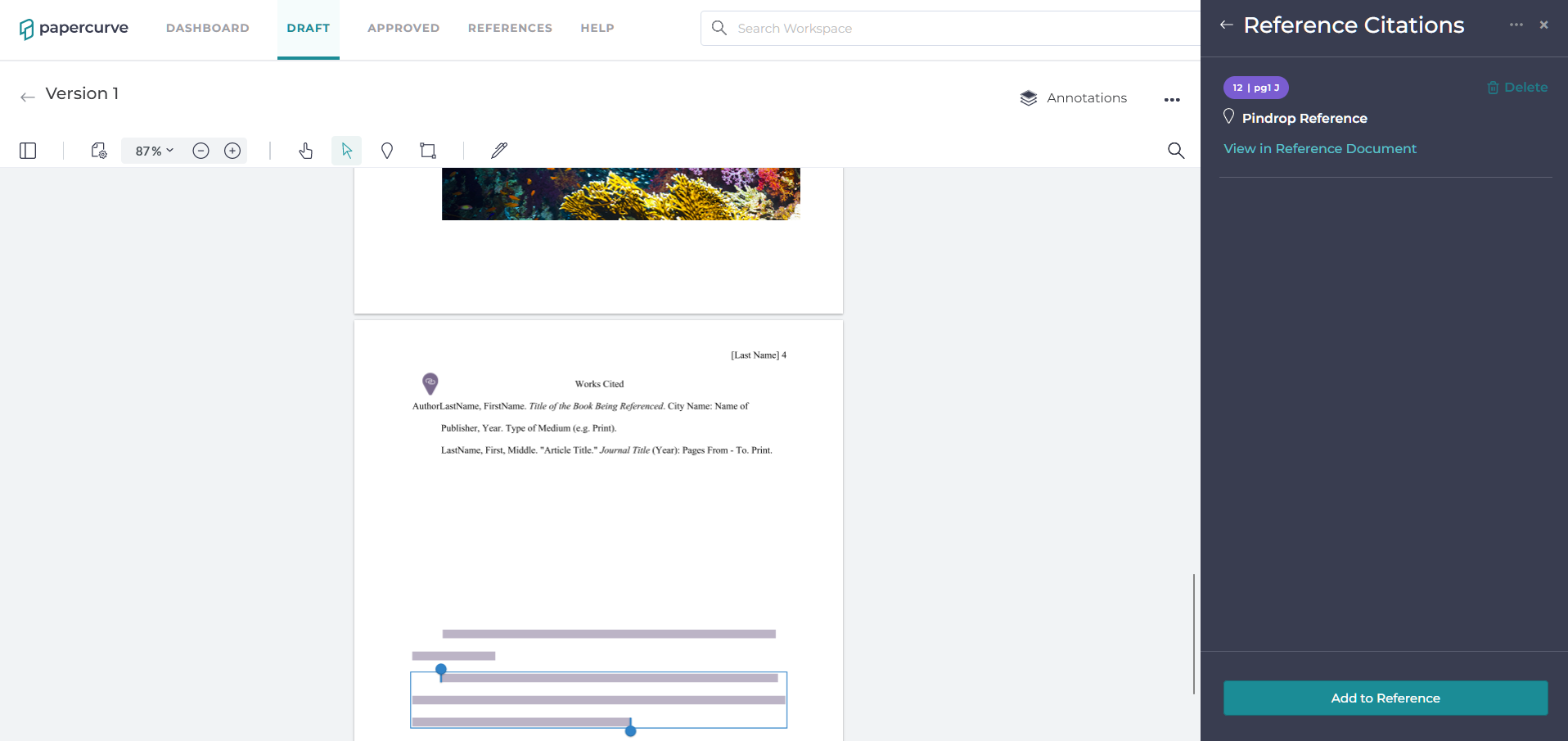
2. Then select Redefine Annotation.
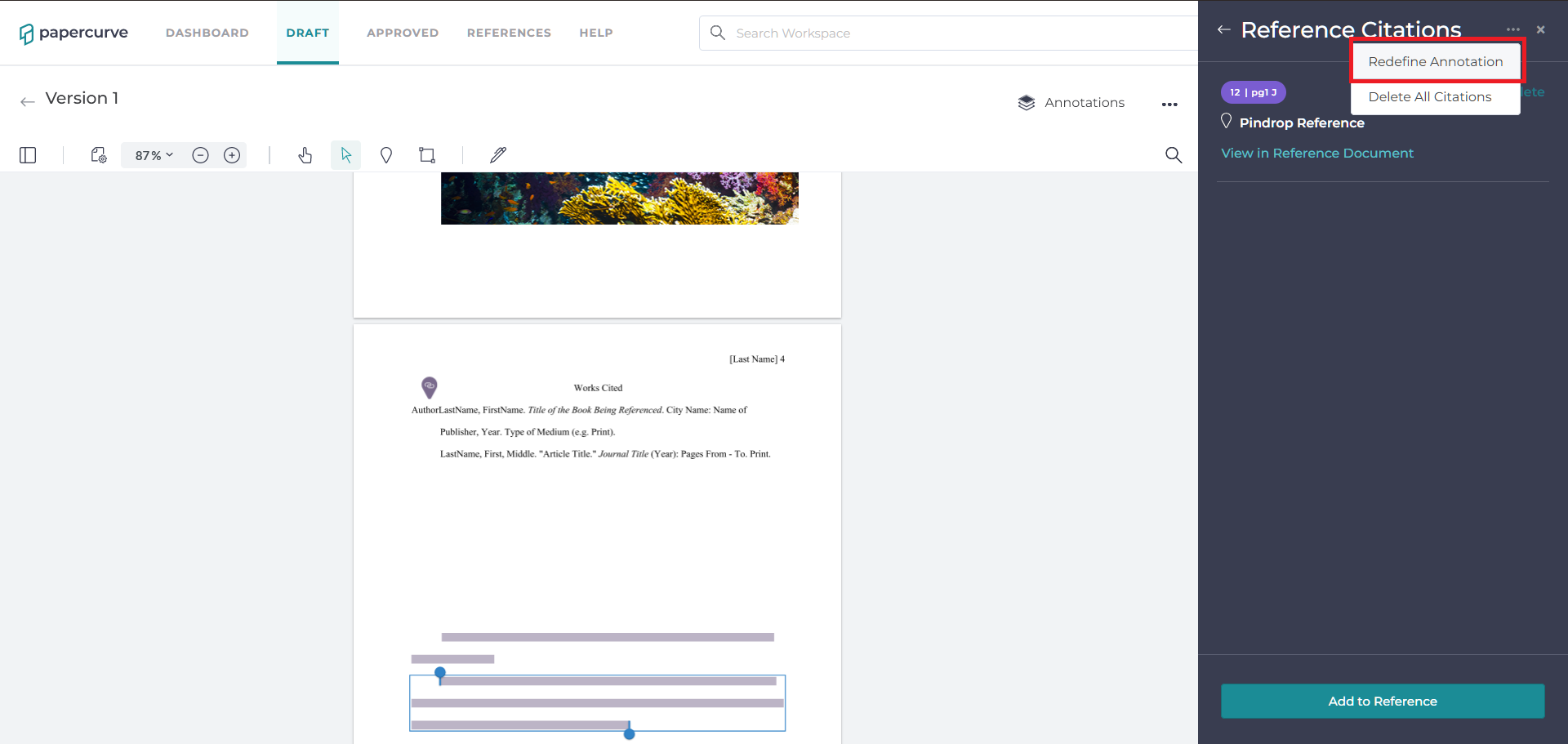
3. A message will appear to indicate your next steps.
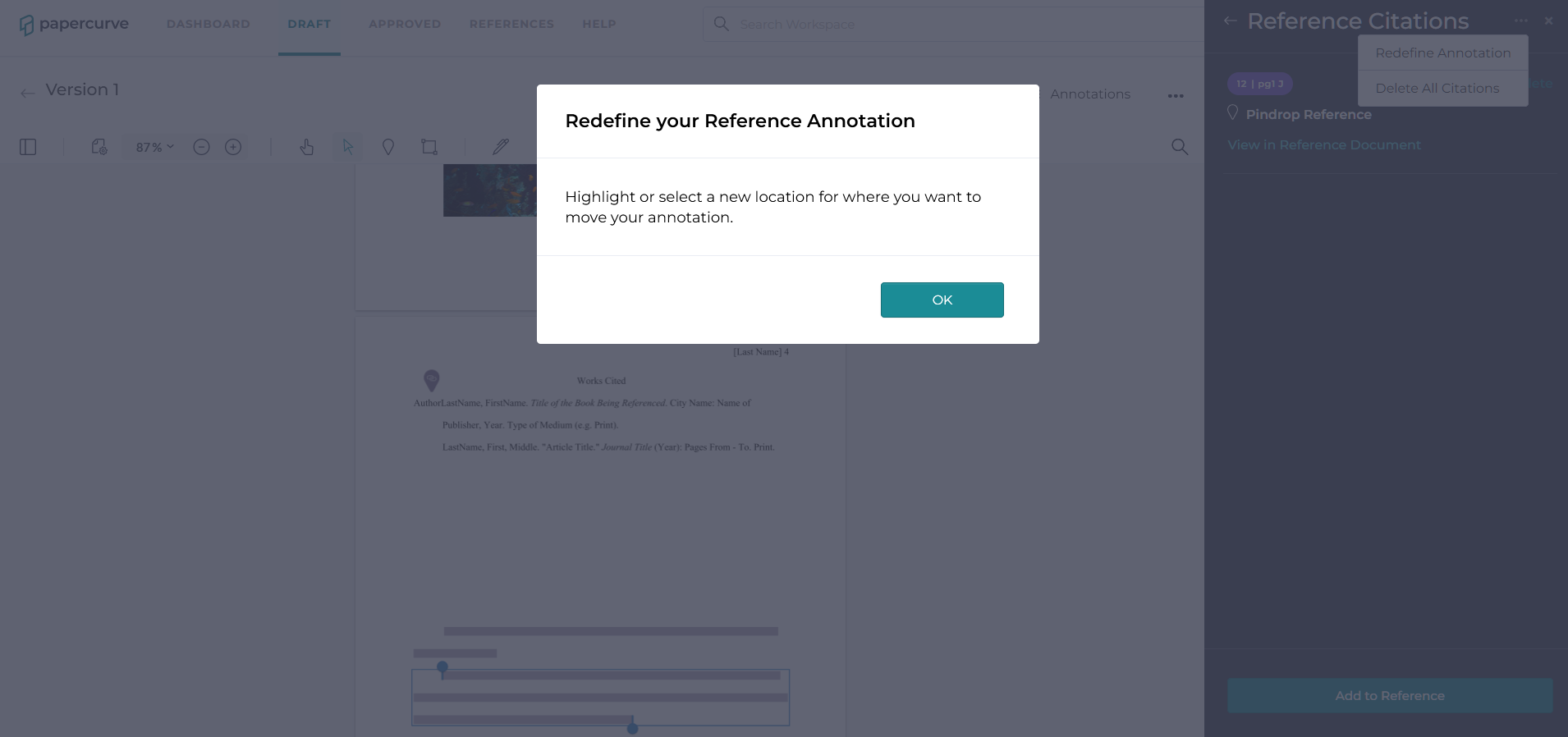
4. Simply highlight the new text or click on the new location where you want the reference annotation to be moved.

5. Once you are satisfied with the new location of the reference annotation, click Apply Changes to commit the change.
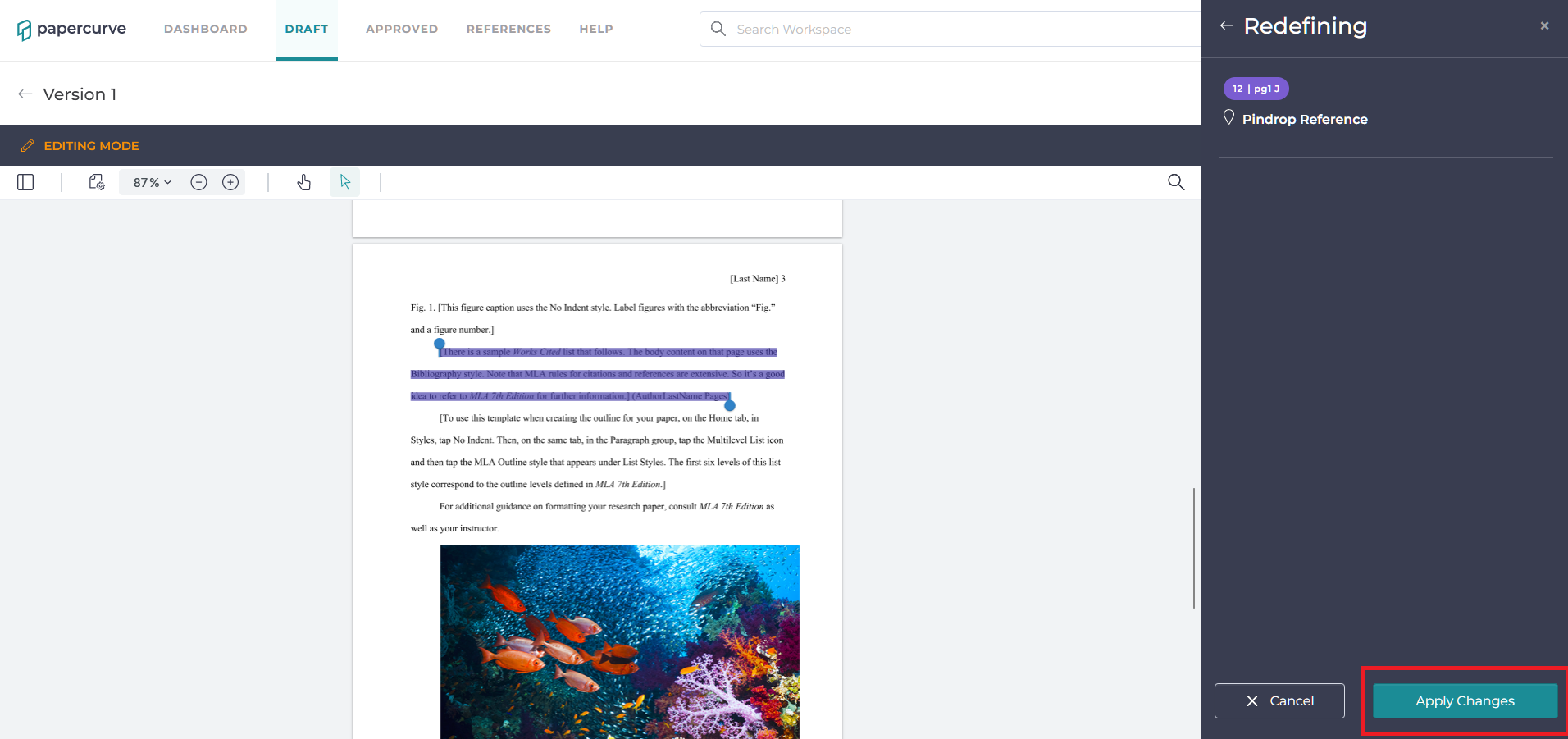
6. And the individual reference is now moved to the newly redefined location on the document.