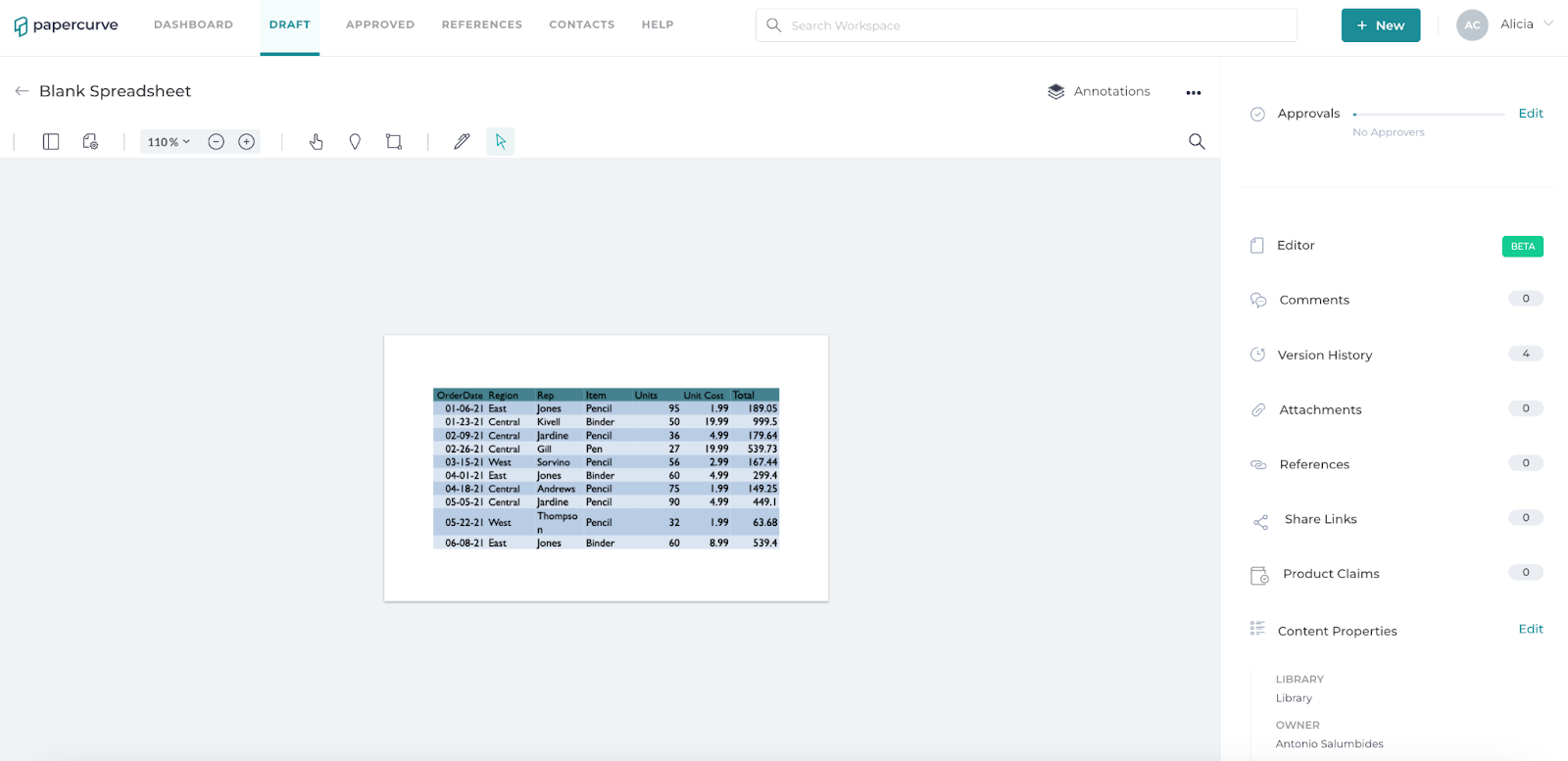With Papercurve Office, you have the ability to start from scratch and build your own documents directly on the platform. Starting with a blank document allows users to create content, tailoring it to their specific needs. This is important for users who require a high degree of customization in their documents.
Here's how:
- Click "New" to upload a document. Select a library you would like the document to be added to.
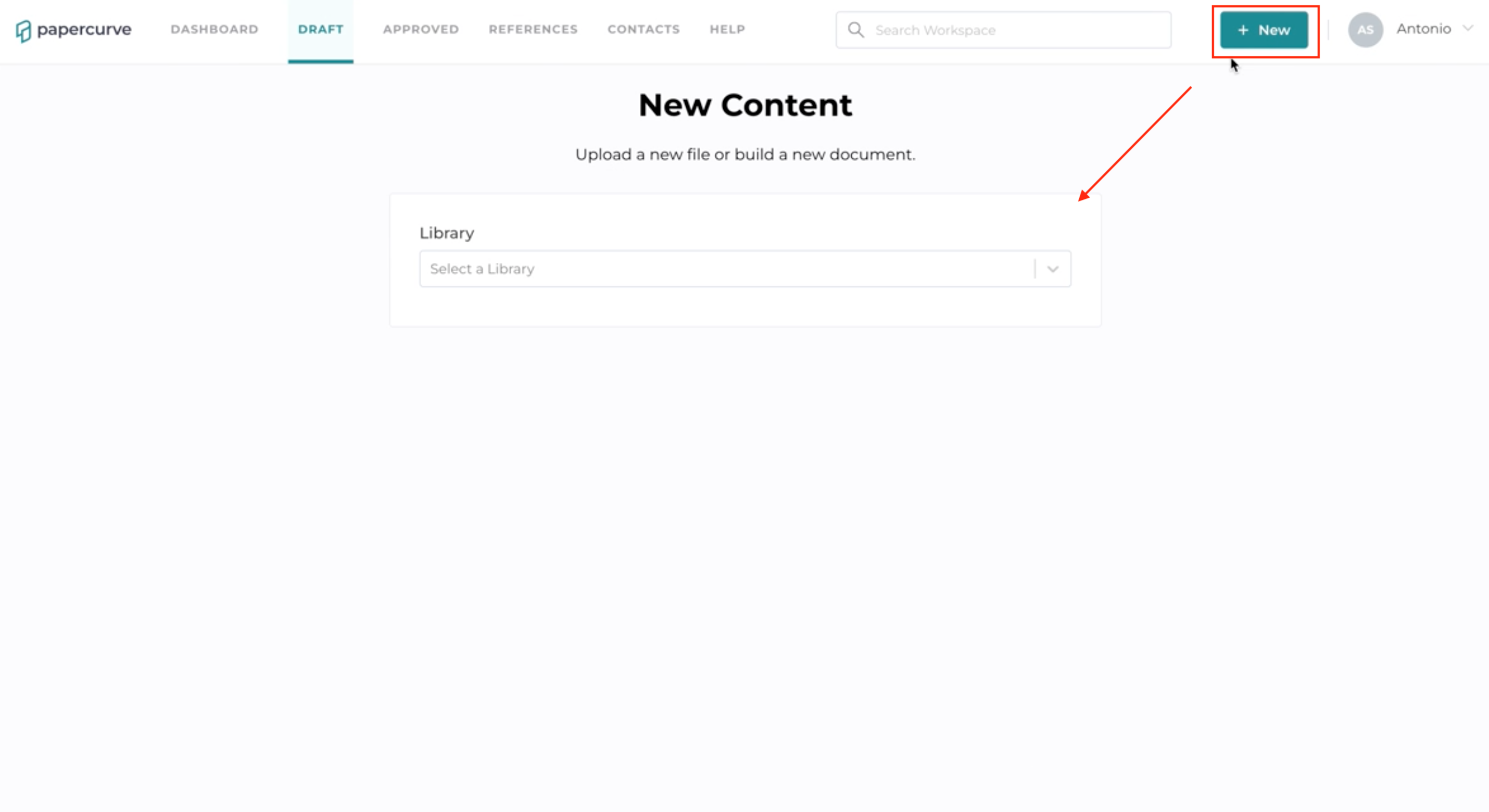
- Once you have selected a library, select "Build Document", choose a blank document of your choice and hit "Next".
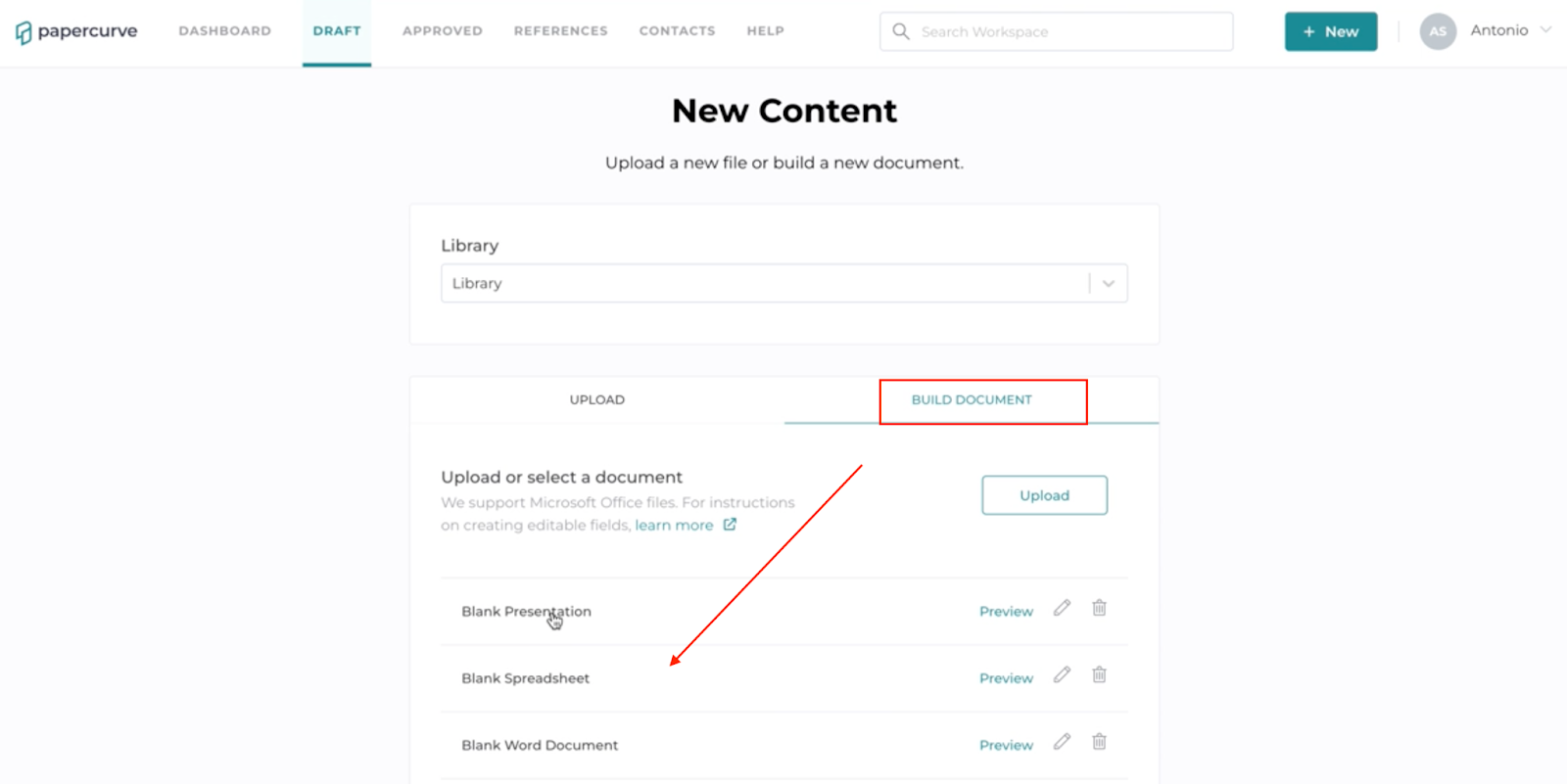
- You will now view a blank document on the draft screen. Select “Editor” to begin creating/editing your document.
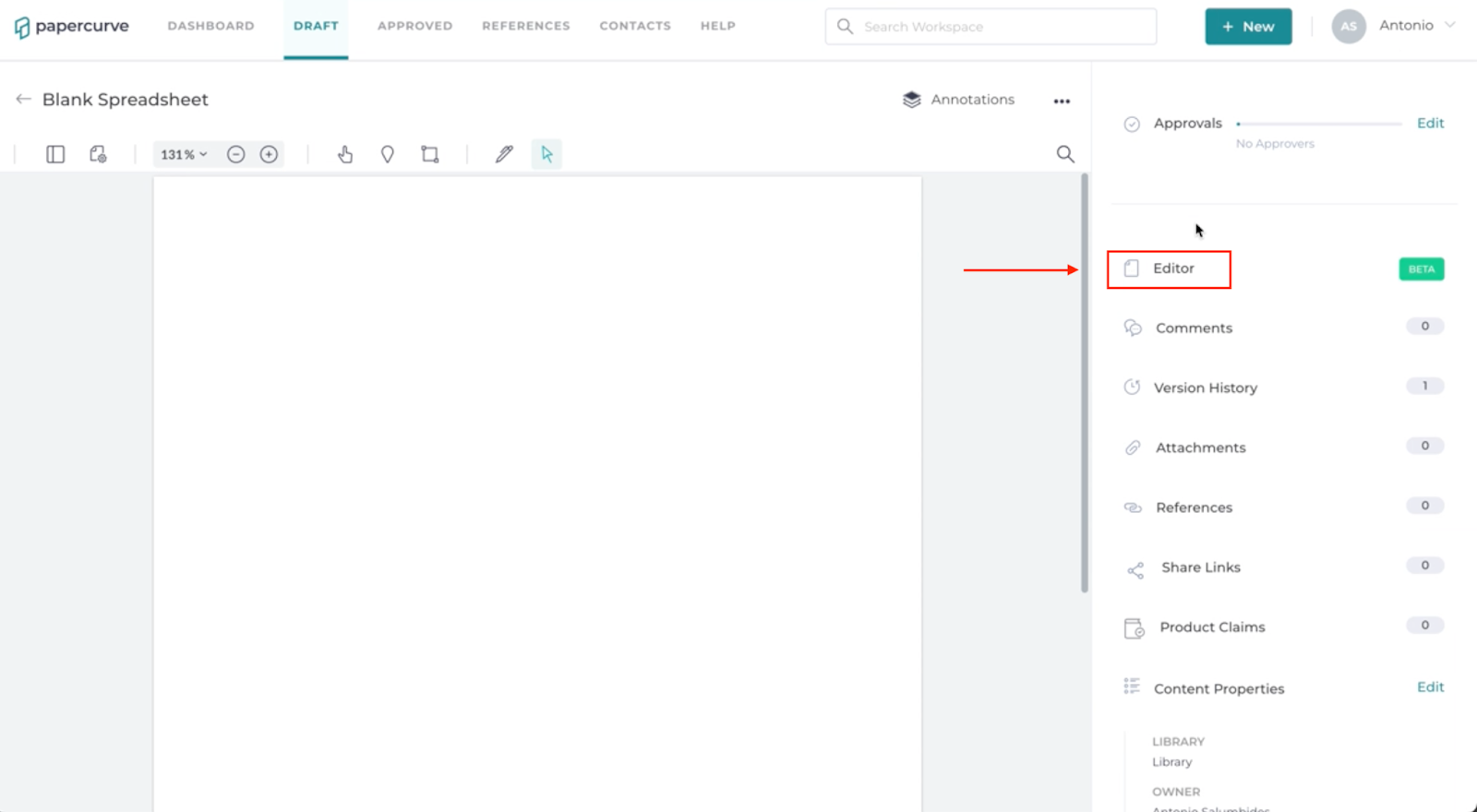
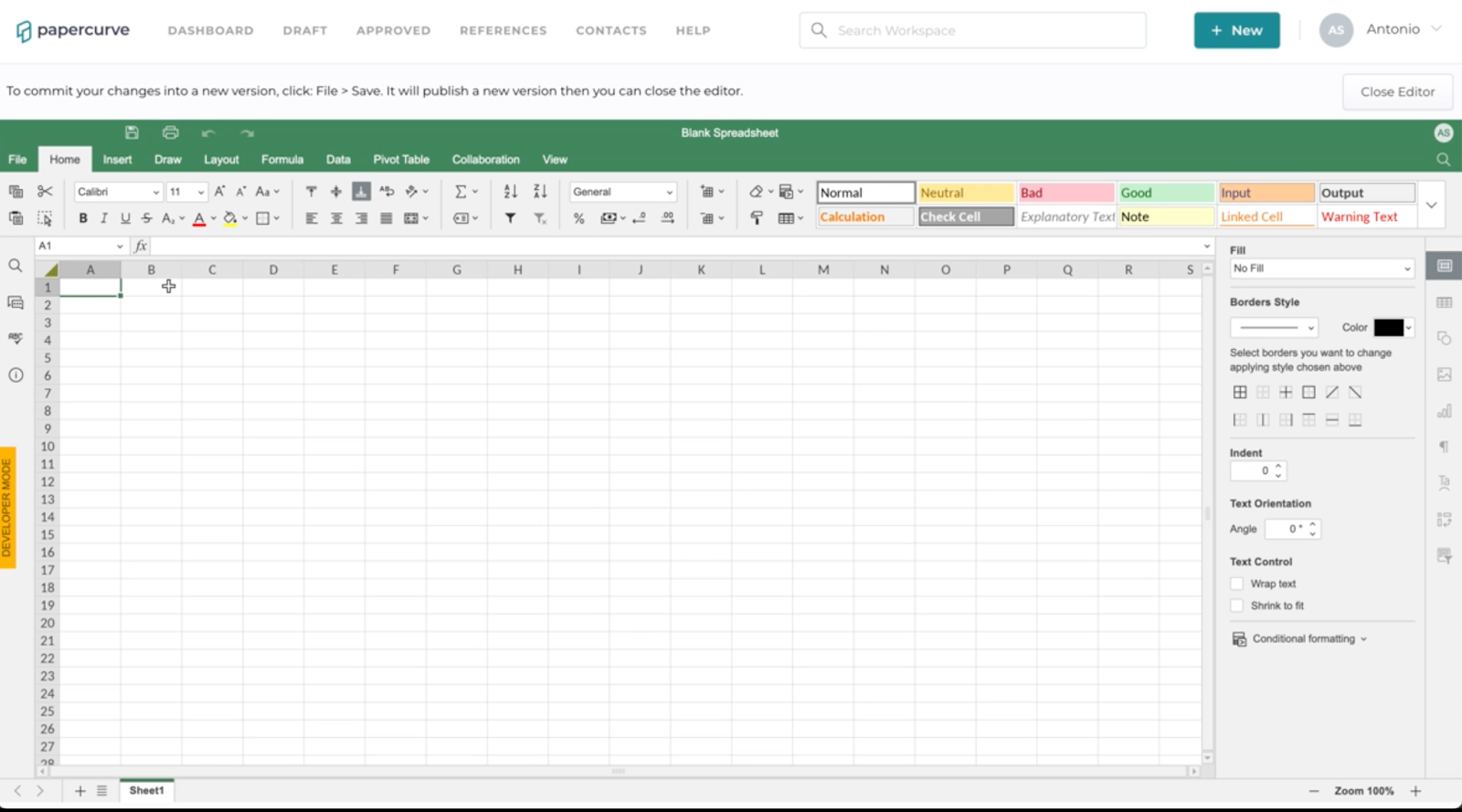
- After making your edits, always hit SAVE to ensure your content saves. Content is lost if you do not select “save”. Select “Close Editor” to return to the draft screen. This will save a new version of your document.