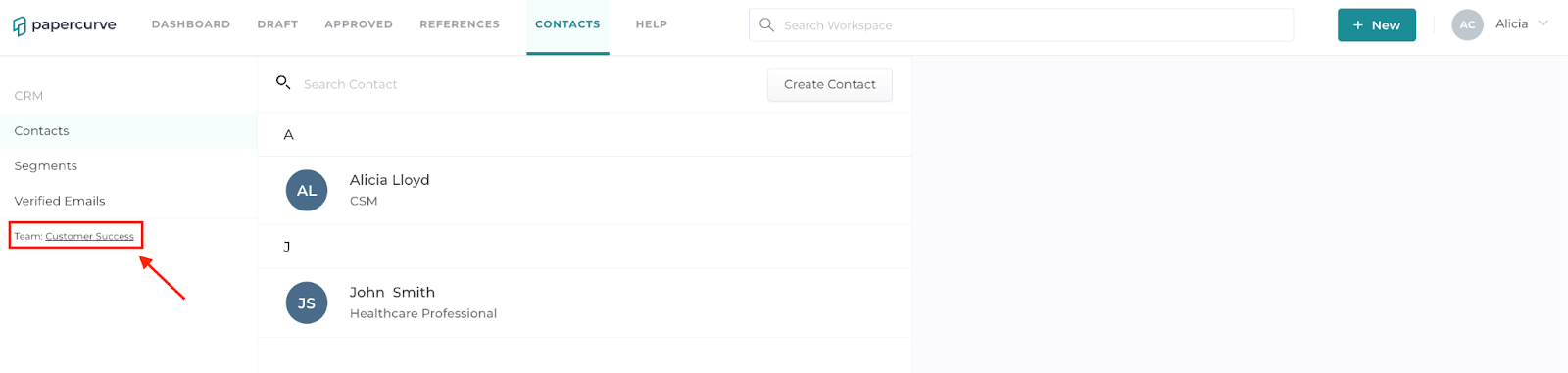Papercurve Teams allows you to divide your CRM data and context so that teams within the organization do not overlap with their communications, campaigns, and strategies. Different teams will often have different contacts and segments.
All workspaces will have a DEFAULT team where all workspace users will have access. To manage Papercurve Teams in Papercurve CRM Verified Email, clients must request from a Papercurve Customer Success Manager to create teams and add members to the teams.
Once your Papercurve Team has been created, you have the ability to change teams.
Here’s how:
- Click your name in the top right corner and “select” My Account.
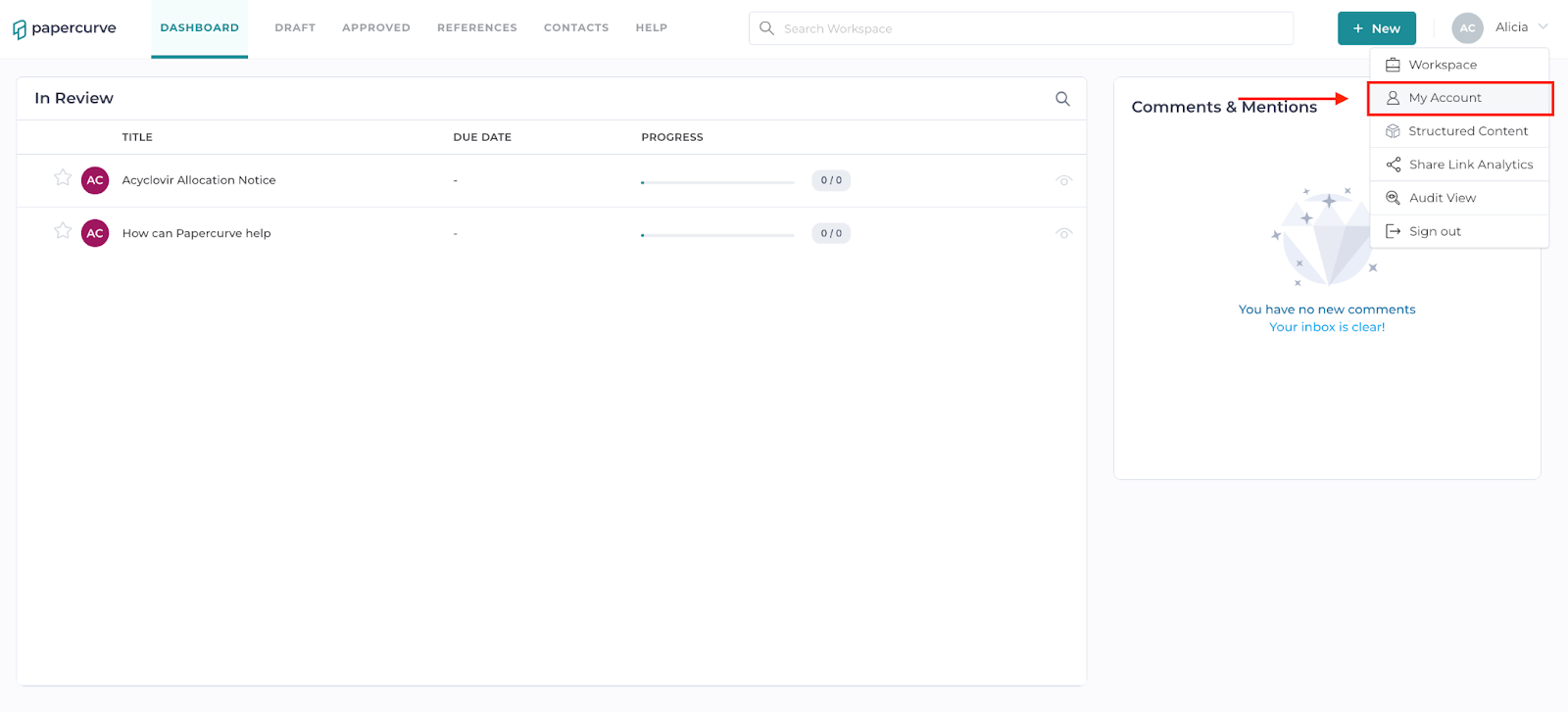
- Click “Teams” under the CRM Section. Select a team from the drop-down menu. Click “Save” and then click “Back to CRM” to head back to the Papercurve CRM Verified Email screen.

- You have the ability to see what team you are a part of under the CRM Menu.