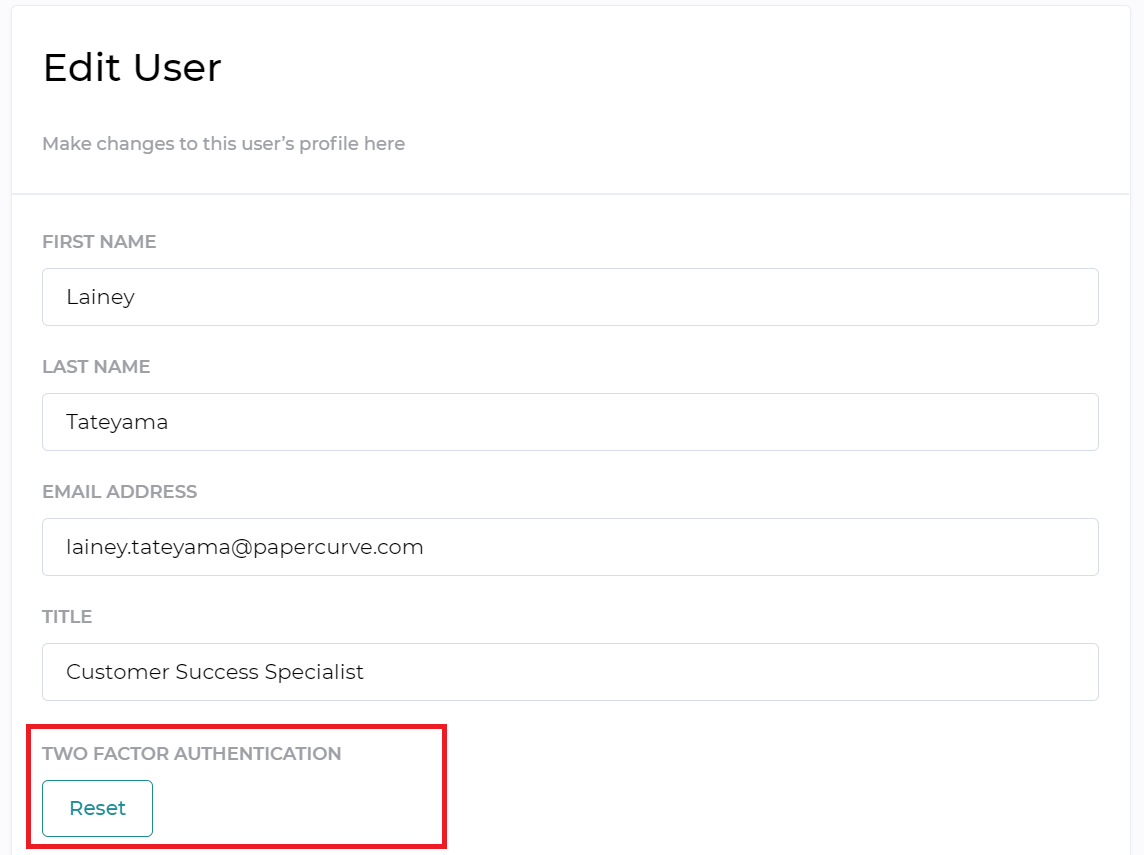Two-factor authentication is a security feature that helps protect your Papercurve account in addition to your password. If you set up two-factor authentication, you'll be asked to enter a special login code and confirm your login attempt each time someone tries accessing Papercurve from an IP address that the platform doesn't recognize. When you want to sign in from a new IP address for the first time, you'll need to provide two pieces of information—your password and the seven-digit verification code that's automatically sent to your phone number. If your password is compromised or stolen, you'll have peace of mind knowing that only you can sign in.
Set up Two-Factor Authentication:
1. Navigate to your install of Papercurve and add in your login information as you normally would
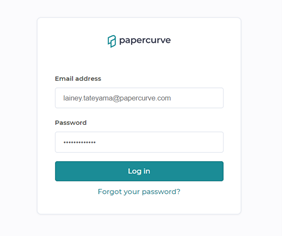
2. Next, you will be taken to 2FA set up screen. Enter the phone number where you want to receive verification codes when you sign in. Press Send Verification and Papercurve will send a verification code to the phone number you provided.
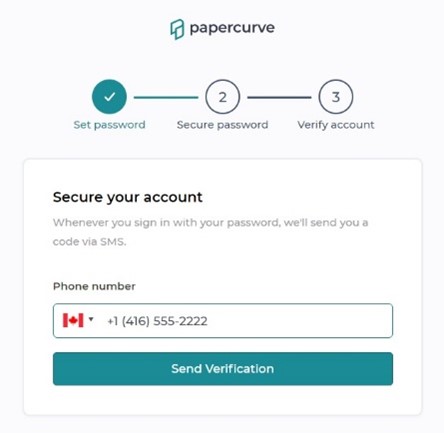
3. Enter the verification code to verify your phone number and turn on two-factor authentication.
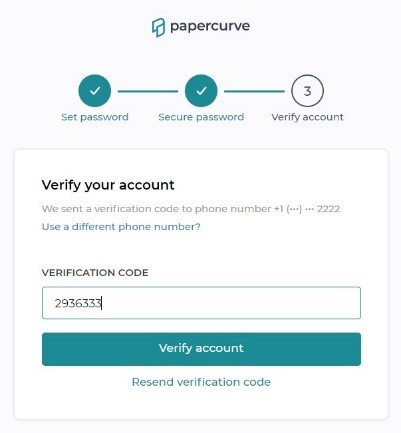
4. Once your Papercurve account has been successfully verified, you will be taken to the your Papercurve dashboard
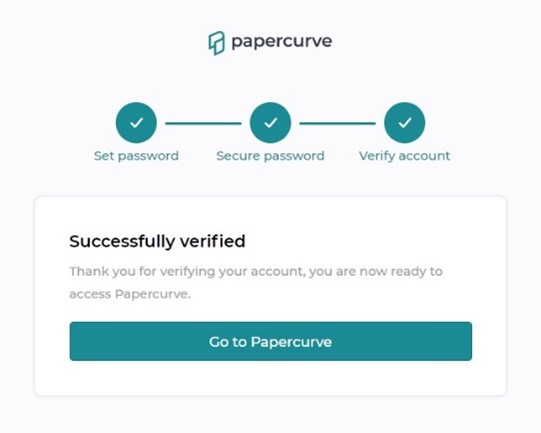
Reset Two-Factor Authentication:
If a user is having difficulty signing in with 2FA, by either typing a wrong phone number, too many sign in fails, or has recently changed their phone number, the admin can reset their Two-Factor Authentication settings from the User Settings menu. This action allows the user to use their phone number for the first time again.