You can search for approved or draft content, references to attachments by their title name from a search field at the top of your screen. Workspace search shows results instantly as you type.
How it Works
1) On the top navigation bar of your workspace, you will find Workspace Search.
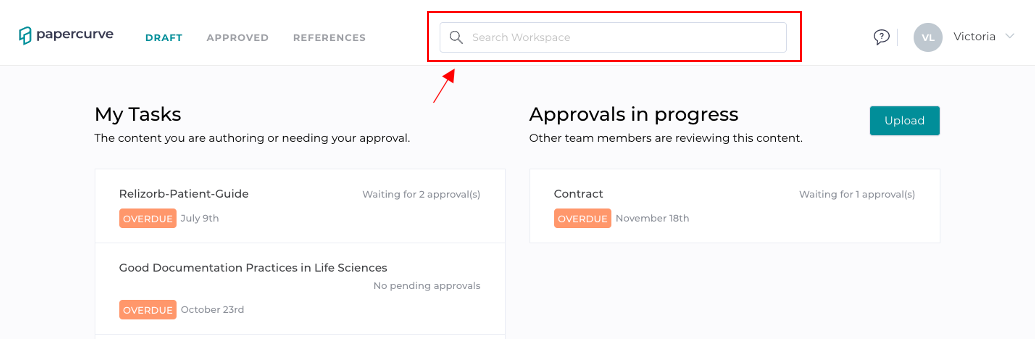
2) Workspace Search allows you to search for all content in your workspace using Title, Owner, or Job ID. Just enter a keyword and select what category you are searching for and all content with that keyword will appear.

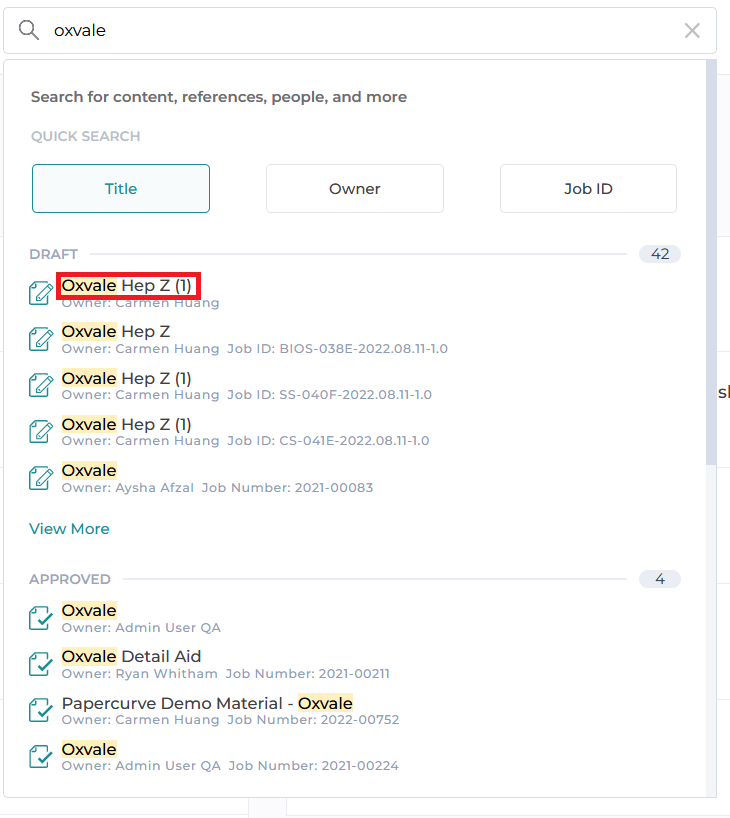
3) You'll notice that the results are grouped into sections for Draft, Approved, References and Attachments.
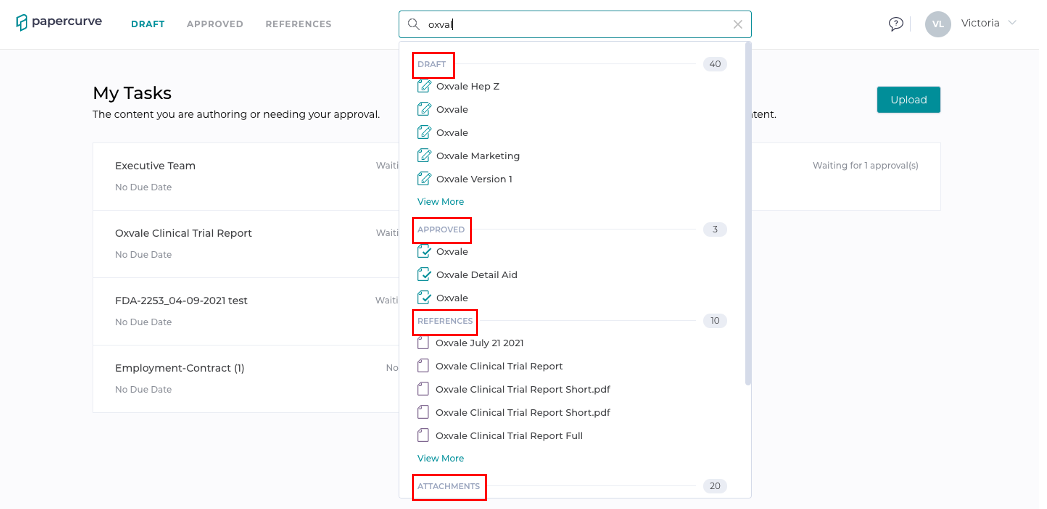
4) If there are more than five results for a section, see the full results by clicking the View More link.
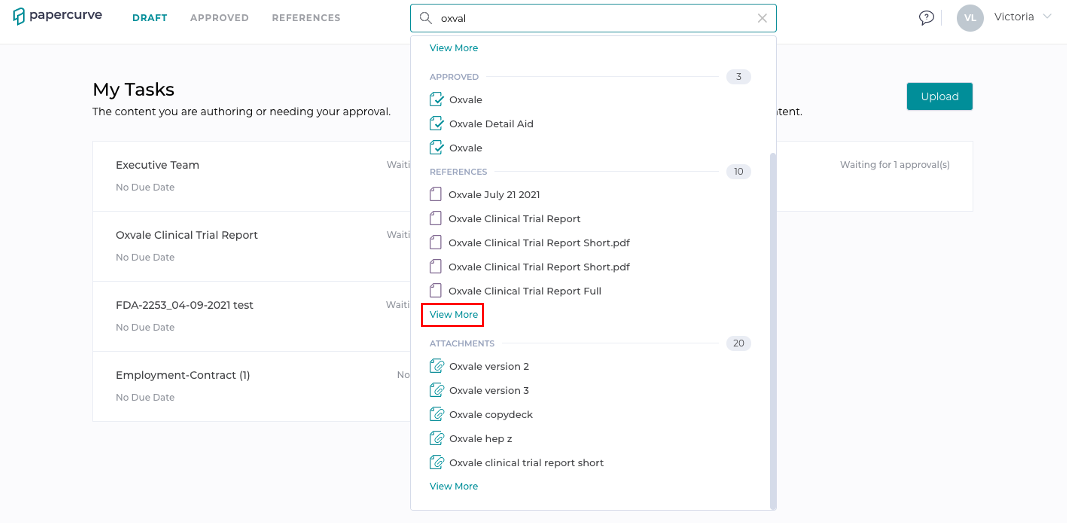
5) To return to the main results click Back to All Search Results, located near the top.
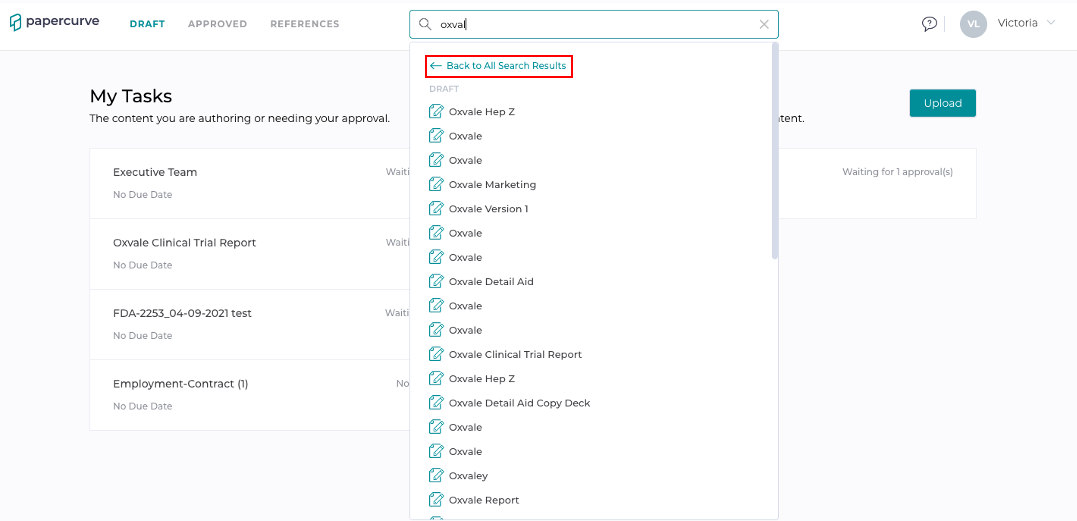
Note: Clicking a result will navigate you to the corresponding content. Clicking an attachment will take you to the parent content and open the attachments side panel.



