Teams can collaborate best when they are on the same page — literally. To make sure that everyone working on your review team has the right context and is included in the right conversations, you can use Papercurve’s mentions feature to include specific users.
Mentions are a direct way to notify people of something that needs their attention within the content that is under review. When you mention a user in a comment, they'll receive a notification by email – this is a useful way of drawing someone's attention to a page or paragraph or sentence and gathering faster feedback!
How to mention a reviewer
1. To use the mention feature, navigate to the Papercurve dashboard, and load up your content.
2. Next, decide the type of comment you would like to make (pin drop, select text or general)
3. When the conversation panel appears, use the @ symbol in the text box followed by the name of the reviewer you wish to mention – Papercurve will suggest names to choose from
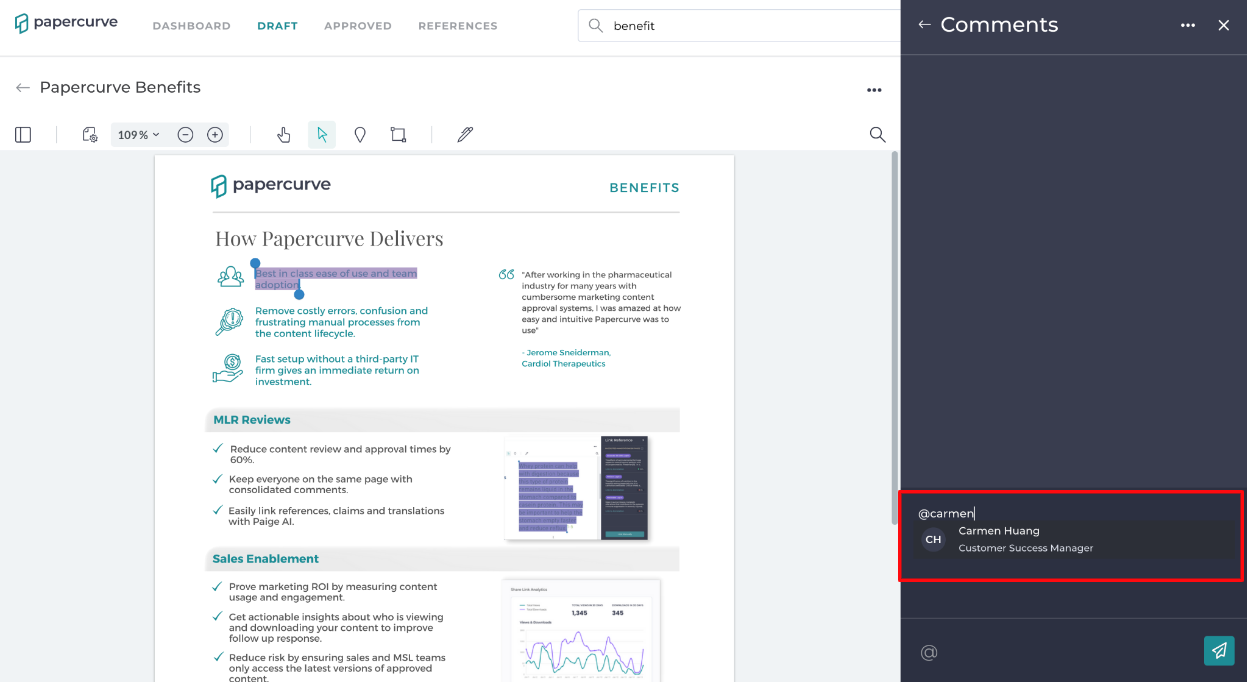
4. Click send, once you are ready to publish your comment

Email notification for mentions
Once you have published your comment, anyone you have mentioned will be notified via email. The email will contain the text of the post in which the person was mentioned, a link back to the comment, and details on who posted it.




