Editing Comments
Comments that are made on Papercurve can be edited by the creator of the comment within 12 hours of its creation. That way if there are any mistakes or changes required for the comment, it can be addressed without deleting the comment and making it again.
Important: Only the creator of a comment can edit the comment.
1. To edit comments, simply select the 3 dot menu next to the comment and select “Edit”

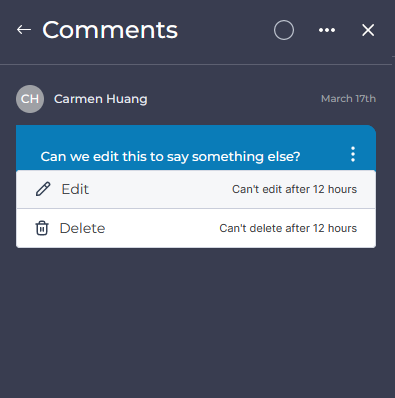
2. The comment box at the bottom of the comment panel will change to an orange color indicating that you are now in editing mode. In the comment box will be the original comment that can be edited.
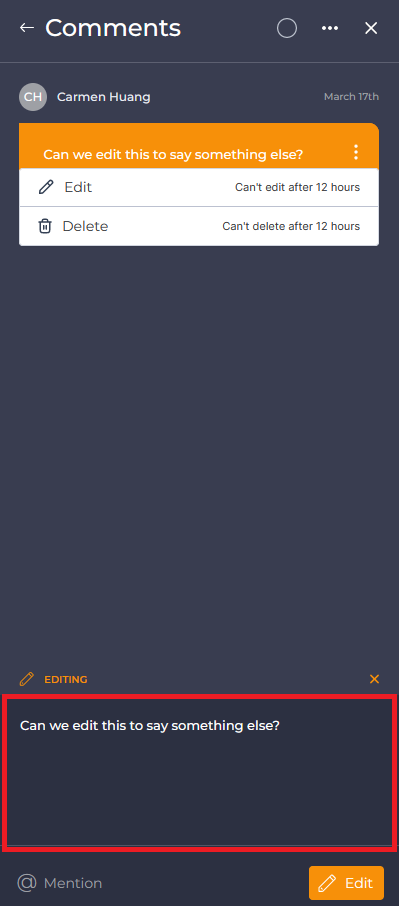
3. Once you edit the comment to your satisfaction, click the "Edit" button to save your changes.

4. The changes will be reflected in the comment bubble along with an indicator that the comment has been edited as well as a time stamp of the edit.
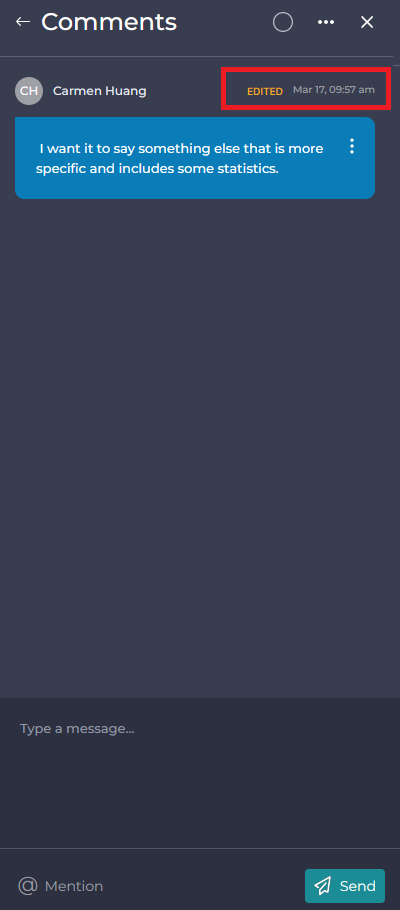
Migrating Unresolved Comments to New Version
Comments can be migrated to the new version if it is not addressed by the newest version update. Once a comment is addressed you can mark it as resolved and those that are not resolved can be migrated during the new version upload process.
Please Note: Migrating comments are based on mapping the X and Y coordinates of the comment from previous versions to the newest version. Some discrepancy might occur if major changes were implemented between versions.
1. To migrate unresolved comments, the documents must have comments that are not marked as resolved.

2. Then upload a new version of the document using either the 3 dot menu or through the version history panel.
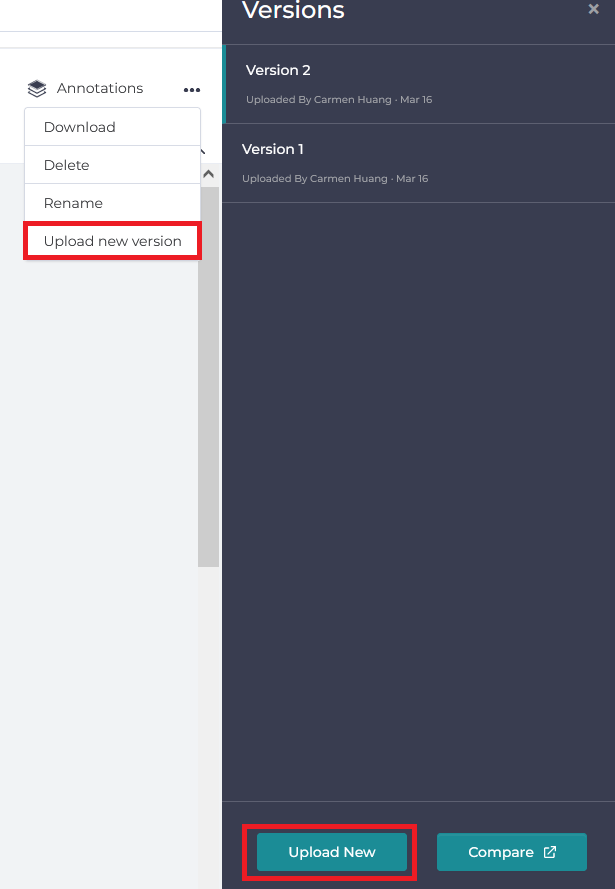
3. Once the new version is selected for upload, you can toggle migrate unresolved comments, it also informs you on how many comment would be migrated.
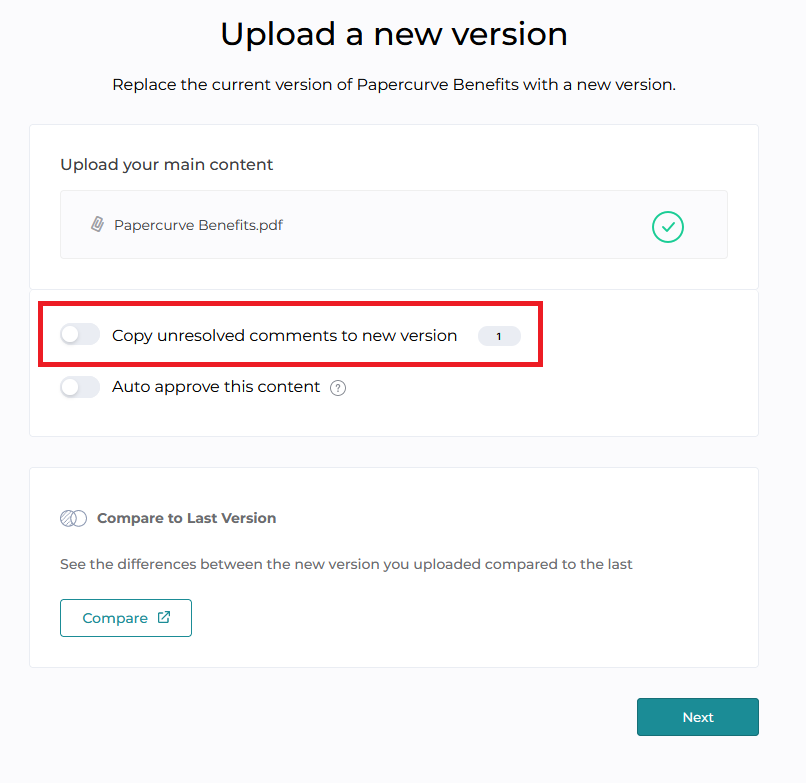
4. When the new version upload is complete, the migrated comments can be seen in the comments section.




