When a new version of a document is uploaded, it’s often difficult to see what specifically has changed. Manually comparing documents is time consuming and potentially prone to error.
Aside from text focused documents that require review and confirmation of changes, there is also a need for identifying changes that are done graphically or formatting that is not text based.
With Image Compare, any design changes between two versions of a document such as formatting differences, image swaps, and even spacing changes will be detected and obvious at a glance so nothing slips past without review.
The demo can be accessed here: Image Compare
Note: This demo only identifies design changes made to a document, if you are looking to detect text-based changes, view our Compare Versions page.
How it works:
1. First upload the two versions of a document that will be compared. Once the files are chosen, select the "Process" button to upload and compare the two documents.
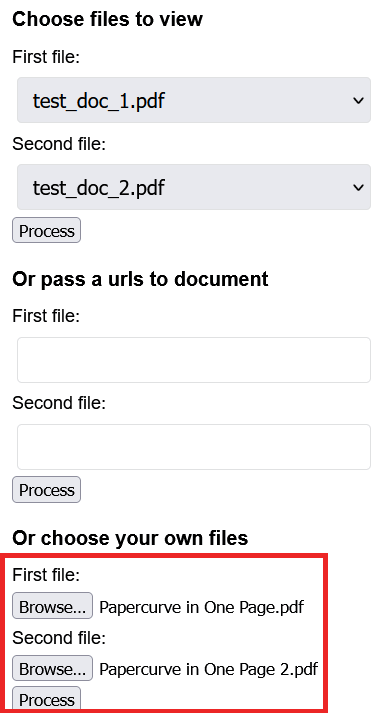
2. Once the documents are uploaded, the feature will show 3 different pages. The two original documents will be displayed on the left and the right of the screen and the middle page will highlight the differences between them.
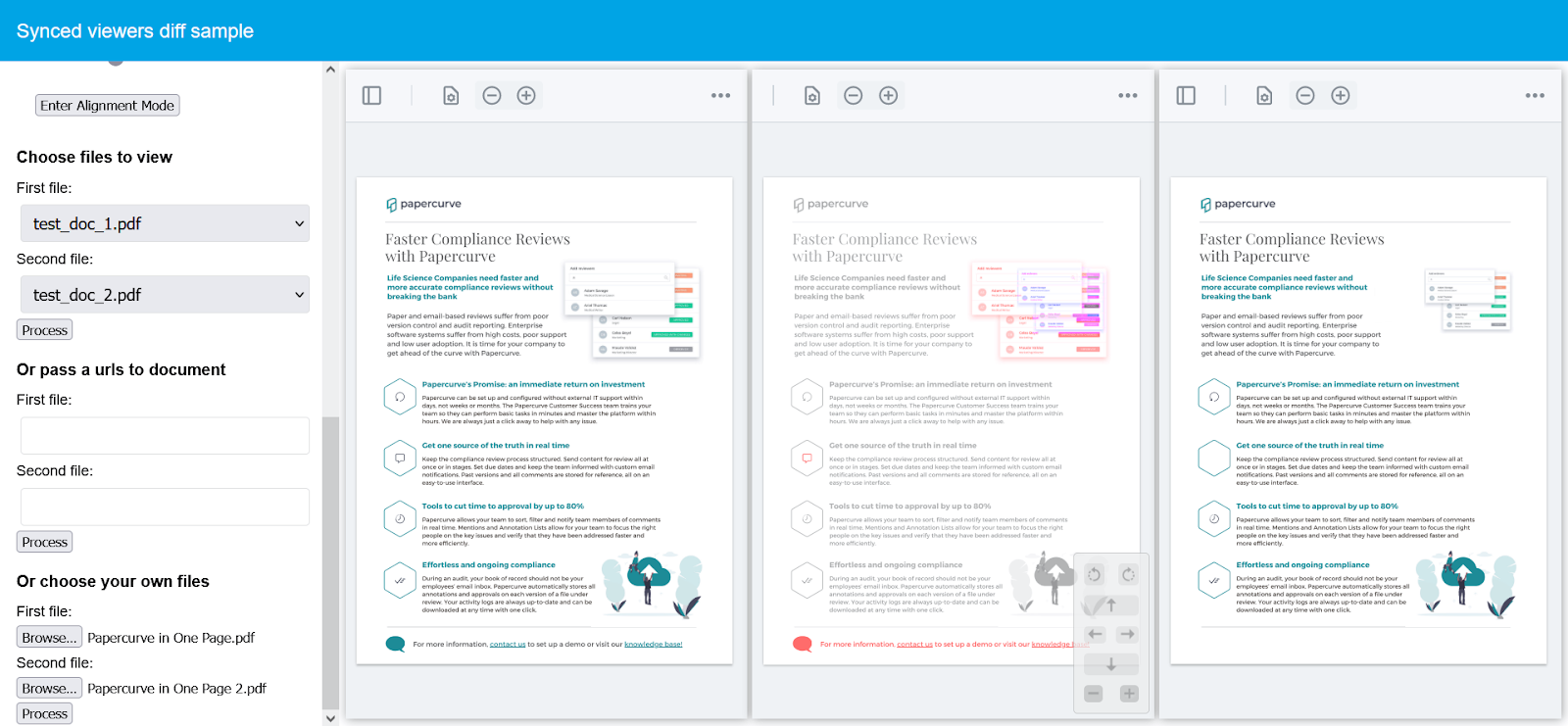
3. The middle page will highlight the differences between two documents by outlining the changes with different colors.
- Blue: Elements that are missing from the left page (first version) but present on the right page.
- Red: Elements that are missing from the right page (second version) but present on the left page.
- Pink: Overlapping changes where the two document have changes that replace or partially replace an element (i.e. change in element size)
This allows the user to identify changes or replacements at a glance with the colour coded differences.
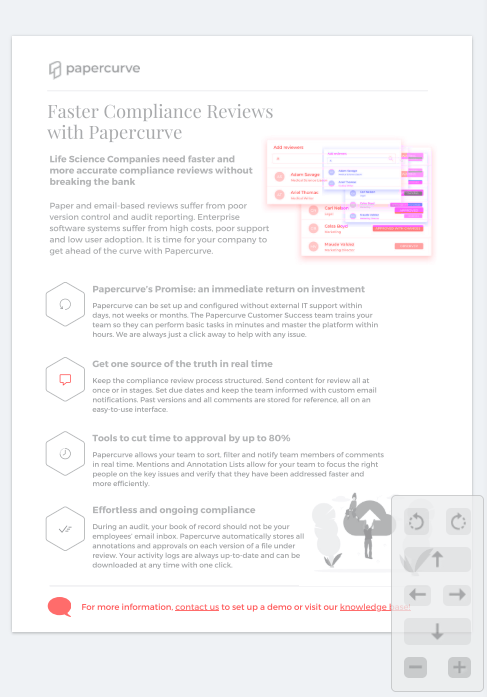
4. Image Compare can also detect formatting changes to documents, such as margins, font changes or extra spaces.




