How to Use Papercurve's Paige Translate Feature
The Paige Translate feature allows you to translate documents quickly and efficiently within the Papercurve platform. Follow these steps to use this feature:
Open the Translation Panel
In the document viewer, locate the side panel on the right-hand side. Click on the "Translations" option to open the translation panel.
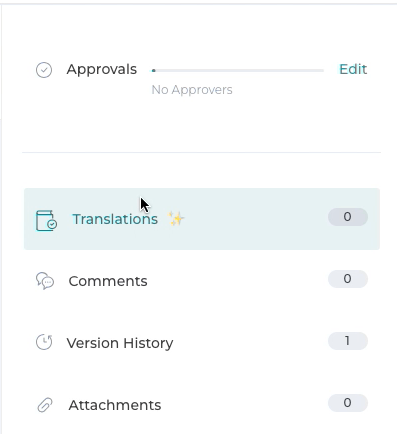
Create a Translation Job:
Click the "Create Translation" button at the bottom of the translation panel.

Configure the Translation Job:
- Enter a label for the translation (e.g., "French" or "Marketing Copy - Spanish").
- Select the source language of the document (e.g., English).
- Choose the target language you wish to translate the document into (e.g., French, Spanish, etc.).
- Click "Create Translation" to initiate the job.

Monitor the Translation Status
Once the translation job is created, it will appear as a card in the translation panel. The status of the job will update through the following stages:
- Pending: The job has been created and is waiting to start.
- Processing: The document is being translated.
- Completed: The translation is finished.
Note: The translation process may take a few minutes depending on the document's length.
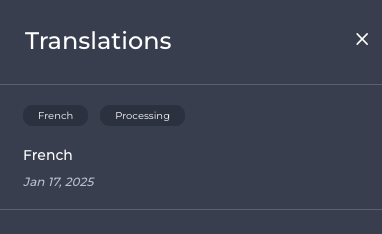
View the Translated Document
When the translation job's status changes to "Completed," click on the translation card. The translated document will open, allowing you to review the content.

Additional Tips
- Ensure the document's source language is accurately selected for the best translation results.
- You can manage multiple translations simultaneously and track their statuses in the translation panel.
- If you encounter any issues or delays, contact your Papercurve Customer Success Manager for assistance.
By following these steps, you can seamlessly translate documents and streamline your workflow using Paige Translate.
Supported Languages
- Arabic
- Bulgarian
- Chinese
- Czech
- Danish
- Dutch
- English
- Estonian
- Finnish
- French
- German
- Greek
- Hungarian
- Indonesian
- Italian
- Japanese
- Korean
- Latvian
- Lithuanian
- Norwegian
- Polish
- Portuguese
- Romanian
- Russian
- Slovak
- Slovenian
- Spanish
- Swedish
- Turkish
- Ukrainian
Supported File Types and FIle Sizes
docx/doc- Microsoft Word Document (30MB or 1 million characters)pptx- Microsoft PowerPoint Document (30MB or 1 million characters)xlsx- Microsoft Excel Document (30MB or 1 million characters)pdf- Portable Document Format (30MB or 1 million characters)htm / html- HTML Document (5MB or 1 million characters)txt- Plain Text Document (1MB or 1 million characters)xlf / xliff- XLIFF Document, version 2.1 (10MB or 1 million characters)srt- SRT (SubRip Subtitle) Document (150KB or 1 million characters)



