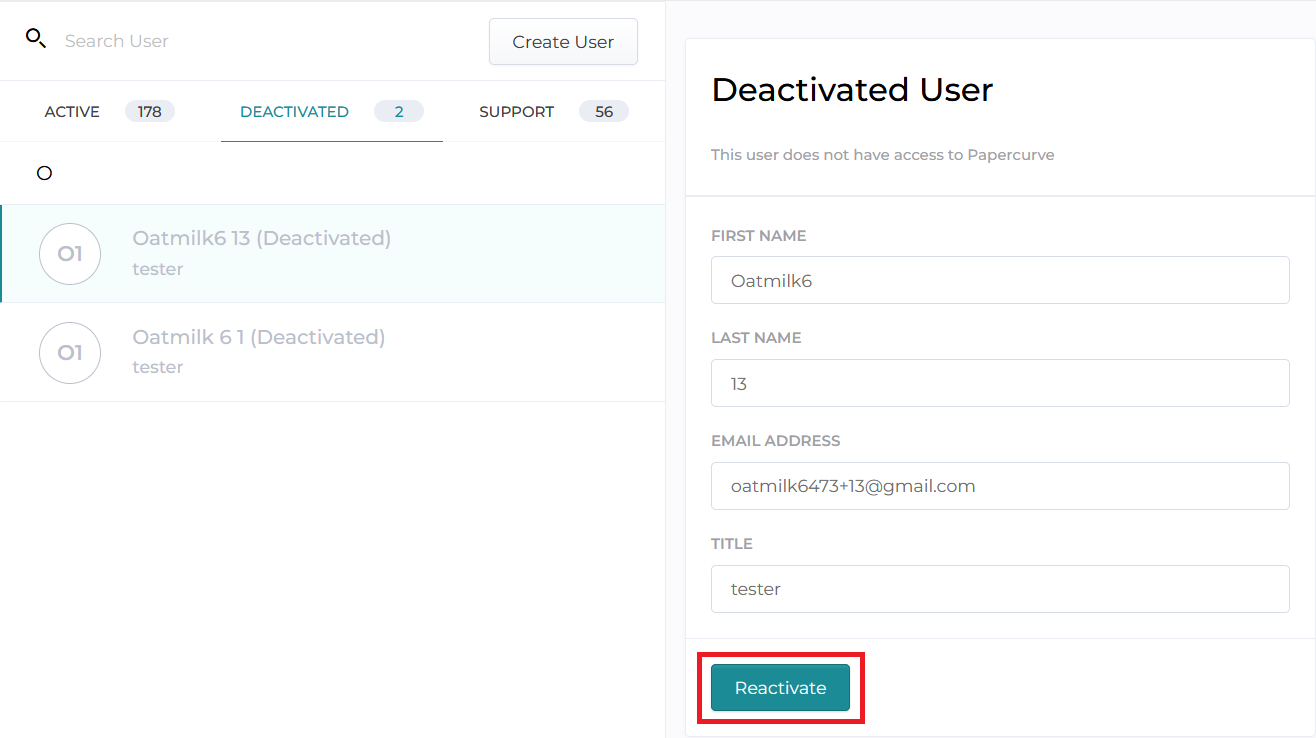Creating and deactivating users are easily done on Papercurve by the designated user with Admin privileges. Through the user management page, active and deactivated user count can be determined at a glance and are separated into different tabs for easy configuration.
User Management
To access the user management menu, click on your name on the top right corner of the Papercurve workspace and then select the Workspace option on the drop-down menu.
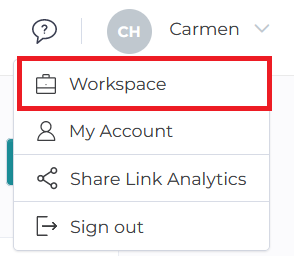
Once you are on the workspace user page, it will show the amount of users that are active and deactivated on your workspace. The numbers are indicated next to each tab. You can also create new users on this page, for more detailed user creation information please refer to the User role and capabilities page.
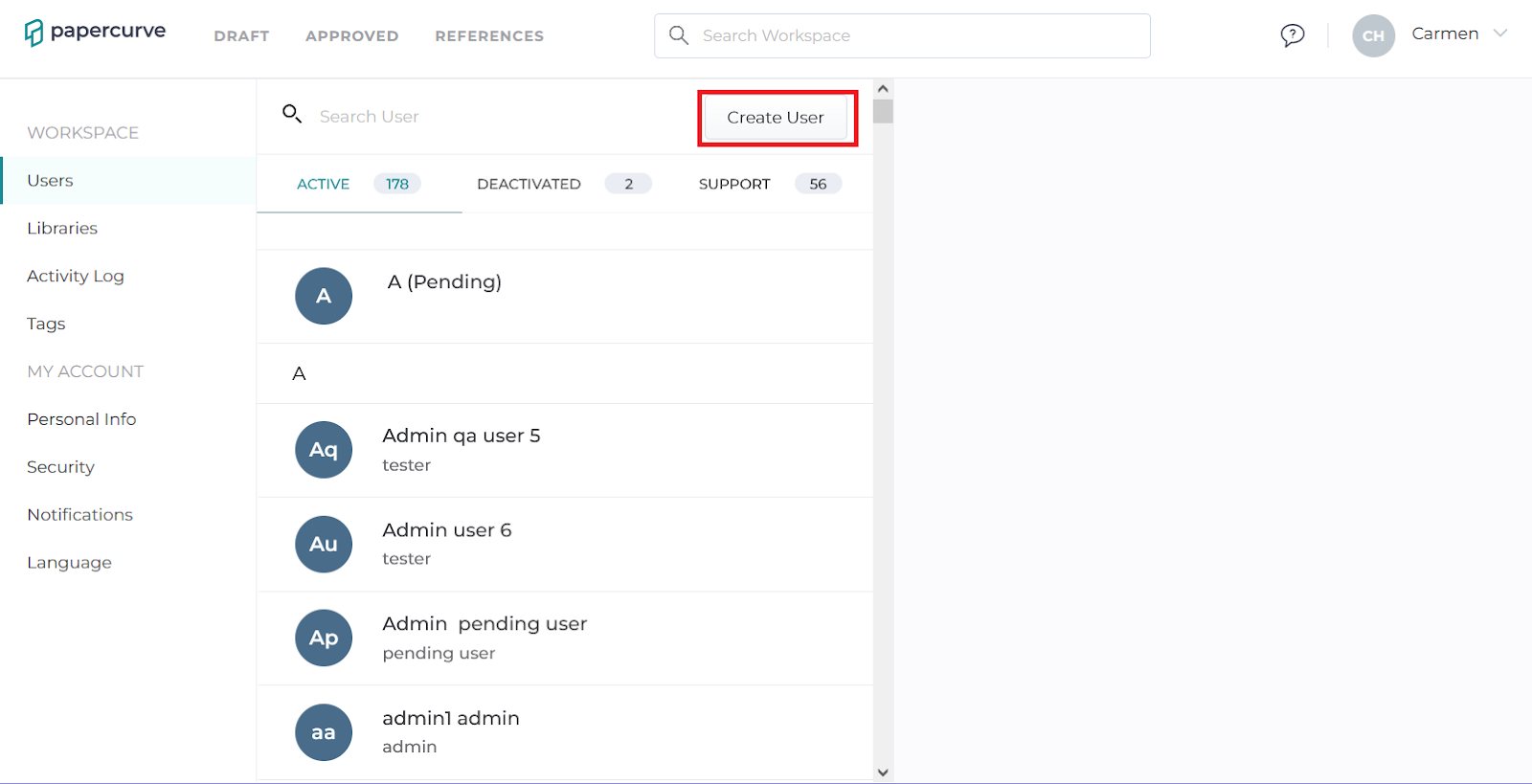
On the Active tab, you can select an existing user to view their permissions and if you are an admin, you can deactivate them. When you click the deactivate button, the workspace will ask for confirmation. Once a user is deactivated, they will be moved to the deactivated tab.
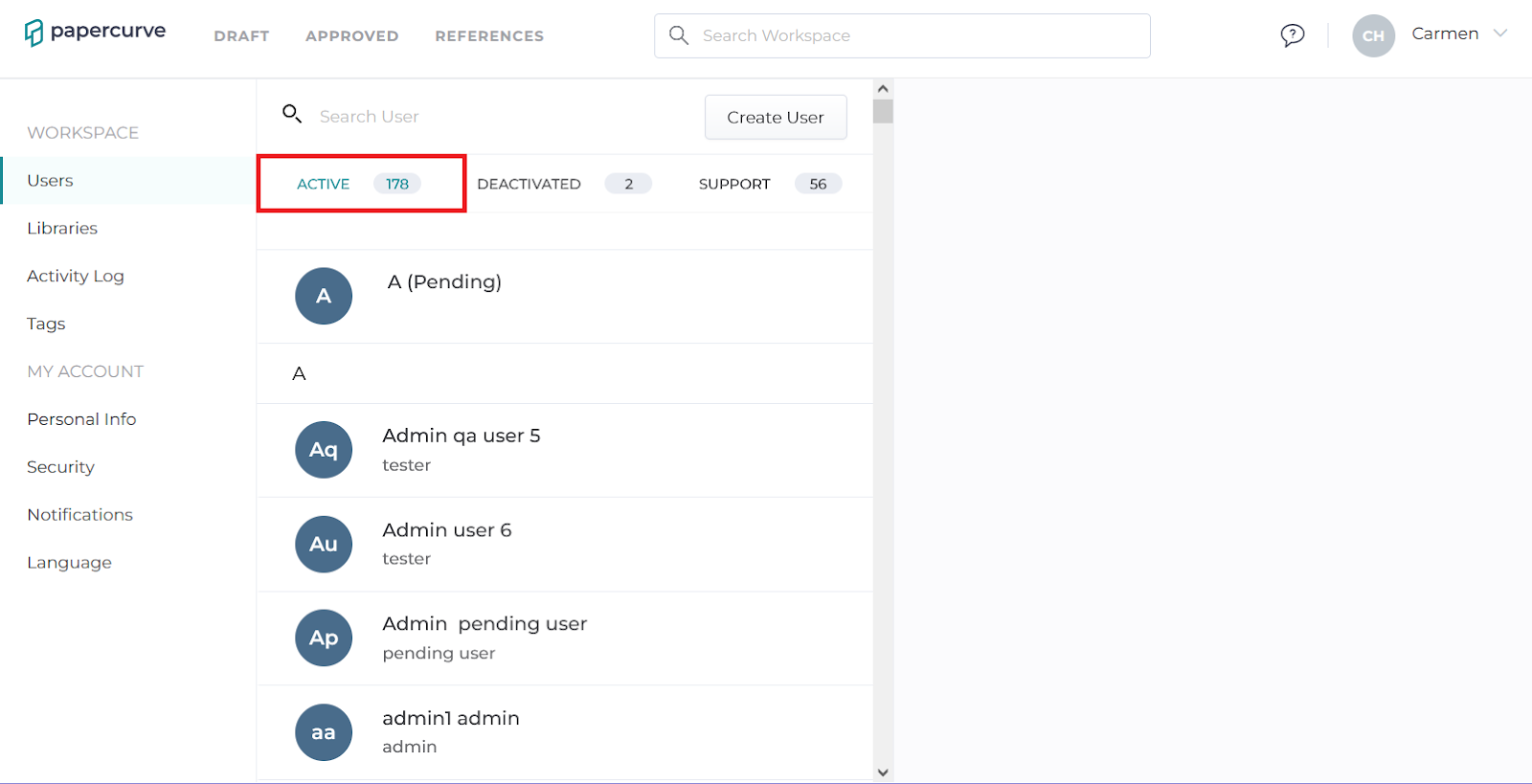
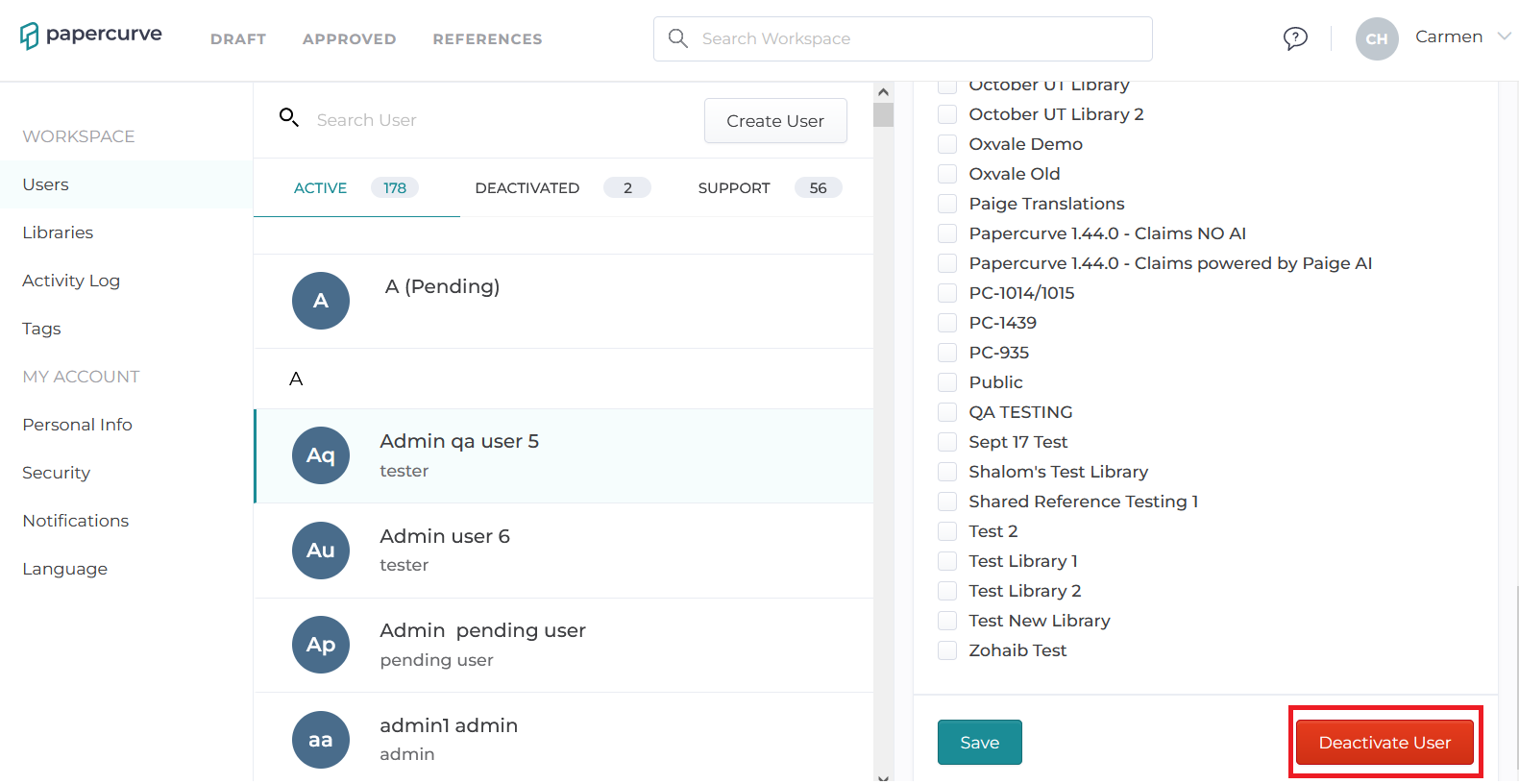
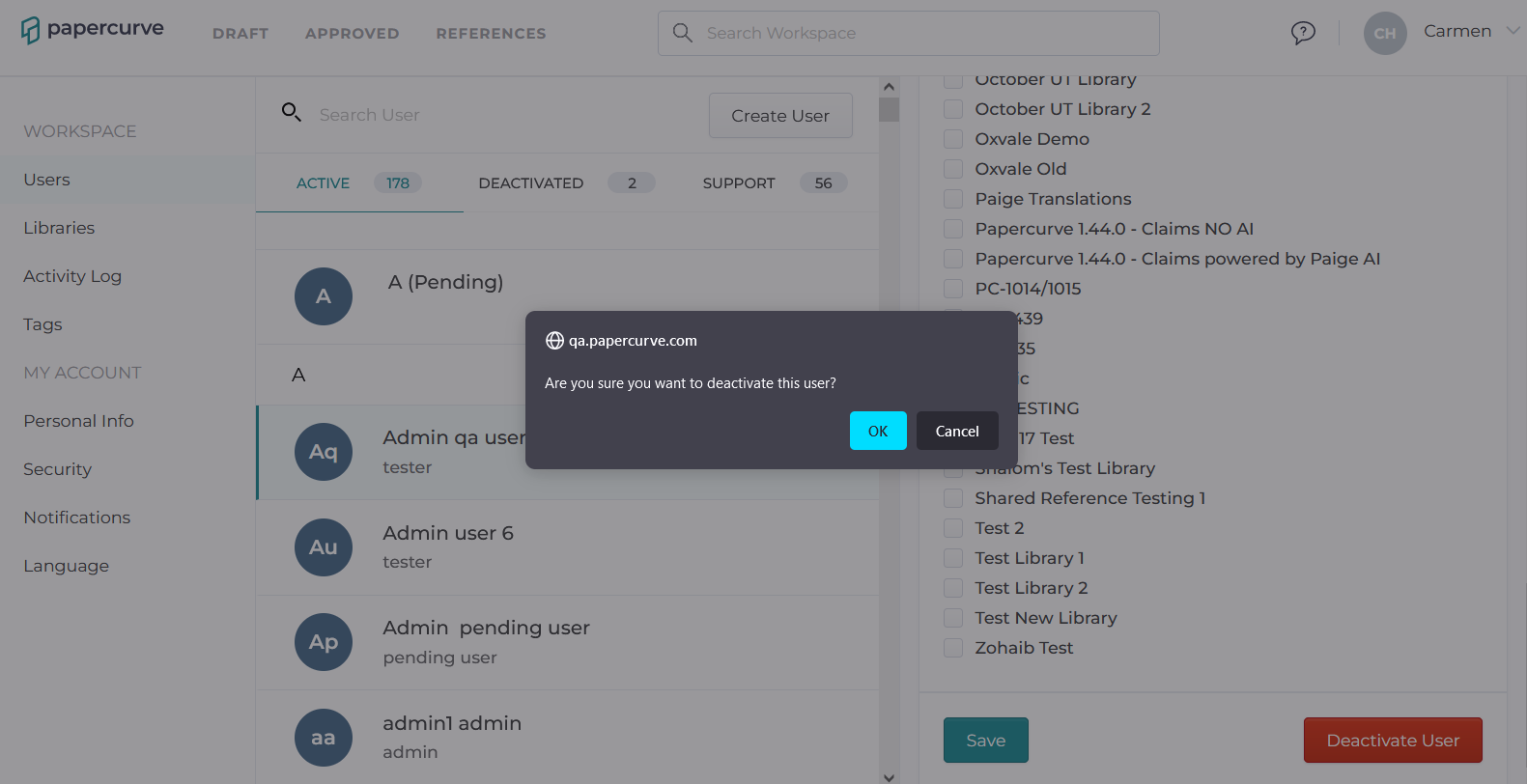
On the Deactivated tab, you can browse all the deactivated users that used to be on the workspace. You can also reactivate old users so that they may access the workspace once again by clicking on the reactivate button.